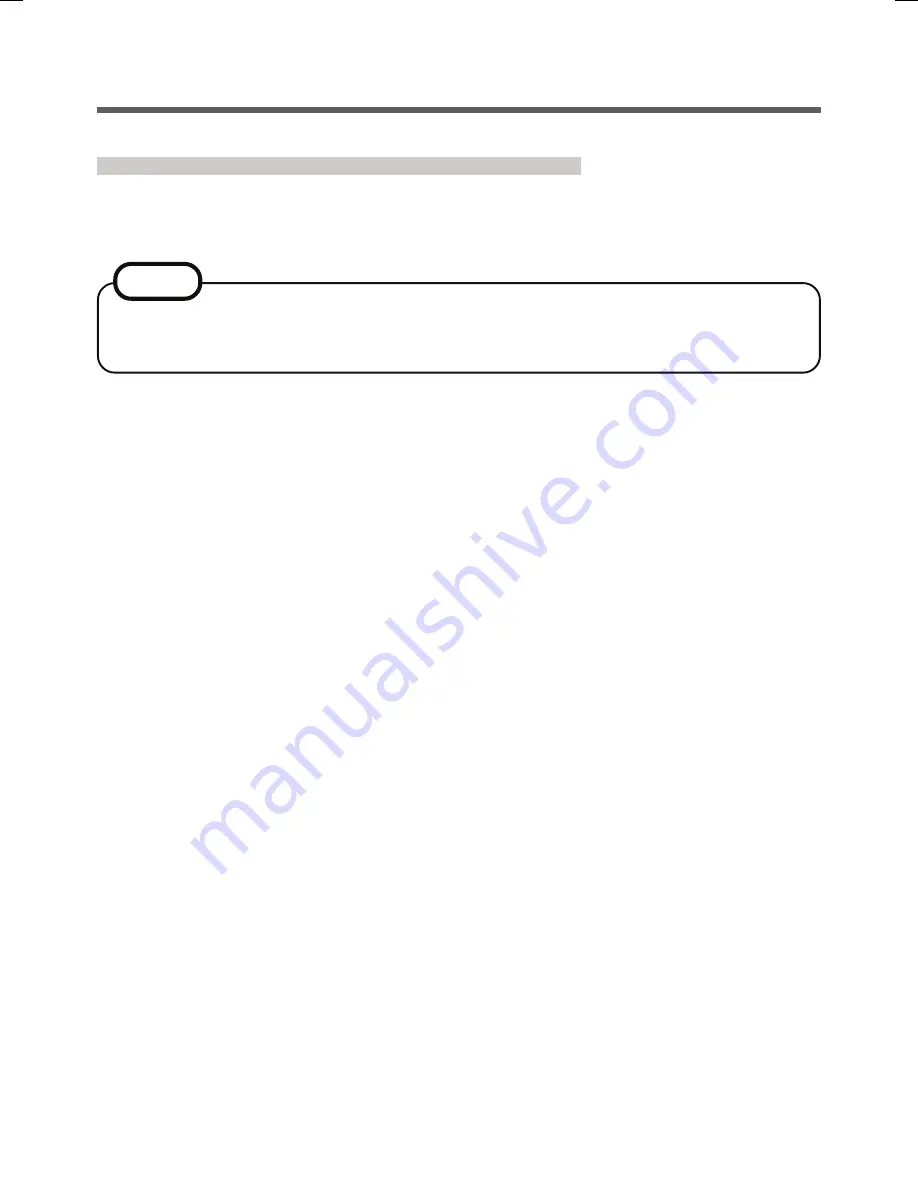
12
Deleting (Initializing) Owner’s Data
When you dispose of the computer or transfer the ownership, delete (initialize) the
owner’s data to avoid unauthorized access.
1
Disable Power-on Security
Performed by the Computer Administrator.
A
Click [start] - [All Programs] - [Protector Suite QL] - [Control Center].
· The “Fingerprint Software Management” screen appears.
B
Click [Settings], and click [Power-on Security].
C
Remove the check mark from [Replace the power-on and hard drive pass-
words with the fingerprint reader.], and click [OK].
D
Click [Fingerprints], and click [Enroll or Edit Fingerprints].
· “User Enrollment” wizard starts. Follow the on-screen instructions.
E
When the “User’s Fingers” screen appears, click [Next] without deleting fin-
gerprint samples.
F
Click [Manage Passwords...].
G
Select [Power-On] in [Password Types], and click [Unset password...].
H
Enter the password for Power-on Security, and click [OK].
I
Click [Close].
· Confirm that there is no item in [Password Types].
J
Click [Next].
· At the confirmation message, click [Yes].
K
Click [Next].
L
Click [Finish].
· Follow the on-screen instructions.
The data enrolled in the fingerprint sensor is not image data. You cannot restore
fingerprint image data from the data enrolled in the fingerprint sensor.
NOTE
Useful Information




















