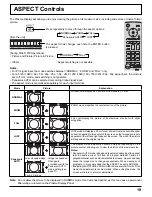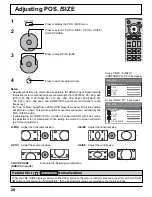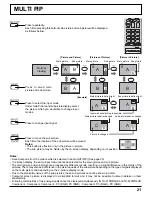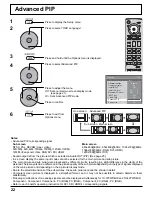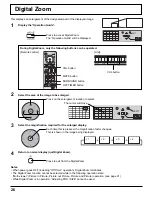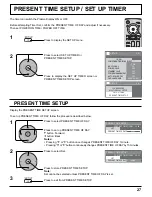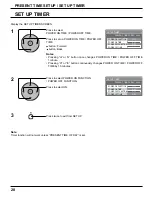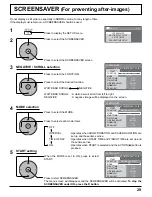15
Basic Controls
OFF TIMER
90
1
2
3
P C
N O R M A L
Standby (ON / OFF) button
The Plasma Display must
fi
rst be plugged into the wall outlet and turned on at the power switch (see page 13).
Press ON to turn the Plasma Display On, from Standby mode. Press OFF to turn the Plasma Display Off
to Standby mode.
SET UP button
(see page 16, 17)
DIRECT INPUT buttons
Press the INPUT “1”, “2”, “3” or “PC” input mode selection button to
select the INPUT mode.
This button is used to switch directly to INPUT mode.
These buttons can only display the slot which is installed. If you press the button
whose slot is not installed, it automatically displays the current input signal.
Note:
After-image (image lag) may occur on the plasma display panel when
a still picture is kept on the panel for an extended period. The function
that darkens the screen slightly is activated to prevent after-image (see
page 43), this function is not the perfect solution to after-image.
Channel Adjustment
This button cannot be used for this model.
Volume Adjustment
Press the Volume Up “+” or Down “–” button to increase or decrease
the sound volume level.
OFF TIMER button
The Plasma Display can be preset to switch to stand-by after a
fi
xed
period. The setting changes to 30 minutes, 60 minutes, 90 minutes and
0 minutes (off timer cancelled) each time the button is pressed.
When three minutes remain, “OFF TIMER 3” will
fl
ash.
The off timer is cancelled if a power interruption occurs.
Remote ID lock
(see page 35)
Digital Zoom
(see page 26)
Status button
Press the “Status” button to display the current system status.
Press to access
Digital Zoom.
This displays an enlargement of the designated part of the displayed
image.
ACTION button
Press to make
selections.
SOUND button
(see page 25)
R button
(see page 17)
Press the R button to return to previous menu screen.
30
60
0
90
POSITION buttons
1
Input label
2
Aspect mode (see page 19)
3
Off timer
The off timer indicator is
displayed only when the off
timer has been set.