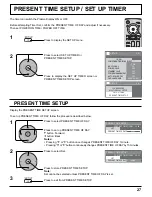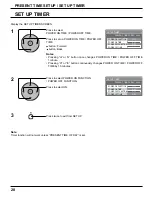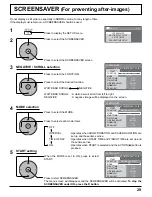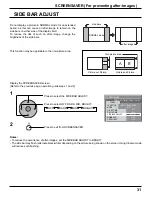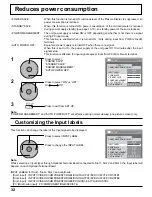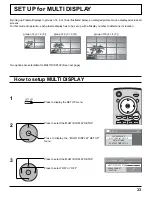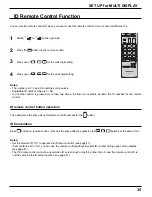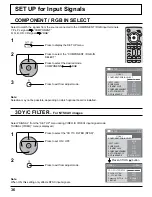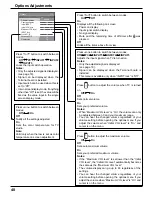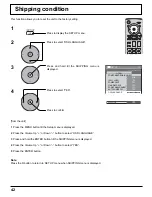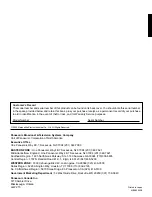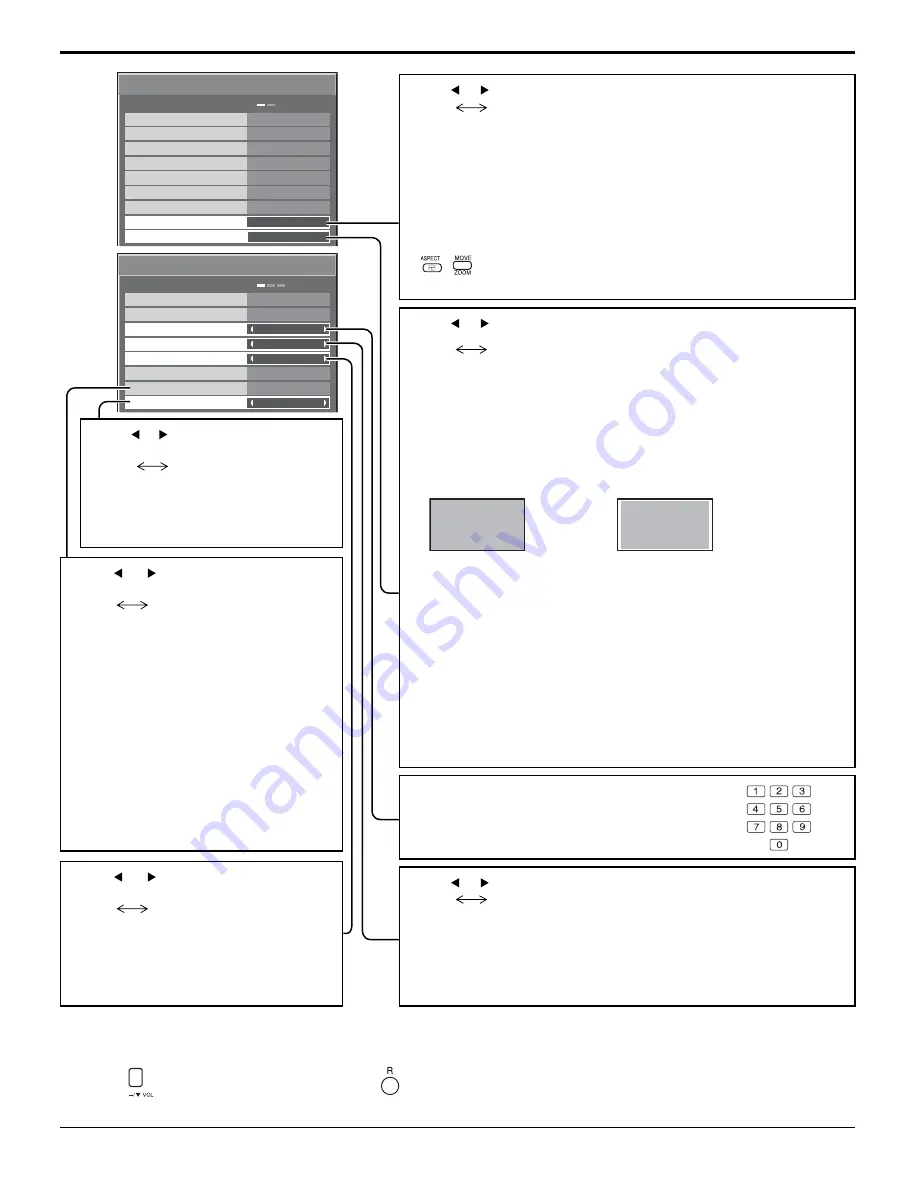
41
1/2
Options
Off-timer function
INPUT lock
Studio W/B
Advanced PIP
Display size
Initial VOL level
Maximum VOL level
Initial INPUT
Onscreen display
Off
Off
Off
Off
Enable
On
Off
0
Off
Off
0
Options Adjustments
2/2
Options
Off
Off
Off
Off
Off
Off
Off
0
Slot power
V. lnstallation
Rotate
Remote ID
Serial ID
ID select
Button lock
Remocon User level
Normalization
When both main unit buttons and remote control are disabled due to the “Button lock”, “Remocon User level” or “Remote
ID” adjustments, set all the values “Off” so that all the buttons are enabled again.
Press the
button on main unit together with
button on the remote control and hold for more than 5 seconds. The
“SHIPPING” menu is displayed and the lock is released when it disappears.
Press or button to switch between modes.
Off
On
Off
Sets normal two screen display mode (see page 21).
On
Sets Advanced PIP mode (see page 22).
Notes:
• When “INPUT lock” is “On”, you cannot use all the two screen
display functions.
•
,
buttons are unavailable during Advanced PIP mode
operation.
Press or button to switch between modes.
Off
On
Adjusts the image display size on screen.
Off
Sets the normal image display size on screen.
On
Sets the image display size approximately 95 % of the normal
image display.
Off
On
Notes:
• This setting is valid only when the input signals are as follows;
525i, 525p, 625i, 625p, 750/60p, 750/50p, 1125/60i, 1125/50i,
1125/24sF, 1125/25p, 1125/24p, 1125/30p, 1250/50i (Component
Video, RGB, DVI, SDI, HDMI)
• This setting is invalid when two screen display, digital zoom or
Multi screen is selected.
• When Display size is set to “On”, Pos. /Size adjustment cannot
be used.
• Refer to each board's operating instruction for DVI, SDI, HDMI's
corresponding signals.
Press or button to switch between
modes.
Off
On
Off
Does not rotate the image.
On
Rotates the image 180 degrees.
Press or button to switch between
modes.
Off
On
Off
Sets fan to the horizontal installation mode.
On
Sets fan to the vertical installation mode.
Notes:
• This functions when display is turned on.
• This mode is available for TH-
42PHD8UK, TH-50PHD8UK.
• Vertical installation is available for
TH-42PWD8UK without this mode
setting.
• Turn up the power switch for the
upward direction when you set Display
vertically.
Press or button to switch between
modes.
Off
On
Sets the panel ID Control.
Off
Disables external control by the ID.
On
Enables the external control by the ID.
Press or button to switch between modes.
Off
On
Off
Disables ID remote control functions.
You can use normal remote control operations.
On
Enable ID remote control functions.
Sets panel ID number when panel is used
in “Remote ID” or “Serial ID”.
Set value range: 0 - 100
(Standard value: 0)