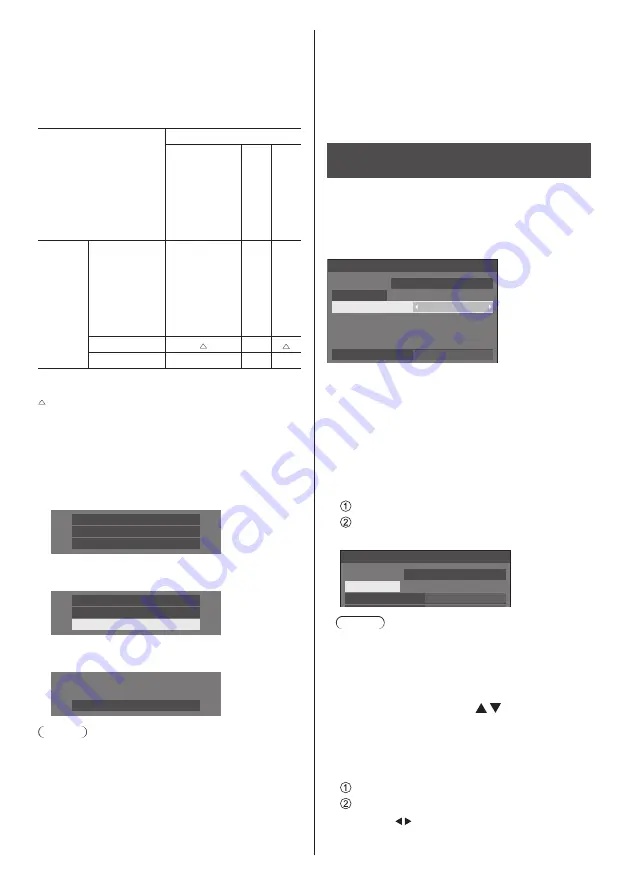
62
English
■
[Current input]
Displays whether the input currently in use for viewing
is the (main) input set by switching input or the
backup one.
Setting conditions
The following table describes restrictions (available
combinations) on each setting item.
Main
HDMI1
HDMI2
DisplayPort
DIGITAL LINK
DVI-D
SLOT
PC
USB
Backup
HDMI1
HDMI2
DisplayPort
DIGITAL LINK
DVI-D
SLOT
○
○
○
PC
×
USB
○
○
×
○: Selectable for both Primary and Secondary.
: Selectable for either Primary or Secondary.
×: Not selectable for neither Primary nor Secondary.
Recall display
Pressing <RECALL> displays any of the followings.
●
When the main input is being used for viewing and
the operating conditions for the Backup Input function
are met.
HDMI1
Full
Backup mode OK
●
When the backup input, enabled by the operation of
the Backup Input function, is being used for viewing.
HDMI1
Full
Primary backup input
When the conditions for the Backup Input function
are met, the following screen is displayed.
Backup mode OK
Note
●
This menu will be greyed out and cannot be set under
the following conditions.
•
[Input search] is set to the item other than [Off].
(see page 58)
•
[Setup] - [Image settings] - [No signal image
settings] - [Display setting] is set to [On]. (see page
68)
•
[Power management mode] is set to [Input
detection]. (see page 64)
●
When set to the USB input, the unit determines video
signals are interrupted by judging the USB memory is
not connected to the USB terminal.
●
This function may not operate correctly depending on
the image playback device.
Screensaver
(For preventing image retention)
Do not display a still picture, especially in 4:3 mode, for
any length of time.
If the display must remain on, a Screensaver should be
used.
[Screensaver] - submenu screen
Screensaver
Start
10:00
Mode
Off
MONDAY
2018/01/01
Wobbling
Off
■
Screensaver settings
Screensaver operation
When the Screensaver is operating, the following 5
patterns are displayed full screen for 5 seconds each,
and it will be repeated.
Black → Dark grey → Grey → Light grey → White →
Light grey → Grey → Dark grey
To start Screensaver now
Select [On] in [Mode].
Select [Start] and press <ENTER>.
●
The Screensaver will be activated.
Screensaver
Start
10:00
Mode
On
MONDAY
2018/01/01
Note
●
If the following buttons are pressed while the
screen saver is operating, the screen saver is
cancelled.
Remote control: <RETURN>
Unit: <MENU (Unit)> <INPUT (Unit)>
<+ (Unit)> <- (Unit)>
<ENTER (Unit)>
●
When the display is turned off, the Screensaver will
be deactivated.
To set interval of Screensaver
Select [Interval] in [Mode].
Set [Periodic time].
●
Press to change the time by 15 minutes.
●
In [ENGLISH(US)] OSD language, [Periodic
time] is displayed as [SHOW DURATION].
















































