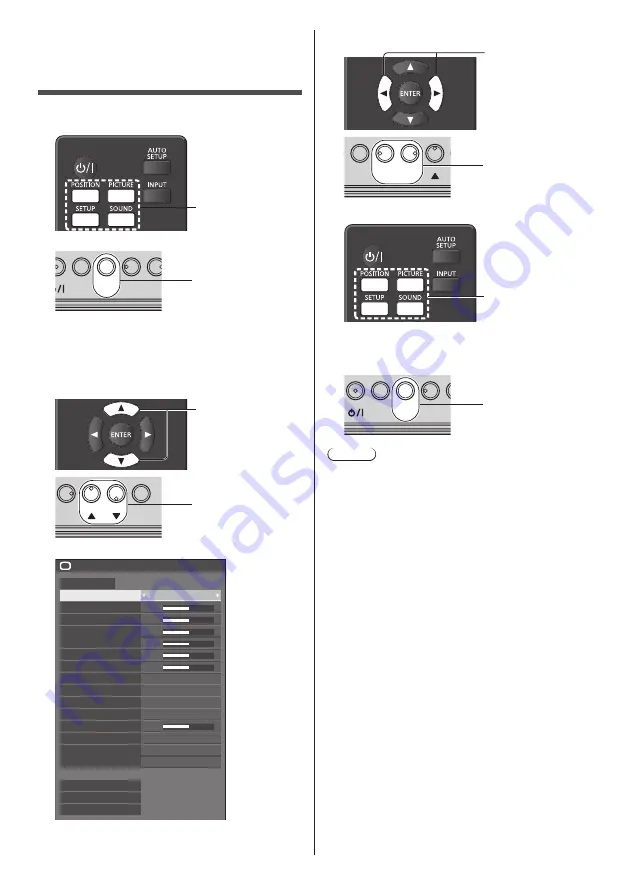
40
English
On-Screen Menu
Displays
1
Display the menu screen.
Remote Control
Press to select.
Unit
MENU
ENTER
INPUT
+ -
Press for several
times.
Each time the button is pressed, the menu screen
will switch.
Normal Viewing → [Picture] → [Setup] → [Position]
→ [Sound]
2
Select the item.
Press to select.
MENU
ENTER
INPUT
+ -
Press to select.
(Example: [Picture] menu)
50
50
50
50
50
50
5
Picture
Default
Default
Picture mode
Standard
2.2
Backlight
Contrast
Brightness
Colour
Hue
Sharpness
Gamma
Memory save
Memory load
Memory edit
High
Enhance level
6500K
Colour temperature
Dynamic contrast
Colour enhancement
Off
Off
Refine enhancer
Colour management
Gradation smoother
Off
Off
To display the submenu, press <ENTER>.
3
Set.
Press to set.
MENU
ENTER
INPUT
+ -
Press to set.
4
Exit from the menu.
Press.
Press <RETURN> to return to the previous screen.
Alternatively, press the button selected in step 1 to
exit from the menu.
MENU
ENTER
INPUT
+ -
Press for several
times.
Note
●
When changing the settings of the display, picture or
sound disturbance may occur temporarily. This is not
a malfunction.
















































