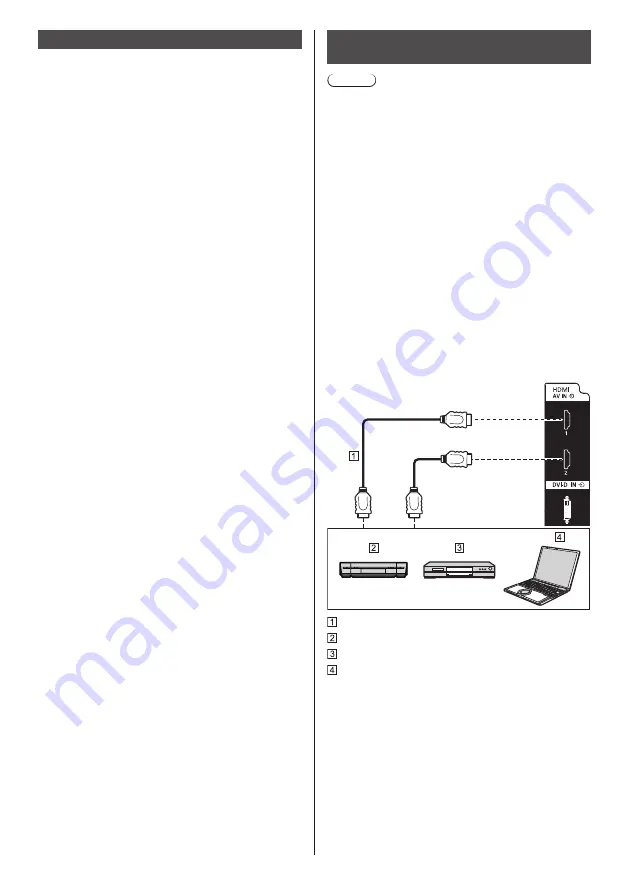
20
English
Before connecting
●
Before connecting cables, carefully read the operating
instructions for the external device to be connected.
●
Turn off the power of all devices before connecting
cables.
●
Take note of the following points before connecting
the cables. Failure to do so may result in
malfunctions.
•
When connecting a cable to the unit or a device
connected to the unit itself, touch any nearby
metallic objects to eliminate static electricity from
your body before performing work.
•
Do not use unnecessarily long cables to connect
a device to the unit or to the unit body. The
longer the cable, the more susceptible to noise it
becomes. Since using a cable while it is wound
makes it act like an antenna, it is more susceptible
to noise.
•
When connecting cables, insert them straight into
the connecting terminal of the connecting device
so that the ground is connected first.
●
Acquire any cable necessary to connect the external
device to the system that is neither supplied with the
device nor available as an option.
●
If the outer shape of the plug of a connection cable is
large, it may come in contact with the periphery such
as a back cover or the plug of an adjacent connection
cable. Use a connection cable with the suitable plug
size for the terminal alignment.
●
When connecting the LAN cable with plug cover, be
aware that the cover may come in contact with the
back cover and it may be difficult to disconnect.
●
If video signals from video equipment contain too
much jitter, the images on the screen may wobble.
In this case, a time base corrector (TBC) must be
connected.
●
When the sync signals output from PC or video
equipment are disturbed, for example, when changing
settings of video output, the colour of the video may
be disturbed temporarily.
●
The unit accepts YP
B
P
R
/YC
B
C
R
signals (PC IN),
analogue RGB signals (PC IN) and digital signals.
●
Some PC models are not compatible with the unit.
●
Use cable compensator when you connect devices to
the unit using long cables. Otherwise the image may
not be displayed properly.
●
Refer to “Preset Signals” (see page 128) for the types
of video signals that can be displayed with the unit.
●
The DIGITAL LINK / LAN terminal and the LAN
terminal are connected inside this unit. When using
both the DIGITAL LINK / LAN terminal and the LAN
terminal, configure the system in such a way that they
are not connected to the same network directly or via
peripheral devices such as hub and twist pair cable
transmitter.
HDMI 1 and HDMI 2 terminals
connection
Note
●
Video equipment and HDMI cable shown are not
supplied with this unit.
●
Connect the equipment complying with the HDMI
standard.
●
Some HDMI equipment may not be able to display
picture.
●
This Display does not support VIERA LINK.
●
For audio, it is also possible to use the AUDIO IN
1 / AUDIO IN 2 terminal. (For [Audio input select]
function, see page 66.)
●
Use an HDMI High Speed cable complying with the
HDMI standards.
Note when inputting 4K video signals exceeding
the transmission speed supported by an HDMI High
Speed cable, use an HDMI cable supporting 18 Gbps
high-speed transmission such as the one certified as
a Premium HDMI cable.
When inputting video signals exceeding the
transmission speed supported by the HDMI cable you
are using, malfunction may occur such as interrupted
pictures and no display on the screen.
HDMI cable (commercially available)
Video Cassette Recorder
DVD Player
PC
















































