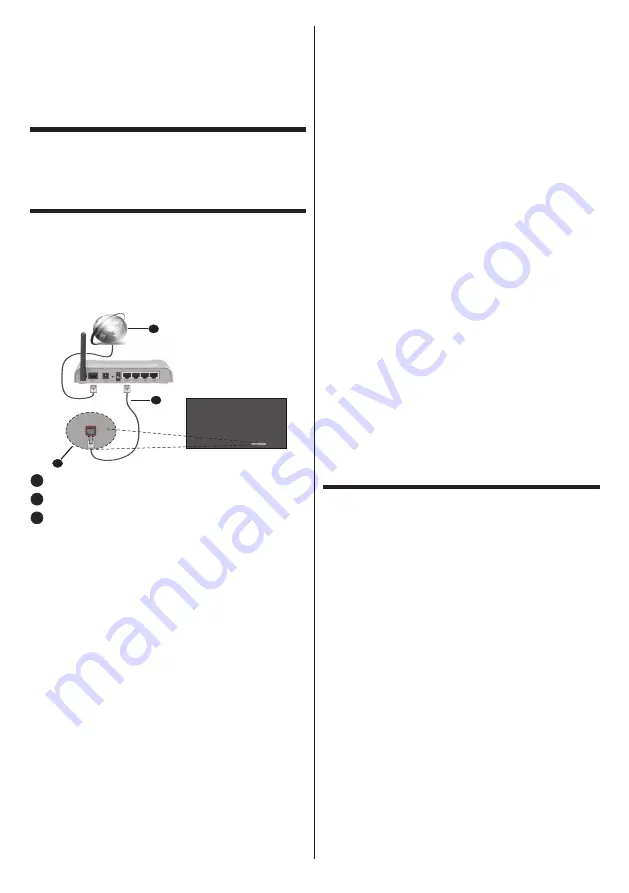
English
- 31 -
HDMI cable. When inputting video signals exceeding
the transmission speed supported by the HDMI
cable you are using, malfunction may occur such as
interrupted pictures and no display on the screen.
Connectivity
To configure wired or wireless settings you should
access the
Network
menu in the
Settings
menu.
Wired Connectivity
To Connect to a Wired Network
• You must have a modem/router connected to an
active broadband connection.
• There is a LAN port at the bottom of the rear side of
your Display. Connect your Display to your modem/
router via this LAN port using an Ethernet cable.
1
2
3
1
Broadband ISP connection
2
LAN (Ethernet) cable
3
LAN input on the bottom of the rear side of the
Display
Configuring Wired Device Settings
Network Type
Set the
Network Type
as
Wired
Device
if you are
connecting via an Ethernet cable.
Internet Speed Test
Highlight
Internet Speed Test
and press the
ENTER
button. Display will check the internet connection ban
-
dwidth and display the result when complete.
Advanced Settings
Highlight
Advanced
Settings
and press the
ENTER
button. On the next screen you can change the IP and
DNS settings of the Display. Highlight the desired one
and press Left or Right button to change the setting
from
Automatic
to
Manual
. Now you can enter the
Manual IP
and / or
Manual DNS
values. Select the
related item in the drop down menu and enter the
new values using the numeric buttons on the remote.
Highlight
Save
and press the
ENTER
button to save
settings when complete.
Other Information
You can also enable or disable Wake On feature using
the related option. The status of the connection will
be displayed as
Connected
or
Not
Connected
and
the current IP and MAC addresses, if a connection is
established.
Wireless Access Point
If the network type is set as
Wired Device
access point
feature will be available. Highlight
Access Point
option
and press
ENTER
.
Access Point
,
SSID
,
Security Type
and
Password
options will be available.
Access Point:
Start or stop access point functionality.
The function of this option will change according to the
current status.
SSID:
Set the name of the accesspoint.
Security Type:
Secure your network using
WPA2 PSK
.
You can also set this option as
None
. In that case no
password will be required to connect to the access point.
This option can be set only if the access point feature
is not activated.
Password:
Define a password for the access point.
This option will be available if the
Security Type
option
is set as
WPA2 PSK
and can be set only if the access
point feature is not activated.
Notes on Using Wired
LAN
When setting up the Display at a place, where ele
-
ctric statistic occurs often, take a sufficient antista
-
tic measure before start using.
•
When the Display is used at a location, whe
-
re static electricity occurs often, such as on a
carpet, a wired LAN communication is discon
-
nected more often. In that case, remove static
electricity and the noise source that may cause
problems with an antistatic mat, and re-connect
the wired LAN.
•
In rare cases, the LAN connection is disabled
due to static electricity or noise, In that case,
turn off the power of the Display and the con
-
nected devices once and then re-turn on the
power.
The Display may not work properly due to strong
radio wave from the boardcast station or the ra
-
dio.
•
If these is any facility or equipment, which out
-
puts strong radio wave, near the installation
location, set up the Display at a location suffi
-
ciently far from the source of the radio wave.
Or wrap the LAN cable connected to the LAN
terminal by using a piece of metal foil or a metal
















































