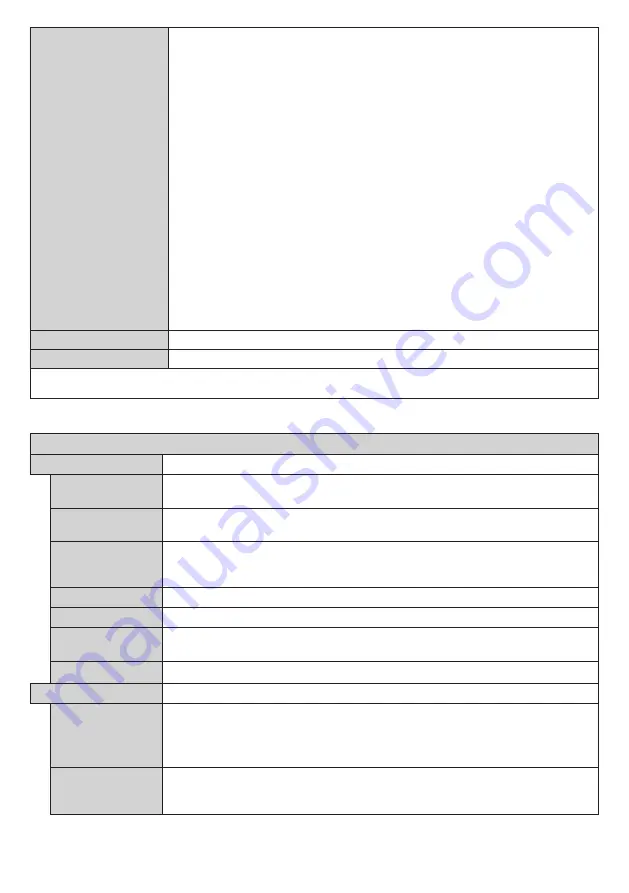
English
- 24 -
SNMP settings
Sets the various items for SNMP. SNMP (Simple Network Management Protocol) is a protocol
to manage devices connected to the network.
If the SNMP manager is used for connection, the information of the target device can be
obtained, and its settings can be changed.
[Snmp Username]:
Enter the user name of SNMP v3.
[Permission]:
Select whether to obtain only information via SNMP v3 or to both obtain information and
make the setting.
[Security Level]:
Select the security level for SNMP v3.
[Authentication Protocol]:
Select the authentication method for SNMP v3 from SHA1 and MD5.
[Authentication Password]:
Set the authentication password of SNMP v3.
[Privacy Protocol]:
Select the encryption method for SNMP v3 from AES and DES.
[Privacy Password]:
Set the encryption password of SNMP v3.
Display Name
The name of the Display that is shown on the network can be changed.
Reset
Resets the Network settings to factory default settings.
Note:
For detailed information on the options of this menu refer to the
Connectivity
section.
Power off and on is needed to activate the new setting if they are not activated.
Signage Menu Content
Device Info
Display ID
Sets the device ID. You can select a value between 0-99 using the numeric buttons
on the remote in order to identify your Display.
Serial ID Function
Set to control external control with the PC connected to SERIAL terminal according to
the Display’s ID number.
Software
upgrade
Displays current software version. Press
ENTER
to see the upgrade options. You
can use these options to start a manual search for software updates and set your
automatic scan preference.
Serial number
Displays serial number of the unit. (Cannot changed by user)
Model name
Displays model name of the unit. (Cannot changed by user)
Save model
information
Copies the model information data of the unit to a connected USB device.
Display Life Time
Displays the duration of life of the unit
Controls
OSD Orientation
Sets the OSD (On Screen Display) rotation of your Display.
Landscape
,
Portrait 1
and
Portrait 2
options are available.
Note: CQE1 is not applicable for portrait installation A portrait installation may cause
a defect.
Pixel Shift
Automatically shifts the display image to prevent image retention on the liquid crystal
panel.Setting this to [On] moves the screen position at certain intervals and displays
the images.
















































