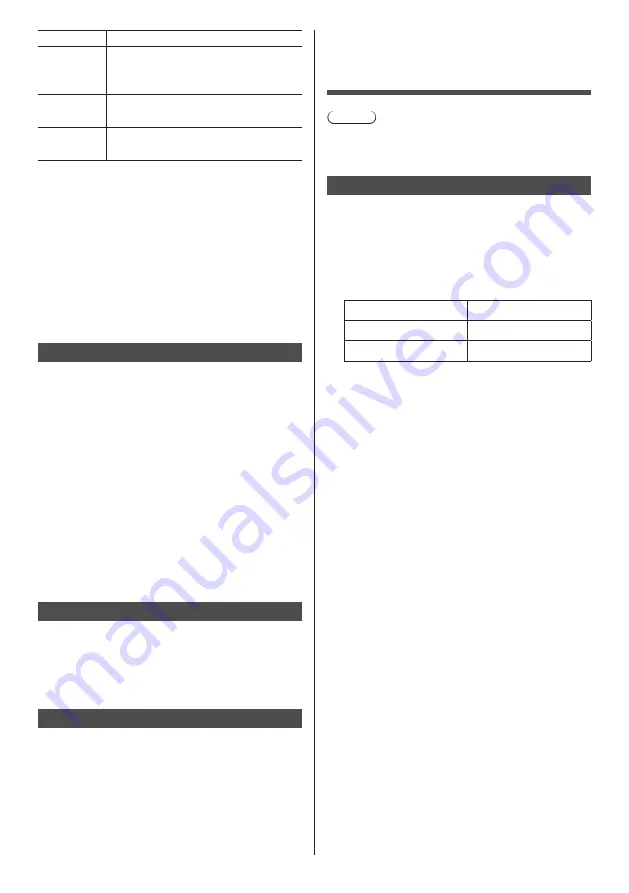
91
English
Command
Control
INF2?
Model name query
Returns “98SQ1W”.
(Example: 98-inch SQ1W model)
INFO?
Other information query
Returns version number.
CLSS?
Class information query
Returns “1”.
PJLink security authentication
The password used for PJLink is the same as the
password set for the WEB control. (see page 92)
When using PJLink without security authorization, set
use without the password for administrator privileges
and the password for user privileges of Web browser
control.
●
Concerning the specification of PJLink, see the web
site of Japan Business Machine and Information
System Industries Association (JBMIA) below:
http://pjlink.jbmia.or.jp/english/index.html
Multi Monitoring & Control Software
This unit supports the early warning software “Multi
Monitoring & Control Software” which monitors and
controls devices (projectors or displays) connected to
an intranet, and detects signs of abnormality of such
devices that may arise in future.
As for the early warning function, the maximum number
of devices that can be registered to monitor differs
according to the type of license.
Up to 2 048 devices can be registered for free for
a maximum of 90 days after the installation to the
computer has completed.
●
For more details, visit the following web site.
https://panasonic.net/cns/prodisplays/
●
About early warning function, visit the following web
site.
https://panasonic.net/cns/prodisplays/pass/
Video Wall Manager
This unit supports the “Video Wall Manager” software
which adjusts multiple displays simultaneously or
separately on one computer without rearranging cables.
●
For more details, visit the following web site.
https://panasonic.net/cns/prodisplays/
Content Management Software
This unit supports “Content Management Software” to
create schedule data on a PC required to play back
still pictures and motion pictures. (Supports Ver.3.0 or
later. For the caption display function, supports Ver.3.1
or later.)
●
For more details, visit the following web site.
https://panasonic.net/cns/prodisplays/
Connecting with
LAN
Note
●
To use the network function, set each item in
[Network settings] and be sure to set [Network
control] to [On]. (see page 72)
Computer operation
1
Turn on the computer.
2
Make the network setting according
to your system administrator.
When the Display settings are the default settings
(see page 73), the computer can be used with the
following network settings.
IP address
192.168.0.9
Subnet mask
255.255.255.0
Gateway
192.168.0.1
















































