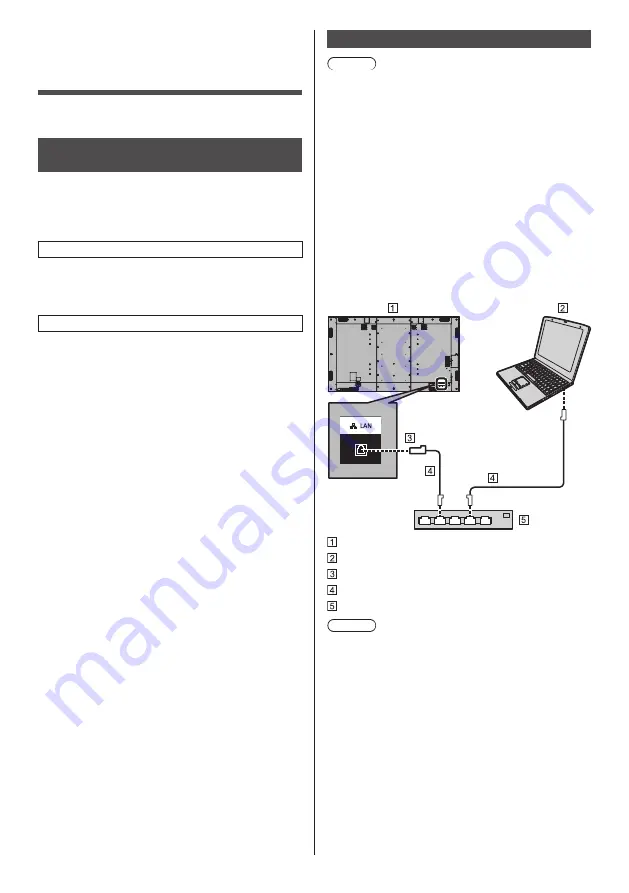
84
English
Using Network
Function
This unit has a network function and you can control the
Display connected to the network using your computer.
Necessary environment for
computers to be connected
First of all, confirm your computer whether it has a wired
LAN.
Before connecting the Display to the computer, be sure
to check the following settings.
Check 1: About LAN cable
●
Connect the cable properly.
●
Use LAN cable that is compatible with category 5e
or above.
Check 2: Wired LAN settings
Computer with a built-in wired LAN function
●
Switch on the wired LAN.
Computer without a built-in wired LAN function
●
Check that your wired LAN adapter is recognized
properly and it is switched on.
●
Install the wired LAN adapter driver beforehand.
For details on how to install the driver, refer to the
instructions accompanying the wired LAN adapter.
■
About Web Browser
Web Browser is necessary to use WEB control.
●
Compatible OS:
Windows, Mac OS
●
Compatible Web Browser:
Internet Explorer 11.0 (Windows)
Safari 8.0 / 9.0 / 10.0 / 11.0 (Mac OS)
Microsoft Edge
Example of network connection
Note
●
To use the network function, set each item in
[Network settings] and make sure to set [Network
control] to [On].
(see page 72)
When it is set to [On], power indicator lights orange
under the condition of power “Off” with remote control
(stand-by state).
●
The DIGITAL LINK / LAN terminal and the LAN
terminal are connected inside this unit. When using
both the DIGITAL LINK / LAN terminal and the LAN
terminal, configure the system in such a way that they
are not connected to the same network directly or via
peripheral devices such as hub and twist pair cable
transmitter.
■
LAN Terminal connection
Display (Back of the unit)
PC
LAN terminal
LAN cable (commercially available)
Hub or broadband router
Note
●
For LAN cable, use shielded cable, otherwise picture
noise may be caused.
●
Make sure the broadband router or hub supports
10BASE-T / 100BASE-TX.
●
Touching the LAN Terminal with a statically charged
hand (body) may cause damage to the device due to
its discharge.
Do not touch the LAN Terminal or the metal part of
the LAN cable.
●
For instructions on connection, consult your network
administrator.
















































