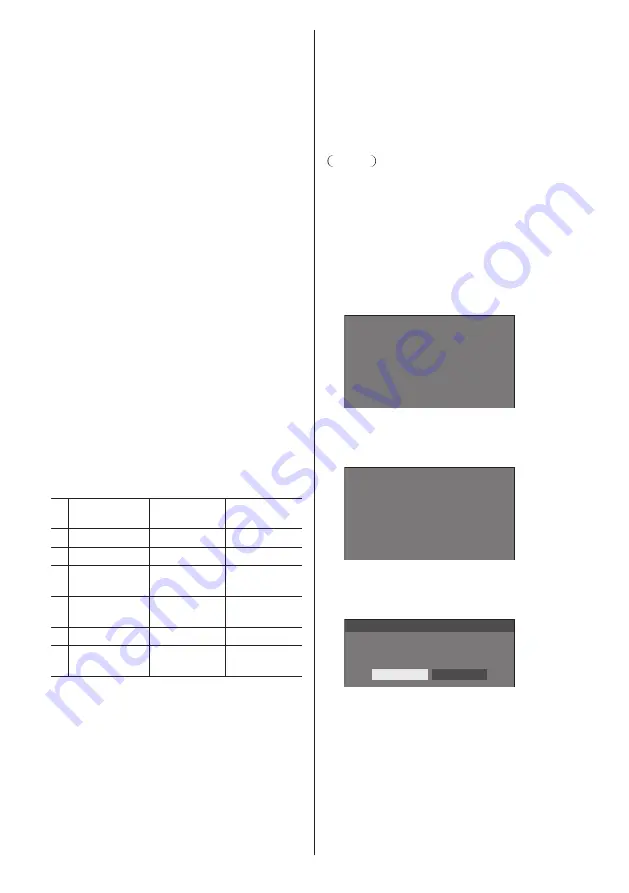
78
English
[Shortcut]
[Signal], [Screensaver], [Set up timer], [Power
management settings], [Network settings],
[Multi display settings]
●
Pressing the numeric button displays the menu
screen. Pressing the button again exits the
menu screen.
[
AV mute
]
●
Pressing the numeric button mutes the audio
and pictures.
To cancel, press any button on the remote
control except the <Standby (ON/OFF) button>.
[Digital zoom]
●
Switches to [Digital zoom] mode by pressing
numeric buttons. (see page 39)
[Multi display switching]
●
Pressing the numeric button will enter the multi
display mode (multi input display, multi screen
display). (see page 51)
[Display ID / Display name]
●
Pressing the numeric button enlarges [Display
ID] and [Display name].
[HDMI-CEC operation]
●
Press the numeric buttons to display the
operation screen of the HDMI-CEC compatible
device.
[Playlist edit]
●
Pressing the numeric button displays [Playlist
edit] screen. (see page 109)
Shipping condition
The following functions are assigned to the numeric
buttons as factory default.
[Input]
[Memory
load]
[Shortcut]
1
HDMI1
MEMORY1
[Signal]
2
DisplayPort
MEMORY2
[Set up timer]
3
DIGITAL LINK
MEMORY3
[Network
settings]
4
DVI-D
MEMORY4
[Multi display
switching]
5
USB
MEMORY5
[AV mute]
6
MEMORY
VIEWER
MEMORY6
[HDMI-CEC
operation]
■
[Function button guide]
Sets the function display when numeric buttons are
pressed. Set this for each function group.
[On]:
Displays the function list for the numeric buttons.
[Off]:
Does not display the function list. Operation starts
when numeric buttons are pressed.
Note
●
When <FUNCTION> is pressed, [Function button
guide] will be displayed regardless of the [On] / [Off]
settings.
■
To use shortcut (numeric buttons)
1
Press <FUNCTION
> or <1> ‒ <6>.
[Function button guide] will be displayed.
[Function button guide]: When [Off] is set, pressing
the numeric button starts operation.
Example: Input
1.
2.
3.
4.
5.
6.
Input
HDMI1
DisplayPort
DIGITAL LINK
DVI-D
USB
MEMORY VIEWER
2
Press <FUNCTION> to switch function
group.
Example: Memory load
1.
2.
3.
4.
5.
6.
MEMORY1
MEMORY2
MEMORY3
MEMORY4
MEMORY5
MEMORY6
Memory load
3
Press <1> ‒ <6>.
The function for the pressed button starts to operate.
Example: When <2> is pressed.
Memory load
Load from “MEMORY2”
Ok
Cancel
















































