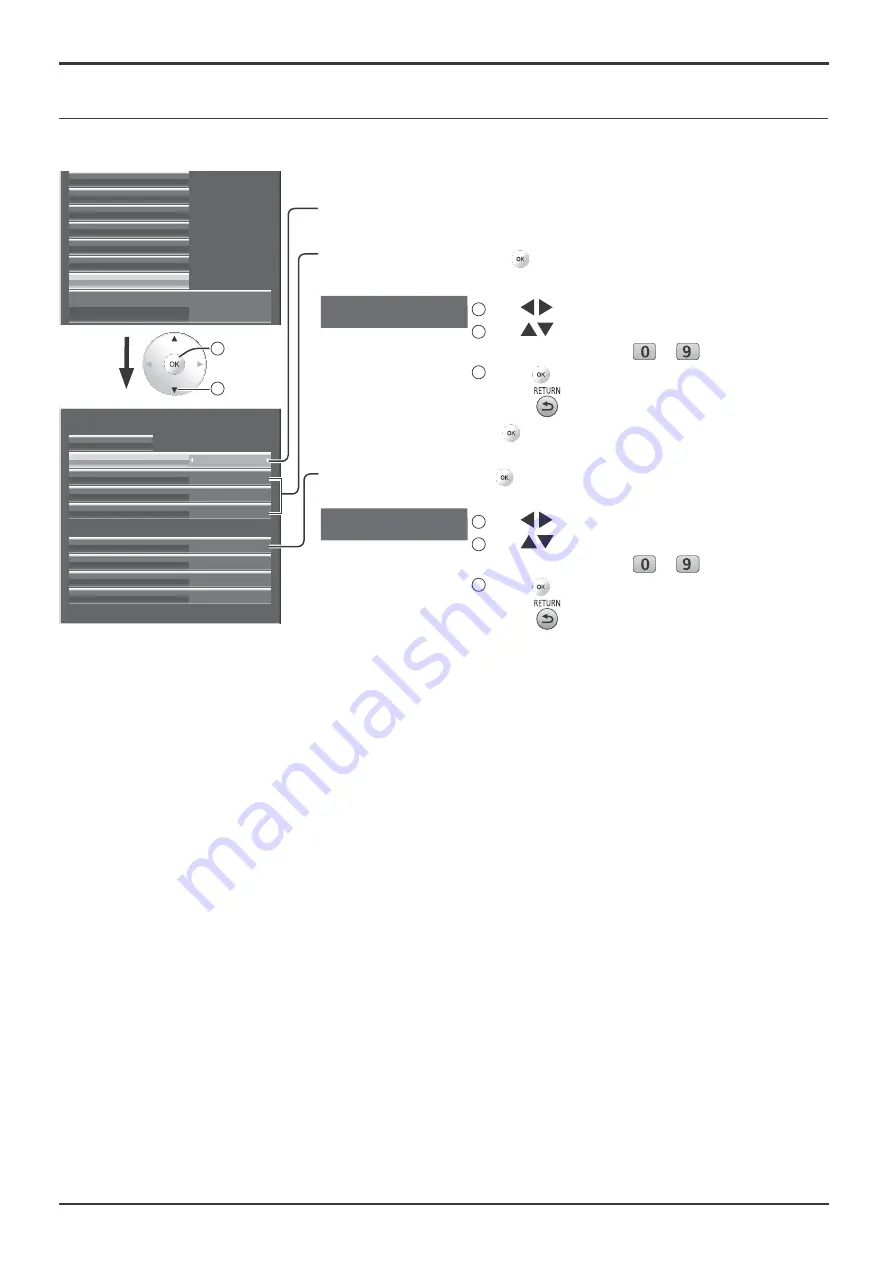
59
Setup menu
Make the various settings to use the network function.
Save
Save the current network Setup. Each value set for
DHCP, IP address, Subnet mask, and Gateway will be
saved. If “NG” is displayed, check the same IP address
is not used within the same network.
DHCP (DHCP client function)
To obtain an IP address automatically using a DHCP
server, set this to “On”. If DHCP server is not used, set
this to “Off”.
IP address (IP address display and setting)
Enter an IP address if DHCP server is not used.
Subnet mask (Subnet mask display and setting)
Enter a subnet mask if DHCP server is not used.
Gateway (Gateway address display and setting)
Enter a gateway address if DHCP server is not used.
Port
Set the port number used for command control.
The available setting range is 1024 – 65535.
When the PJLink™ protocol is used, the port setting is
not necessary.
LAN Speed
Set the connection speed of the LAN environment.
Select the value from Auto, 10 Half, 10 Full, 100 Half or
100 Full.
Network ID
Set the ID to identify this unit.
The available setting range is 0 – 99.
Control I/F Select
Set whether to control with RS-232C (serial) or LAN.
When “LAN” is set, power is supplied to LAN circuit,
and power indicator is lit orange under the condition of
power “Off” with remote control (stand-by state).
MAC Address
Display the MAC address of this unit. However, the MAC
address is not displayed when the “Control I/F Select” is
set to “RS-232C”.
Notes:
• To use a DHCP server, make sure the DHCP server is started.
• Contact your network administrator for details on settings.
Network Setup
Extended life settings
Screensaver
Network Setup
Input label
Function Button Settings
On/Off Timer Setup
Day/Time Setup
Component/RGB-in select
RGB
192.168. 0. 8
1024
255.255.255. 0
192.168. 0. 1
IP address
DHCP
Network Setup
Save
Subnet mask
Gateway
Port
Auto
LAN Speed
0
Network ID
RS-232C
Control I/F Select
--:--:--:--:--:--
MAC Address
Off
DHCP, IP address, Subnet mask and Gateway settings
1
Set DHCP.
When “Off” is selected, IP address and other settings can be set manually.
2
Select the item and press
.
3
Enter an address.
I
1
92.168. 0. 8
IP address
1
Use
to select a digit.
2
Use
to change a number or input the
numerical value from
to
.
3
Press
.
Pressing
will cancel the address change.
4
Select “Save” and press
.
Port setting
1
Select “Port” and press
.
2
Enter a port number.
I
0
1024
Port
1
Use
to select a digit.
2
Use
to change a number or input the
numerical value from
to
.
3
Press
.
Pressing
will cancel the port number change.
2
access
1
select






























