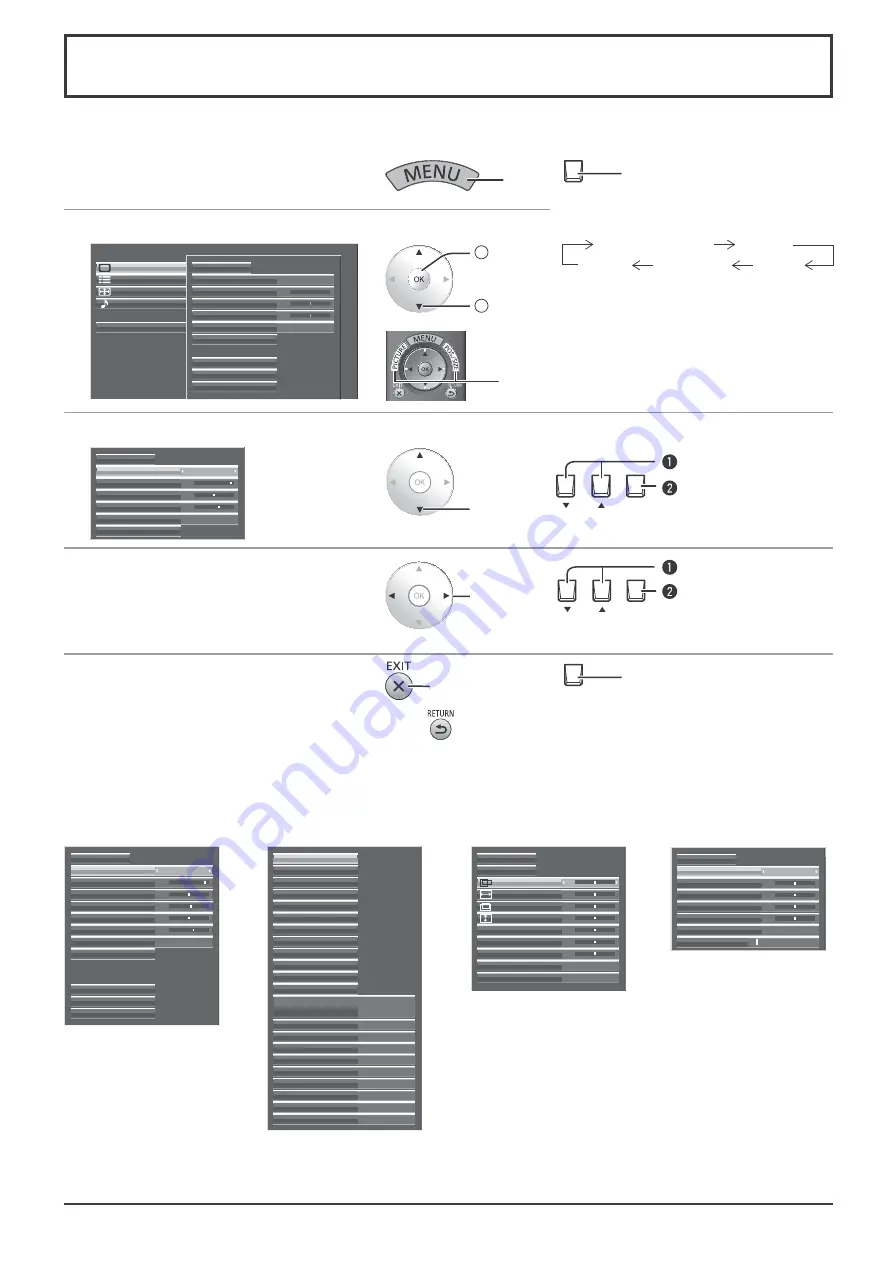
24
On-Screen Menu Displays
Remote Control
Unit
1
Display the menu screen.
Press
MENU
Press several times.
Each time the MENU button is pressed,
the menu screen will switch.
Normal Viewing
Picture
Sound
Pos. /Size
Setup
2
Select the menu.
Setup
Pos./Size
Sound
Options
Picture
Monitor
Memory save
Memory load
Memory edit
Picture Mode
Contrast
Normalise
0
Brightness
Advanced settings
0
Warm
Sharpness
White balance
2
Access
1
Select
3
Select the item.
Select
ENTER/
Ŷ
Select.
Press.
Picture Mode
25
0
Contrast
Normalise
Brightness
Advanced settings
5
Sharpness
White balance
Monitor
Warm
4
Set.
Adjust
ENTER/
Ŷ
Set.
Press.
5
Exit the menu.
Press
Press
to return to the previous menu.
MENU
Press several times.
( Example: Picture menu)
The menu can be displayed directly by pressing
these buttons. (see page 25, 28)
Memory save
Memory load
Memory edit
Normal
Advanced settings
Picture Mode
25
0
5
Normal
Contrast
Normalise
Brightness
6
Colour
0
Hue
Sharpness
White balance
External scaler mode
Power save
PC Power management
No signal power off
Disable
No activity power off
Enable
Off
Off
Standby save
On
Off
OSD design
Type1
OSD position
Upper left
OSD Language
English (UK)
Signal
Waveform Monitor
Marker settings
RGB/MONO settings
Extended life settings
Screensaver
Network Setup
Input label
Function Button Settings
On/Off Timer Setup
Day/Time Setup
Component/RGB-in select
RGB
3D Settings
1:1 Pixel Mode
H-Pos
0
0
0
H-Size
Auto Setup
Normalise
V-Pos
0
V-Size
0
Dot Clock
0
0
Clock Phase
Clamp Position
Off
HV Delay
Off
Picture menu
Menu display list
Note:
Menu that cannot be adjusted is grayout. Adjustable menu changes depending on signal, input and menu setting.
see page 28-39
see page 41-59
see page 25-27
see page 40
Setup menu
Pos. /Size menu
Sound menu
Normalise
1
Volume
Sound Mode
Normal
Bass
0
Mid
0
Treble
0
Balance
0
Surround
Off






























