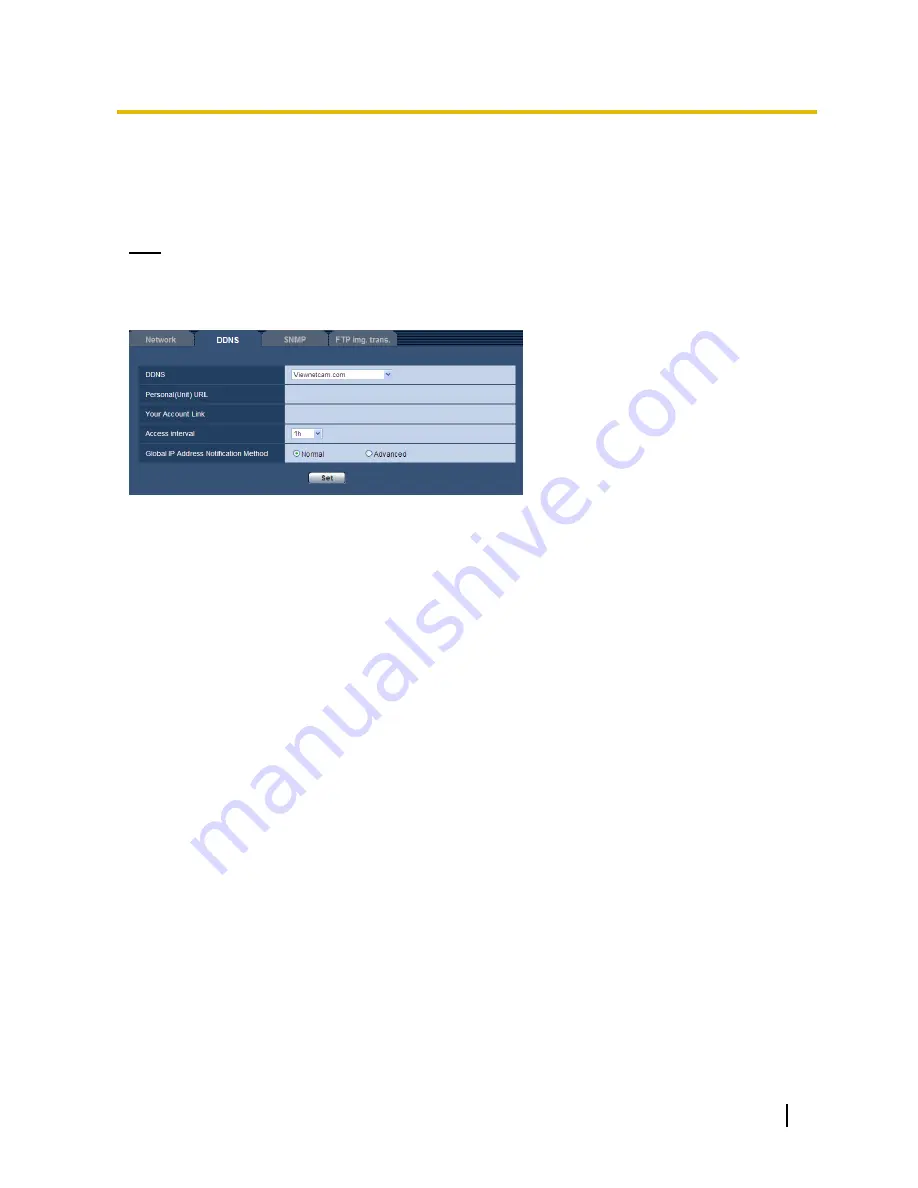
Operating Instructions
81
13 Configuring the network settings [Network]
Viewnetcam.com:
Uses the “Viewnetcam.com” service.
Dynamic DNS Update:
Uses Dynamic DNS Update (RFC2136 compliant) without the DHCP
cooperation.
Dynamic DNS Update(DHCP):
Uses Dynamic DNS Update (RFC2136 compliant) with the DHCP
cooperation.
Default:
Off
Note
When using Dynamic DNS Update (RFC2136 compliant), refer to the network administrator for whether or not
to cooperate with the DHCP.
13.4.2
When using the “Viewnetcam.com” service
[Personal(Unit) URL]
The URL of the unit registered for “Viewnetcam.com”.
[Your Account Link]
When the displayed URL is clicked, the registration window for the
“Viewnetcam.com” service will be displayed in
a newly opened window.
Register the information in the registration window to enroll in the
“Viewnetcam.com” service.
[Access interval]
Select the interval to access the
“Viewnetcam.com” service server to check the IP address and the host name
from the following.
10min/ 20min/ 30min/ 40min/ 50min/ 1h
Default:
1h
[Global IP Address Notification Method]
Typically [Global IP Address Notification Method] should be set to “Normal”.
If you cannot access the unit using the registered URL 30
minutes after registering with “Viewnetcam.com”,
select “Advanced”.
In this case, UPnP (section 13) must be enabled for the unit and for the router.
Default:
Normal
13.4.3 Procedure to register information for the
“Viewnetcam.com” service
There are 2
methods to configure the “Viewnetcam.com” service.
Configure from the [Internet] tab of the “Basic” page:
“UPnP (Auto port forwarding)” and “Viewnetcam.com” can both be configured on the [Internet] tab.
Configure from the [DDNS] tab of the “Network” page:
Only “Viewnetcam.com” can be configured on the [DDNS] tab.
Configuring from the [Internet] tab of the “Basic” page
1.
Click the [Internet] tab of the “Basic” page.






























