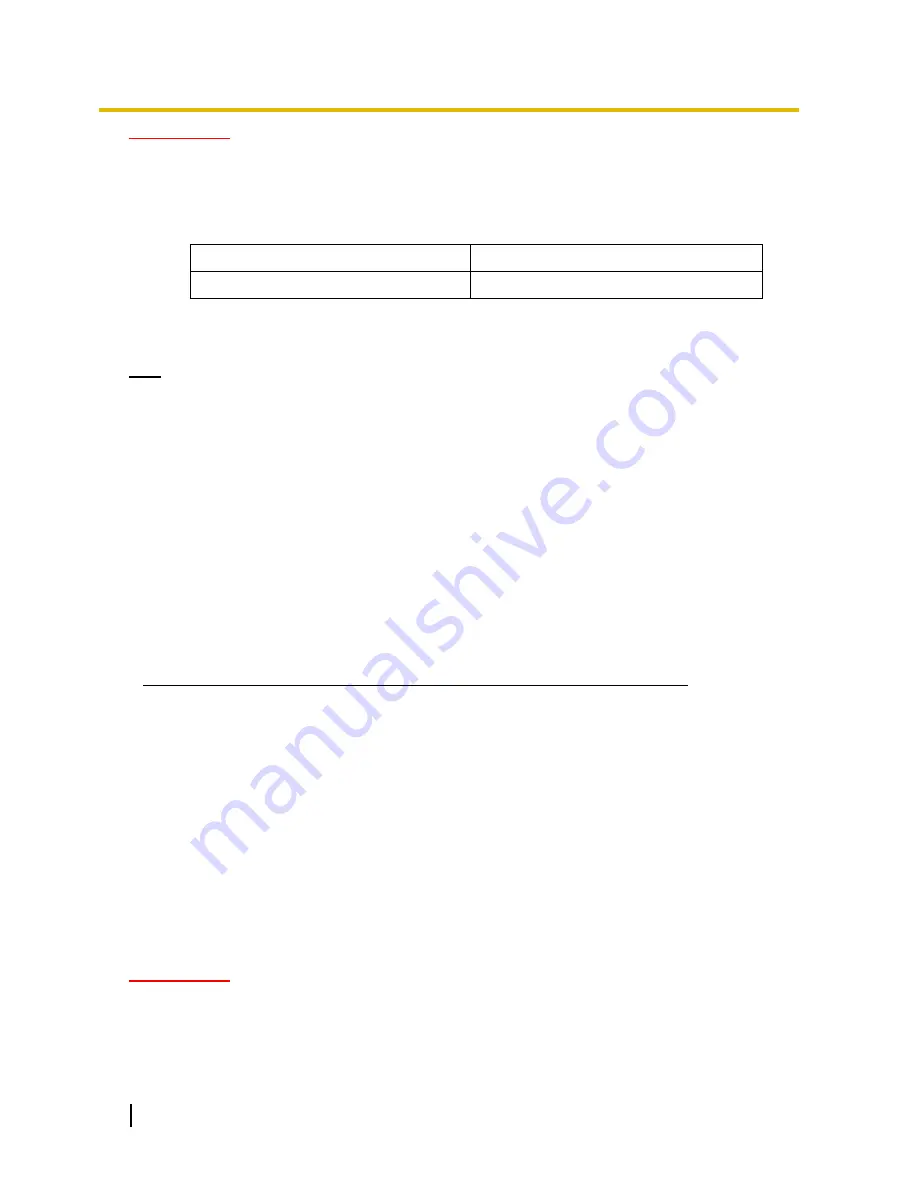
14
Operating Instructions
2 Monitor images on a cellular phone/mobile terminal
IMPORTANT
Transmission will be periodically performed when
“Auto Refresh” is selected for the camera image. Confirm
the contract plan of the cellular phone in use before using this function.
Depending on the cellular phone in use, “Auto Refresh” may be unavailable.
B
Resolution control
Changes the image capture size by pressing the dial key “0”.
Picture (Camera) mode VGA [4:3]
320x240 (default)/640x480
Picture (Camera) mode VGA [16:9]
Not supported by the Thermal Camera
C
Image quality control
It is possible to change the image quality between “Quality1” and “Quality2”. (section 8.2)
Note
The pan/tilt/zoom/focus functions of cameras connected to the unit cannot be operated from cellular
phones.
Some cellular phones cannot change the image capture size even when resolution is changed by
resolution control.
When the HTTP port number is changed from “80”, enter “http://IP address: (colon) + port number/
mobile”
*1
in the address box of the browser. When using the DDNS function, access to “http://Host name
registered in the DDNS server: (colon) + port number/mobile”.
When the authentication window is displayed, enter the user name of an administrator or user and
password. Depending on the cellular phone in use, password entry may be required each time the screen
is switched.
Depending on the cellular phone in use, larger size images may not be displayed. In this case, selecting
“9 Low” for “Image quality setting” of “JPEG” (section 8.2) may sometimes solve this problem.
Depending on the cellular phone in use or its contract plan, it may be impossible to access.
When “HTTPS” is selected for “HTTPS” - “Connection” on the [Network] tab of the “Network” page, enter
as follows.
“https://IP address: (colon) + port number/mobile” or “https://Host name registered in the DDNS server:
(colon) + port number/mobile”
*1
IP address is the global WAN IP address of the router that can be accessed via the Internet.
2.2
Monitor images on a mobile terminal
It is possible to connect to the unit using a mobile terminal via the Internet and monitor images (MJPEG only)
from the unit on the screen of the mobile terminal. Images are refreshed automatically to display the latest
image.
The compatible mobile terminals are shown as follows. (As of December, 2012)
iPad, iPhone, iPod touch (iOS 4.2.1 or later)
Android™ mobile terminals
When an Android terminal is used, an MJPEG format image is displayed by the Firefox
®
browser, but a JPEG
format image is displayed by the standard browser.
For further information about compatible devices, refer to our website
(http://panasonic.net/pss/security/support/info.html).
IMPORTANT
When the authentication window is displayed, enter the user name and password. The default user name
and password are as follows.
User name: admin
Password: 12345
To enhance the security, change the password for the user “admin”. (section 11)





























