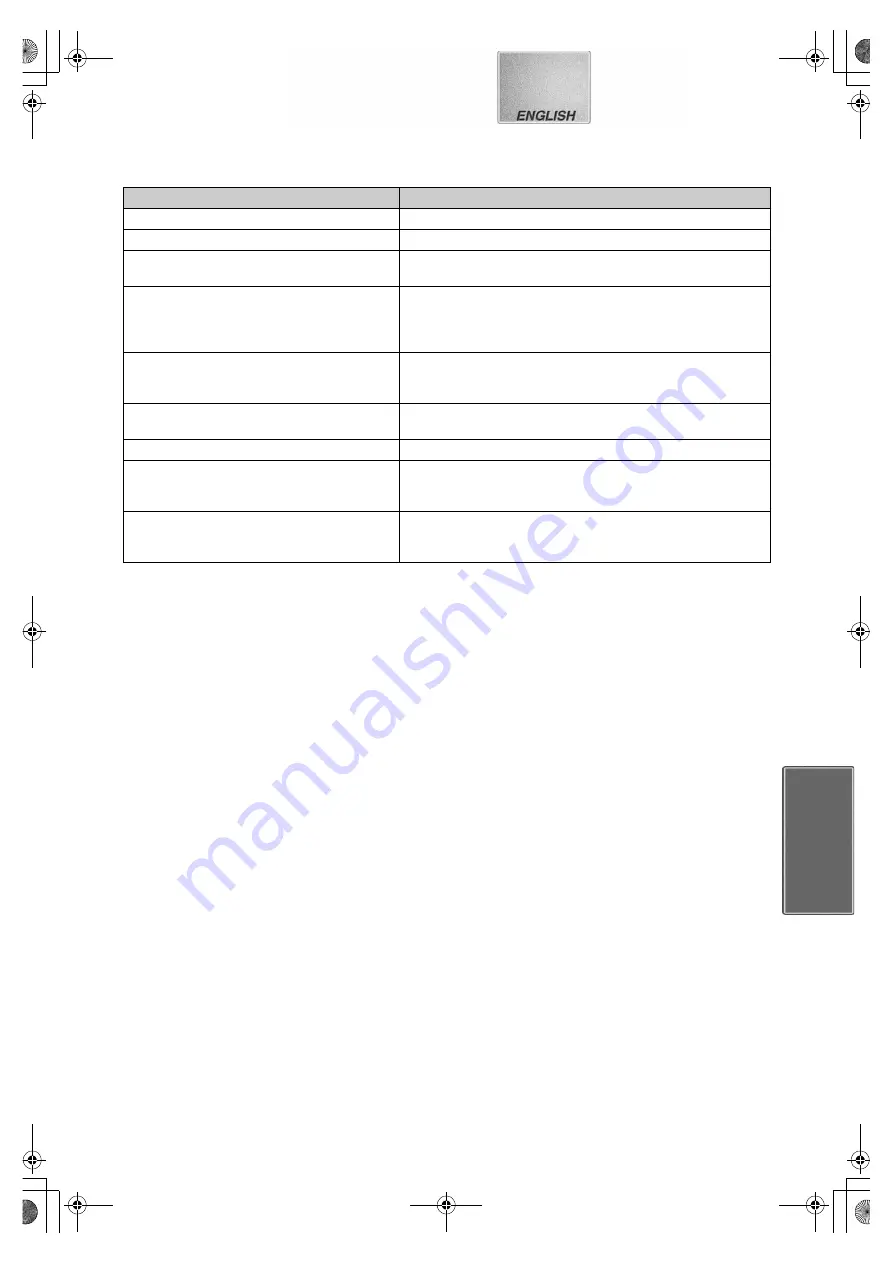
23
Messages from the Printer Driver
Those messages appear when this printer is used with your PC.
Before Requesting Service
If the trouble persists even when the action suggested below has been taken, press the Power Button to turn off the power
and disconnect and re-connect the Power Cable.
1:
The power cannot be switched on.
1:
The power plug is not plugged in correctly.
2:
The printer does not print.
2-1: The Ink Cassette is not oriented properly, or was not
pushed all the way in.
2-2: There is slack in the Ink Film.
Take up the slack in the Ink Film.
2-3: The paper was loaded back and front in the reverse
side.
2-4: The internal temperature of the printer is too high.
Wait.
2-5: Condensation has formed.
Wait.
3:
Printing is not of the expected quality.
3-1: The paper being used is not of the specified type.
3-2: The paper was not loaded correctly.
3-3: Thermal head is dirty. Clean it with the auxiliary Head
Cleaner.
4:
The printed pictures are distorted.
4-1: The printer is located near a television, video game,
or other source of electromagnetic waves.
Move the printer so that it is at least one meter away
from the television, video game, etc.
4-2: The printer is located near a stereo speaker, large
motor, or other source of a strong magnetic field.
Move the printer away from the device generating the
magnetic field.
5:
Paper jams occur frequently.
5:
The paper is creased or curled.
E rror M essa ge
M eaning/A ction
P lease w ait.
• Wait for a moment.
P lease inser t paper.
• There is no paper. Set the paper.
T here is no ink.
• The Ink Cassette is not inserted. Insert the Ink Cassette.
• There is no ink. Replace the Ink Cassette with a new one.
A pap er jam has occu rred.
• Paper jam has occurred. Reset the power and remove the
jammed paper.
If the message is still displayed after the removal of paper, the
printer may be defective. Contact your nearest Panasonic dealer.
H ardw are E rror occurred. P lease abor t printing.
• This could indicate a number of suspected faults. Abort printing
and cancel the print job. If the message is still displayed after the
reset of power, contact your nearest Panasonic dealer.
T he printer is not corresponding to this prin ter
d river. P lease abor t printing.
• Confirm that the printer driver is installed correctly.
T he printing process w ill be abor ted.
• The print job is cancelled.
E rror occurred. Turn the p rinter’s pow e r off and then
b ack on, and then click [R estar t] for printing o r click
[A bor t] fo r abo rt.
• Some error has occurred. Reset the power, and then restart
printing by clicking [Restart], or cancel the print job by clicking
[Abort].
C om m unication w ith the printer ha s fa iled. F irst,
check th at th e prin ter is connecte d pro perly, an d
click [R estar t] for printing or click [A bo rt] for ab ort.
• Communication error has occurred. Confirm the cable connection,
and then restart printing by clicking [Restart], or cancel the print
job by clicking [Abort].
SDP1U.book 23 ページ 2002年1月28日 月曜日 午後7時48分
Содержание SV-P10U
Страница 10: ...10 1 2 1 4 ...






































