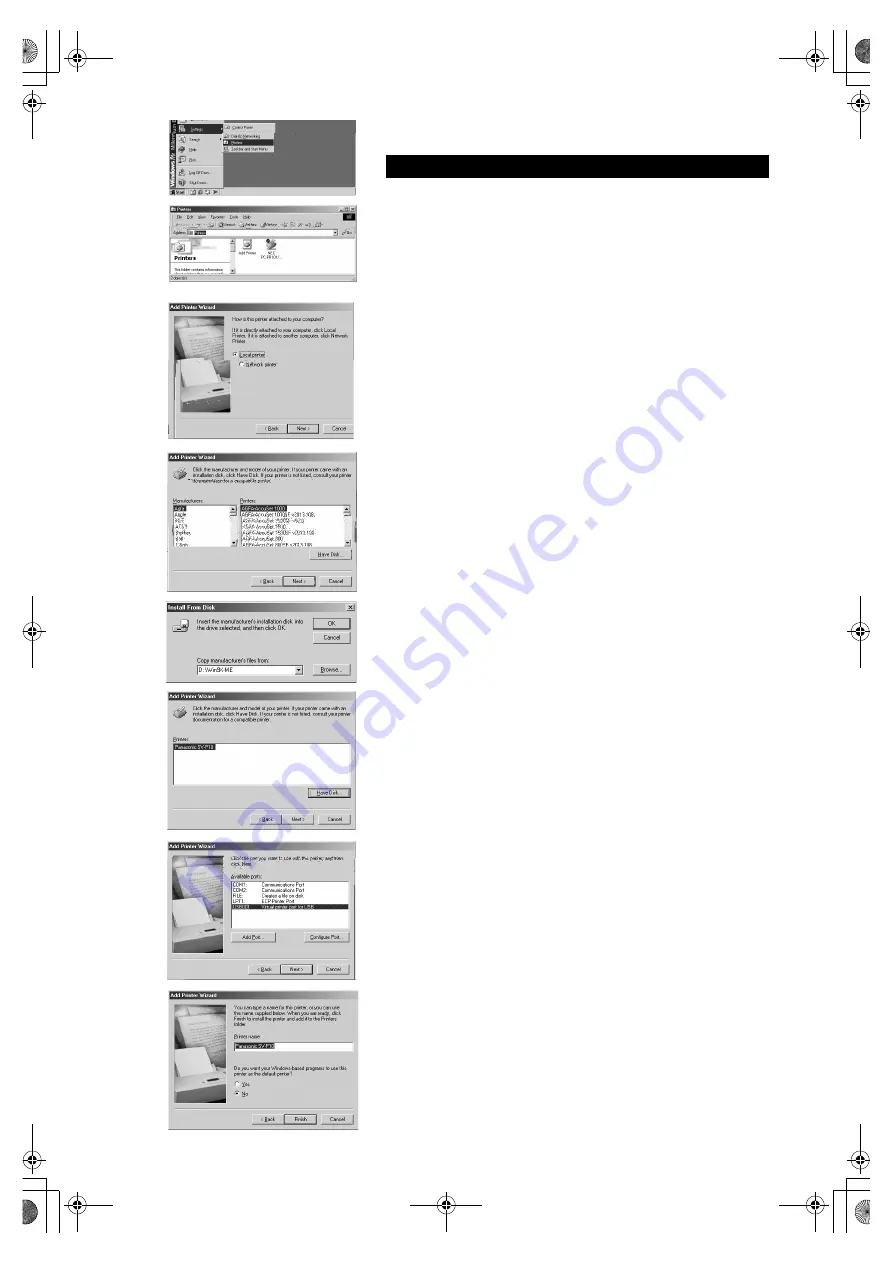
16
Installing the Printer Driver (Cont.)
If the [Add New Hardware Wizard] screen does not appear, install with
the following steps.
1
Proceed to steps 1 through to 3 on page 13.
2
Select [Start] >> [Settings] >> [Printers].
3
Double-click the [Add Printer] icon.
≥
The [Add Printer Wizard] screen appears.
4
Click the [Next] Button.
5
Click the [Next] Button.
≥
If a screen appears asking you whether the printer is a local printer
or network printer, select [Local printer] .
6
Click the [Have Disk] Button and enter the path as
“D:\Win9X-ME” if your system is Windows98 (98SE).
Enter the path as “D:\Win2K-XP” if your system is
Windows 2000 (example for D drive assigned as CD-
ROM drive).
7
Click the [OK] Button.
8
Check that [Panasonic SV-P10] is displayed on the [Add
Printer Wizard] screen, and then click the [Next] Button.
9
Select the port that the printer is connected to, and then
click the [Next] Button.
≥
Select only the [USB00X] port (e.g. USB001).
10
Select [No] when the [Add Printer Wizard] screen
appears.
≥
Select [Yes] to set as the default printer.
11
Click the [Finish] Button.
≥
The driver setup is completed.
Installing from the [Add Printer W izard] screen.
2
3
6
7
8
9
5
10,11
SDP1U.book 16 ページ 2002年1月28日 月曜日 午後7時48分
Содержание SV-P10U
Страница 10: ...10 1 2 1 4 ...



























