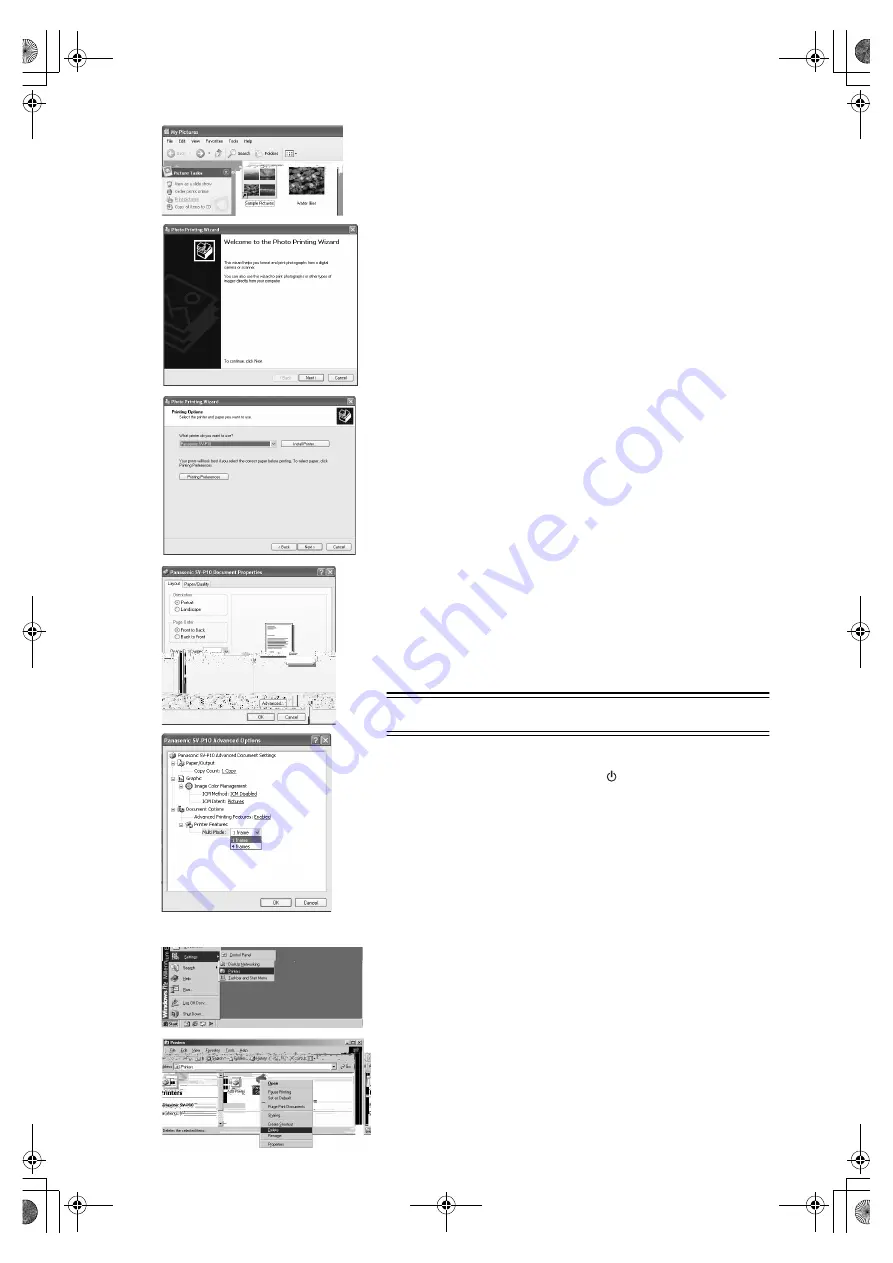
18
Printing a file in the computer
ª
If you use Windows XP:
If you use Windows XP, you can print an image with the following
method. (For details, read the manual for Windows.)
1
Open a folder which includes pictures to be printed, and
select [Print this picture (this file)] on the left menu.
2
After [Photo Printing Wizard] screen is displayed, click
the [Next] Button.
≥
If the picture selection screen is displayed, check the picture to be
printed, and Click the [Next] Button.
3
Select [Panasonic SV-P10].
4
Click the [Printing Preference] Button.
5
Click the [Layout] tab, then select [Portrait] or
[Landscape] to set the Print direction.
6
Click the [Advanced] Button, then select [Multi mode] .
≥
Select [1 frame] or [4 frames].
7
Perform other necessary settings (number of copies,
etc.), complete the setting by following the instructions
on the screen and insert a sheet of paper. (
l
l
l
l
11)
ª
Notes on Installation of Printer Driver
≥
If your system is Windows XP or Windows 2000, log on with the user
name of [Administrator (administrator of your PC)] (or any user name
having an equivalent right to the administrator) and then start to install.
≥
Use the supplied AC adapter when using this printer connecting with
your PC.
≥
Remove the memory card when using this printer as the printer for
your PC.
Uninstalling the Printer Driver
1
Select [Start] >> [Settings] >> [Printers].
2
Right-click the [Panasonic SV-P10] and select [Delete]
Others
After Use
1
Hold down the Power Button [
] for about 2 seconds.
≥
Turn off the SD Mobile Printer.
2
Remove the Card (
l
l
l
l
10).
3
Put the Printer into the Carrying Case.
1
Uninstalling the Printer Driver
2
2
1
3,4
5,6
SDP1U.book 18 ページ 2002年1月28日 月曜日 午後7時48分
Содержание SV-P10U
Страница 10: ...10 1 2 1 4 ...

























