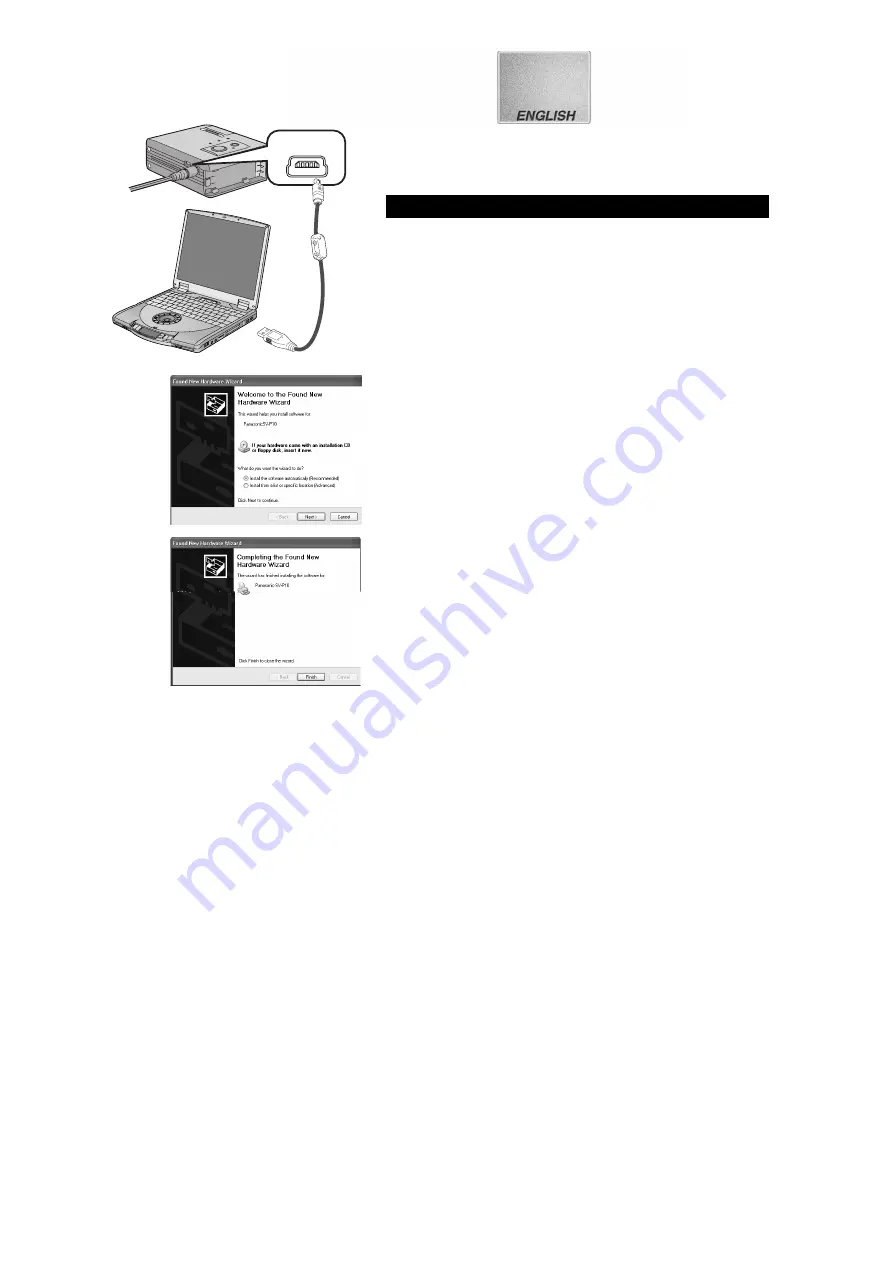
13
Installing the Printer Driver
Installing this printer driver allows the SD Mobile Printer to be used as a
full-color printer.
1
Turn on the personal computer and insert the supplied
CD-ROM into the CD-ROM drive.
2
Turn on the SD Mobile Printer.(
l
l
l
l
11)
3
Use auxiliary USB Connection Cable to connect.
≥
The [Found New Hardware Wizard] screen appears.
4
Click the [Next] Button.
≥
Confirm that the item [Install the software automatically] is
selected.
5
Click the [Finish] Button when the Printer Driver
Software is detected.
≥
The driver setup is completed.
≥
When the Printer Driver Software is not detected, please refer to
page 16.
≥
Please read also the “Notes on Installation of Printer Driver”
(
l
l
l
l
18)
carefully.
For W indows
®
XP
3
USB
4
5
Содержание SV-P10U
Страница 10: ...10 1 2 1 4 ...




























