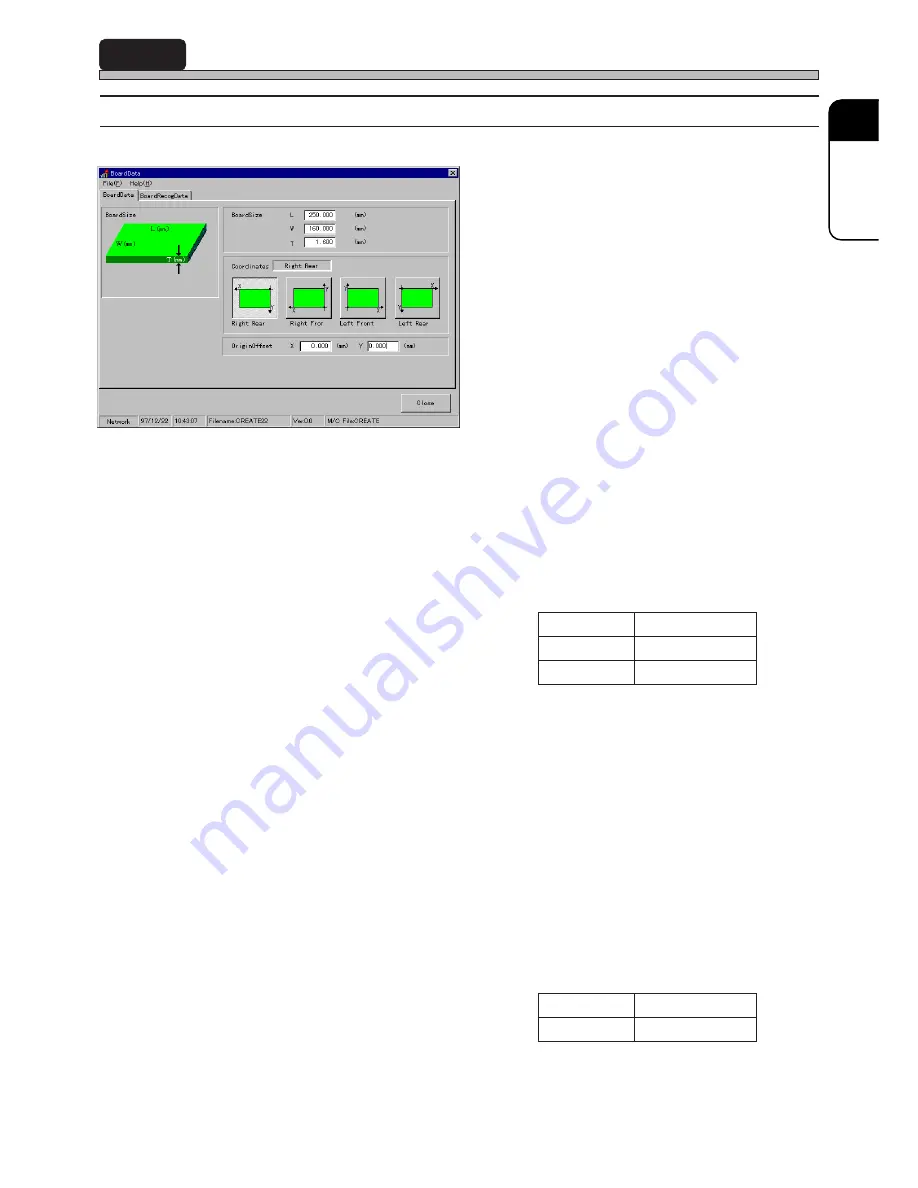
Page 13
22
SP
3
BoardData
3-1
BoardData
1. BoardSize
2. Coordinates
3. OriginOffset
Above contents are as follows.
1. BoardSize
Enter the size of board, L (length), W (width) and T (thickness).
“L (length)” is a length of the surface parallel to board transport direction. “W (width)” is a length of
the surface vertical to board transport direction. “T (thickness)” is the thickness of board.
2. Coordinates
Choose a board angle as Coordinates.
“Right Rear” is set on SP22. Set the right rear angle as the origin (0, 0) that is a datum for printing
coordinates, etc.
3. OriginOffset
Enter the offset value.
OriginOffset is used to set the origin (0, 0) onto the position other than the board angle as Coordi-
nates. Offset value is the measurement from the angle as Coordinates to the origin.
193C-E-PMA01-A03-01
L (length)
W (width)
T (thickness)
Range to be input
50mm to 330mm
50mm to 250mm
0.5mm to 2.5mm
X (mm)
Y (mm)
Range to be input
0 to board size X
0 to board size Y
193C-EPt-EdBd-001
Содержание SP22P
Страница 2: ......
Страница 6: ...6 MEMO 193C E PMC00 B02 00...
Страница 10: ...MEMO Page 4 193C E PMA00 B03 00...
Страница 14: ...Page 4 193C E PMA01 A01 01 MEMO...
Страница 60: ...Page 50 193C E PMA01 A04 01 MEMO...
















































