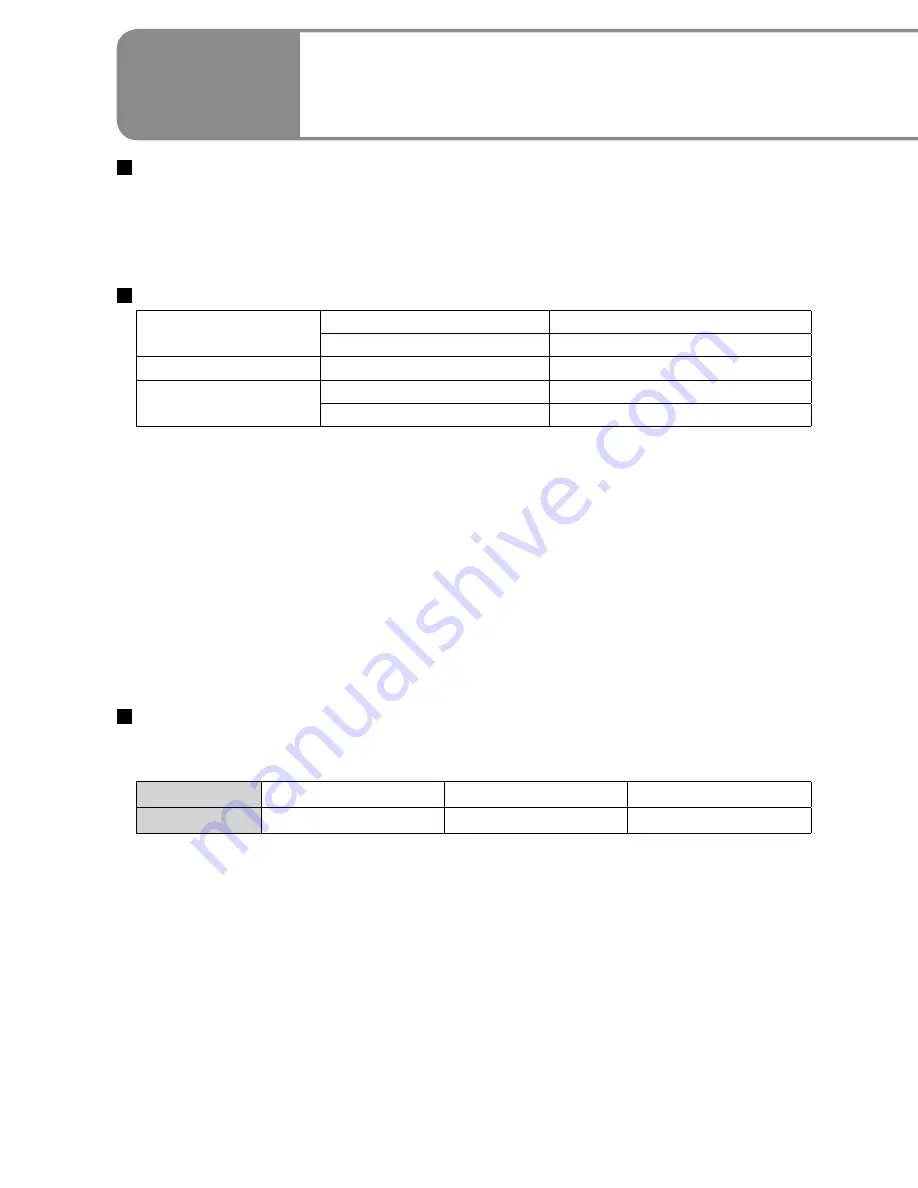
68
VQT2A17
69
VQT2A17
Connecting this unit and a DVD burner
Connect the AC adaptor provided with the DVD burner to the DVD burner.
Connect the unit and AC adaptor (P.22) and set the mode dial to a position
other than [OFF].
Connect this unit and the DVD burner using the mini AB USB connection
cable.
Insert the plugs as far as they will go.
Mini-A plug
Mini-B plug
Insert a disc into the DVD burner.
[DVD BURNER] display
Once connected, the [DVD BURNER] display
appears on the LCD monitor of the unit. If it
does not appear, reconnect the mini AB USB
connection cable.
First connect the DVD burner to the unit, and
then insert the disc.
•
•
Required equipment (as of January 2009)
DVD burner (VW-BN1
*
)
Mini AB USB connection cable (included with DVD burner)
*
Use with the VW-BN1 DVD burner is recommended. No guarantees are given for
operations involving the use of any other DVD burner.
Supported discs: 12 cm disc
Motion pictures and
still pictures
DVD-RAM
New or previously used discs
DVD-R, DVD-R DL
New discs only
Motion pictures only
DVD-RW
*
New or previously used discs
Still pictures only
CD-RW
New or previously used discs
CD-R
New discs only
*
The recording mode used for the DVD-RW is “Video Mode.”
+RW/+R/+R DL discs or 8 cm discs cannot be used for copying.
All content written on discs is erased before copying begins. Check whether
data is needed or not before using the disc.
When copying is finished, finalizing is initiated automatically. Finalized discs
can be played back only. No further motion pictures or still pictures can then
be added to these discs.
For the following, see the operating instructions of the DVD burner:
Recommended discs and disc handling
Connections to DVD burners using the mini AB USB connection cable
Operation of the DVD burner itself
Time required for copying (Reference)
(When a 4 GB motion picture has been copied to a disc using the VW-BN1
drive)
Disc type
DVD-RAM
DVD-RW
DVD-R
Copying time
Approx. 40 to 90 min. Approx. 30 to 60 min. Approx. 15 to 60 min.
The time taken to copy a disc differs depending on the number of scenes
recorded, the types of discs used, the number of discs needed for copying
and the ambient temperature.
Copying to DVD-R DL discs may take 1.5 to 2 times longer than for DVD-R
discs.
In order for the copied data to be verified, the copying process may take
longer than the recording time. Wait until the data copied message appears.
•
•
●
●
●
●
•
•
•
●
●
●
With other
products
4
Using DVD burners
(sold separately)
Motion pictures and still pictures recorded with this unit can be copied to
discs using DVD burners (sold separately).
Use the mini AB USB connection cable that comes with the DVD burner (sold
separately). Operation is not guaranteed with other cables.
Connect the unit directly to the DVD burner without going through a USB hub.
Ensure without fail that only the AC adaptors designed solely to be used with
the unit and DVD burner are connected. Power cannot be supplied from the
unit to the DVD burner using a USB connection. While powered by the battery,
the unit and DVD burner cannot be connected for use.
If the DVD burner is connected to this unit with a disc already inserted, the
message “CANNOT CHECK CONNECTED DEVICE. DISCONNECT THE
USB CABLE FROM THIS UNIT.” may be displayed after “Please Wait.” is
displayed for over a minute. When this happens, disconnect the Mini AB USB
Connection Cable from the unit and remove the disc from the DVD burner to
make sure the disc is usable and was not inserted upside down.
If “READING DISC...” is displayed on the screen for more than 2 minutes,
remove the disc from the DVD burner and make sure the disc is usable and
was not inserted upside down.
●
●
●
●
●
















































