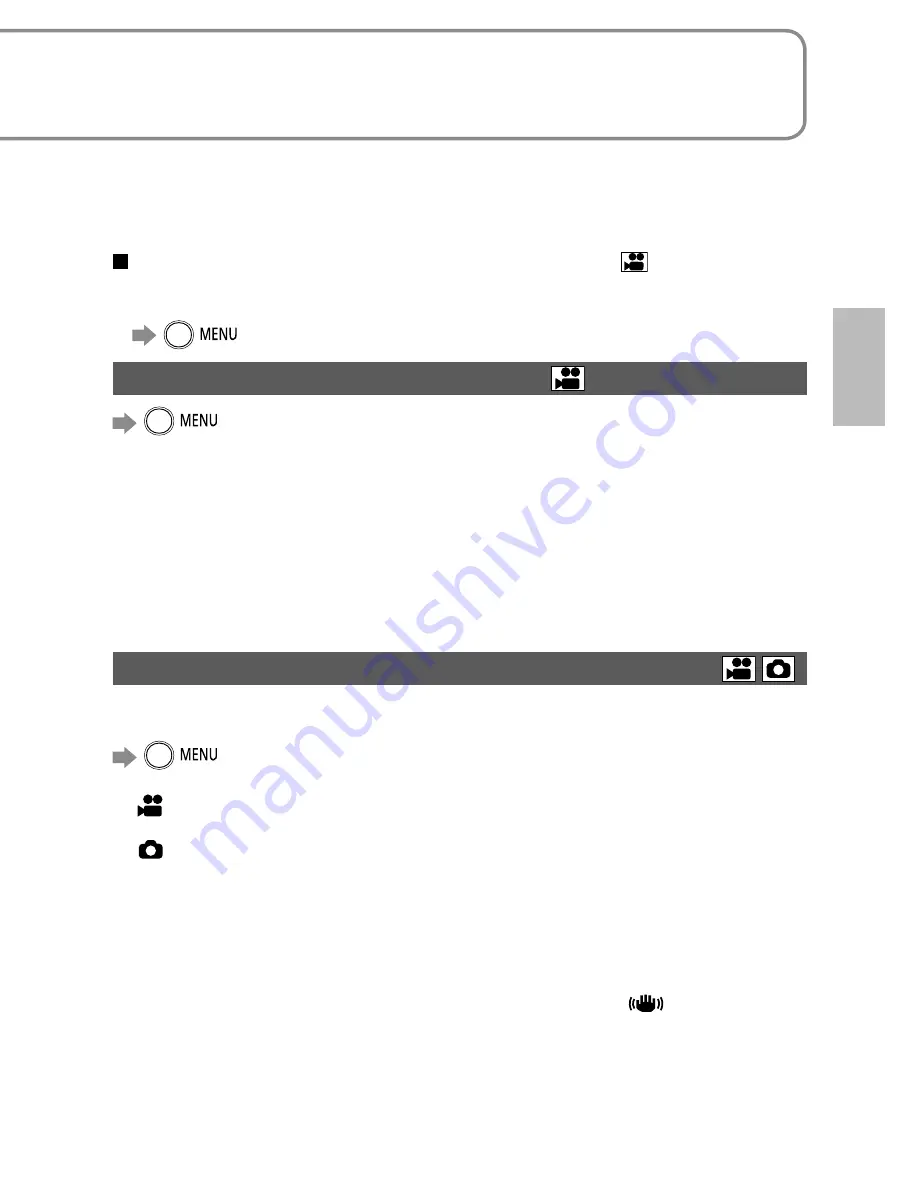
38
VQT2A17
39
VQT2A17
39
VQT2A17
Recording
4
Zoom/avoid jitter/maintain
picture brightness in dark locations
indicates functions used with motion pictures and
functions used with
still pictures.
Enlarging (zoom)
Optical zoom can be used to enlarge objects by up to 10 times without
degradation.
Enlarge
Restore
Zoom ratio: 1x
This unit can focus on a subject
approx. 4 cm (1.6˝) away from
the lens.
After enlarging the image, the
subject is brought into focus
at 1.0 m (3.3 feet) or greater
distance.
To enlarge further
Digital zoom can be used to enlarge
objects by a maximum of 700 times.
(Cannot be used during still picture
recording.)
→
[ADVANCED]
→
[D.ZOOM]
[OFF] : No digital zoom
[25x] : Up to maximum of 25x
[700x] : Up to maximum of 700x
Picture quality will be reduced by
the same factor as the zoom ratio is
increased by.
The digital zoom range is displayed
in blue in the zoom bar on the LCD
monitor.
•
•
Release zoom button quietly (any sounds may be recorded).
The image stabilizer function is recommended for motion picture recording at
high zoom rates.
Focus may not be aligned if zooming in too quickly.
Zooming has two speeds. When the buttons are pressed lightly, zooming is
done at slow speed. When pressed strongly, zooming is done at high speed.
●
●
●
●
Apply zoom effect to sounds (zoom microphone)
Synched with zooming operations, distance sounds are recorded when
enlarging and peripheral sounds are recorded at wide angles.
→
[ADVANCED]
→
[ZOOM MIC]
→
[ON]
Avoid jitter (image stabilizer function)
→
[ADVANCED]
→
[EIS]
→
[ON]
Default setting at the time of purchase is [ON].
The image stabilizer function cannot be used in shooting still pictures or with
MagicPix.
Brightness may change and coloring may appear unnatural when using
beneath fluorescent lighting.
The image stabilizer function may not perform successfully in the following
circumstances:
• Using digital zoom • Location is extremely dark
• Jitter is significant • When following moving object
Maintain brightness in dark locations (auto slow shutter)
Shutter speed is automatically slowed in dark places in order to brighten
captured images.
→
[ADVANCED]
→
[AUTO SLW SHTR]
→
[ON]
Default setting at the time of purchase is [ON].
[
]: ( When [ON], shutter speed is automatically adjusted between 1/30 and 1/350.
When [OFF], shutter speed is automatically adjusted between 1/60 and 1/350.)
[
]: ( When [ON], shutter speed is automatically adjusted between 1/30 and 1/500.
When [OFF], shutter speed is automatically adjusted between 1/60 and 1/500.)
Focus may not be aligned perfectly in extremely dark locations or where there
is little contrast.
When shutter speed is 1/30 - 1/59:
Images may appear as if frames were skipped and ghost images may
appear.
The image stabilizer function does not work even when [
] appears.
During manual recording, shutter speed can be adjusted manually. The range
in which shutter speed may be adjusted depends on the auto slow shutter
setting. (P.52)
●
●
●
●
●
●
●
•
•
●






























