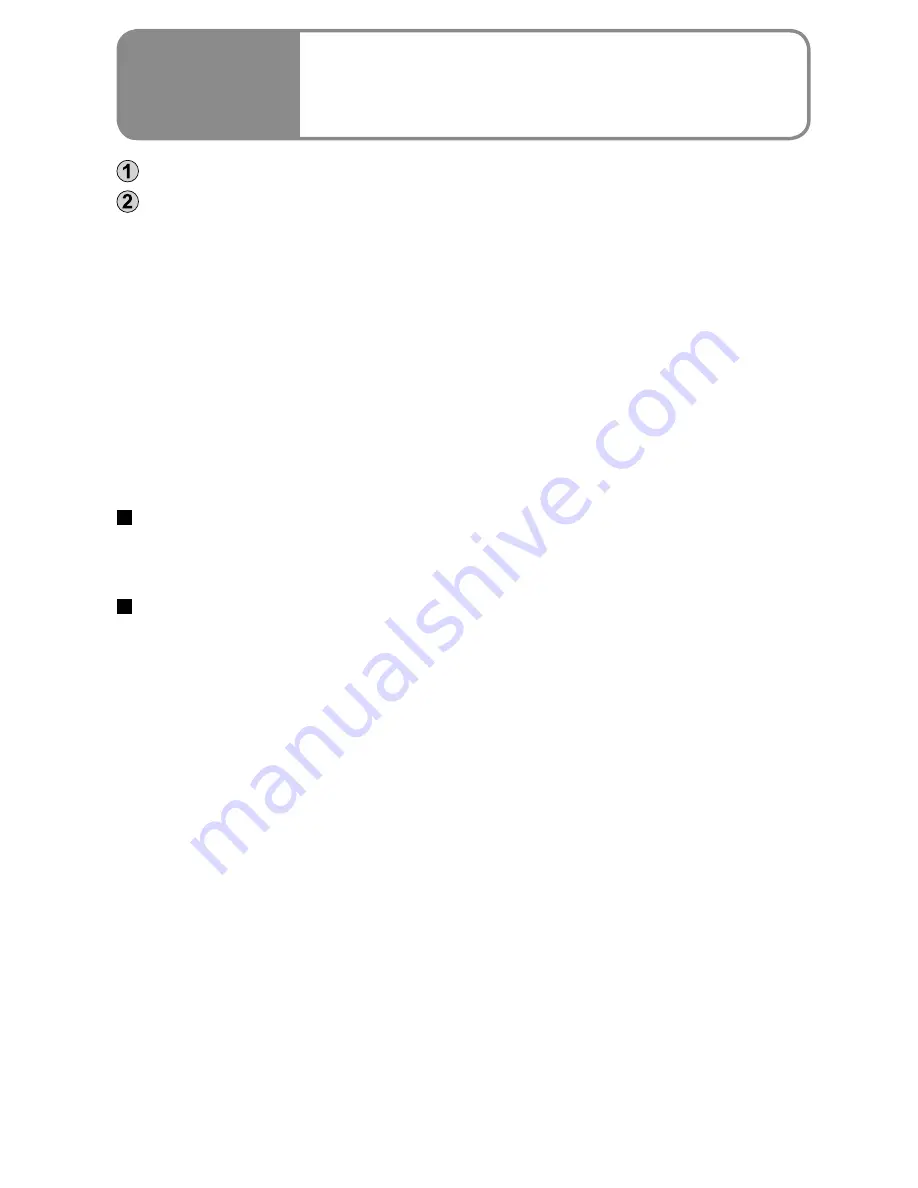
88
LSQT1426
89
LSQT1426
Connect this unit to a computer using the USB cable (supplied). (P.82)
Display the Device Manager.
For Windows 2000
Click [Start]
→
[Settings]
→
[Control Panel]
→
[System]
→
[Hardware] tab
→
[Device Manager] button.
For Windows XP
Click [Start]
→
[Control Panel]
→
[Performance and Maintenance]
→
[System]
→
[Hardware] tab in the [System Properties] window
→
[Device
Manager] button.
For Windows Vista
From the Start menu, select [Control Panel]
→
[System and Maintenance]
→
[System]
→
[Device Manager] (from the [Task] window).
If a confirmation window appears halfway through, click the [Continue]
button.
●
●
●
When the driver is recognized
[USB Mass Storage Device] appears in [Universal Serial Bus controllers].
(The display differs according to the type of computer.)
When the driver is not recognized
[!] or [Unknown device] appears in [Universal Serial Bus controllers] or [Other
devices].
Try the following.
Method [1] : Turn off the unit and your computer once and turn on again to
reconnect.
Method [2] : Remove the SD card from the unit and insert it back into the
unit.
Method [3] : Connect the USB cable to another USB port on the computer.
If the driver cannot be recognized by any of the methods above, contact the
computer manufacturer.
•
•
•
●
With a
computer
8
Checking the connections
With a
computer
9
Connecting to a Macintosh
computer
Operating environment required for external drives
Supported
computers
Macintosh
OS
Mac OS X v10.4, Mac OS X v10.5
CPU
PowerPC G5 1.9 GHz or higher
Intel
®
Core™ Duo, Intel
®
Core™ Solo
Interface
USB port
Even if the system requirements mentioned in these operating instructions are
fulfilled, some personal computers cannot be used.
The USB equipment operates with the driver installed as standard in the OS.
Connecting the unit to a computer
Connect this unit to a computer using the USB cable
(supplied). (P.82)
An icon labeled [NO_NAME] or [Untitled] appears on the desktop.
Copying still pictures to computers
Double click the [NO_NAME] or [Untitled] icon on the desktop.
The still pictures are in the [100CDPFP] folder inside the [DCIM] folder.
Drag and drop the still pictures to copy onto the computer.
Disconnecting the unit
Drag and drop the [NO_NAME] or [Untitled] icon to the Trash.
Disconnect the USB cable (supplied) from the computer.
●
●
Apple, Mac OS are registered trademarks or trademarks of Apple Inc. in the
United States and/or other countries.
PowerPC
®
is a trademark of International Business Machines Corporation.
Intel
®
Core™ is registered trademarks or trademarks of Intel Corporation in the
United States and/or other countries.
Other names of systems and products mentioned in these instructions are
usually the registered trademarks or trademarks of the manufacturers who
developed the system or product concerned.
●
●
●
●






























