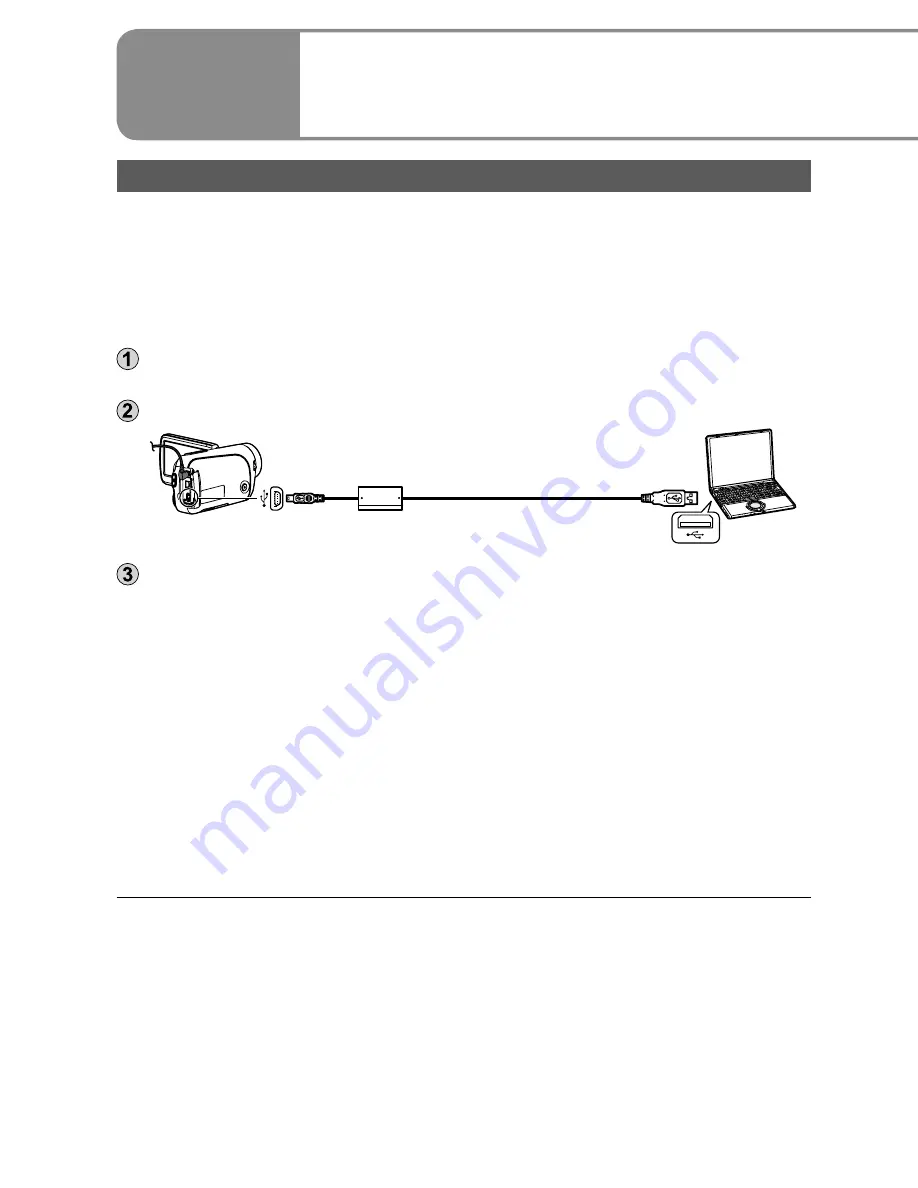
82
LSQT1426
83
LSQT1426
Importing motion pictures and still pictures
When this unit is connected to the computer, VideoCam Suite starts up
automatically.
To use the application with Windows Vista, log on with administrator
authorization or via a standard user account. Guest accounts cannot be used.
To use the application with Windows XP or 2000, log on with administrator
authorization.
Connect the unit and AC adaptor (P.20) and set the mode dial to a position
other than [OFF].
Connect this unit to a computer using the USB cable (supplied).
Insert the plugs as far as they will go.
Select [PC/RECORDER] on the [SELECT USB FUNCTION] screen of the
unit.
VideoCam Suite is automatically launched.
●
Do not use any other USB cables except the supplied one. (Operation is not
guaranteed with any other USB cables.)
Do not disconnect the USB cable or shut off the power while the card
access lamp is lit.
The first time the unit is connected to the computer, the computer may have to
be restarted.
To output motion pictures edited with VideoCam Suite to SD cards, use an
applicable SD card. (P.18)
When outputting a large number of scenes to an SD card, DVD-R/RW or
DVD-RAM, it may take time to display thumbnails or to output.
●
●
●
●
●
Editing motion pictures and still pictures
Double-click
on the desktop to start the program.
Startup is also possible by selecting [Start]
→
[All Programs]
→
[Panasonic]
→
[VideoCam Suite 2.0]
→
[VideoCam Suite].
First startup
A window is displayed containing the licence agreement. Read the
agreement carefully before continuing.
From the Start menu, select [All Programs]
→
[Panasonic]
→
[VideoCam
Suite 2.0]
→
[Read this before starting], and then read the supplemental
explanations and new information.
Closing VideoCam Suite
Click
or .
The “Simple Menu” is closed.
Click
or .
●
●
With a
computer
5
Using VideoCam Suite
For a detailed explanation on how to use the software, see the VideoCam
Suite operating instructions (PDF file).






























