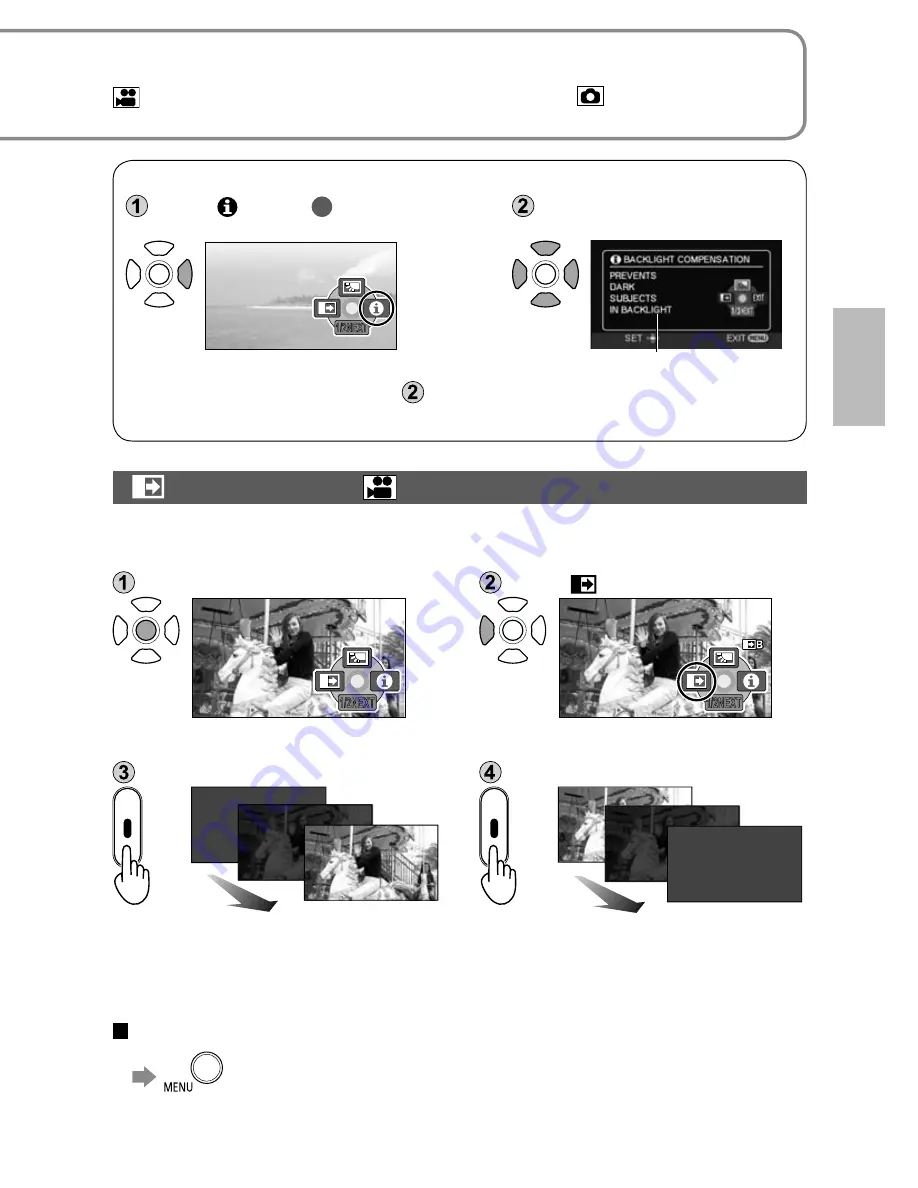
42
LSQT1426
43
LSQT1426
43
LSQT1426
Recording
7
Other recording options
Operation icons can be used to set effects, compensate brightness or
perform other operations in one easy step.
indicates functions used with motion pictures and
functions used with
still pictures.
While recording is paused
1
Display operation icons.
1/2NEXT
Operation icons
2
Change operation icons.
Icons change with each
press, as displayed
below.
Fade-in/Fade-out
This function gradually fades images and audio in and out at the very beginning
and very end of recording.
Display operation icons.
Select [
].
1/2NEXT
1/2NEXT
Selecting again cancels setting.
Start recording.
Stop recording.
Cannot be used during still picture recording.
Thumbnail can be either black or white.
Setting is canceled after recording is stopped or power is switched off.
To change the fade-in and fade-out image color to black or white
→
[ADVANCED]
→
[FADE COLOR]
→
[WHITE] / [BLACK]
●
●
●
View explanations of functions during automatic recording (Help Mode)
Select [ ] in step
1
on the previous
page.
Select function to be
explained.
1/2NEXT
Next
Explanation is displayed
To close, select [EXIT] in step
, or press the [MENU] button.
Functions cannot be set nor can pictures be taken in the Help Mode.
●
●
Icon
Function
Page Icon
Function
Page
Backlight Compensation function
44
Face Detection function
48
Fade in/Fade out function ([
] only)
43
PRE-REC function ([
] only)
46
Self-timer Recording ([ ] only)
44
White balance
52
Help Mode
43
Brightness (iris/gain)
55
MagicPix function ([
] only)
45
Shutter speed
54
Soft Skin Mode
45
Manual Focus adjustment
50
To hide operation icons
During motion
picture
recording
1/2NEXT
2/2NEXT
3/3NEXT
5/5NEXT
4/4NEXT
During still
picture
recording
1/2NEXT
2/2NEXT
3/3NEXT
5/5NEXT
4/4NEXT
For Intelligent Auto Mode
In Automatic Recording
For Manual Focus Mode (Press [MANUAL AF/MF] two times.)
For Manual Mode (Press [MANUAL AF/MF] one time.)






























