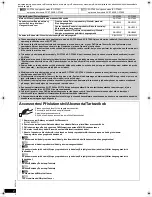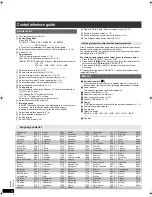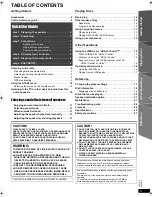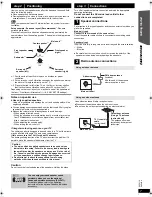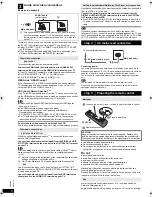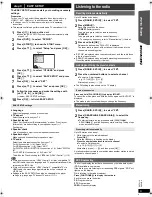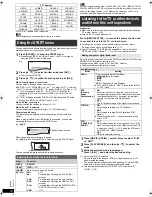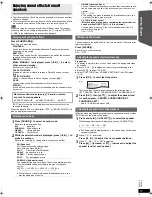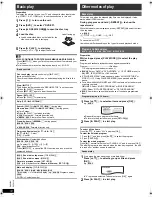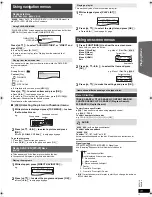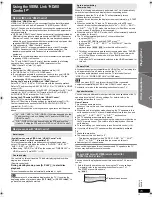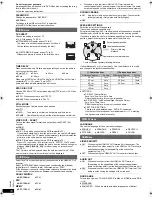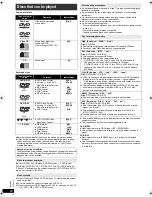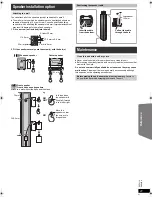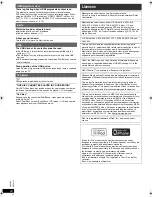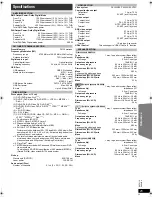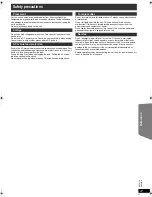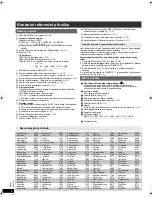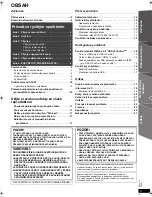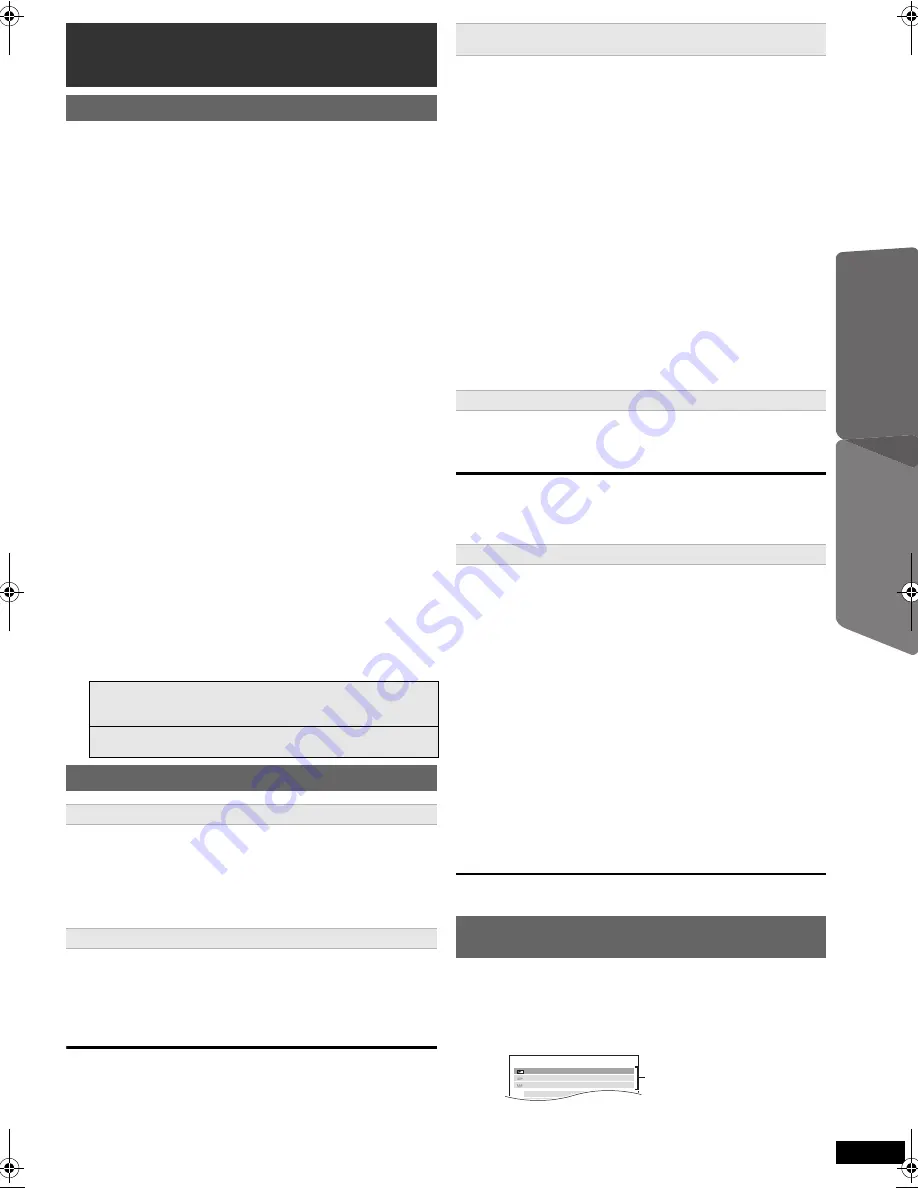
15
R
Q
T
X
111
1
Getting S
tarted
Playing
Discs
Ot
her Op
era
tions
Reference
E
N
GLIS
H
VIERA Link “HDAVI Control”
VIERA Link “HDAVI Control” is a convenient function that offers linked
operations of this unit, and a Panasonic TV (VIERA) under “HDAVI
Control”. You can use this function by connecting the equipment with the
HDMI cable. See the operating instructions for connected equipment for
operational details.
≥
VIERA Link “HDAVI Control”, based on the control functions provided by
HDMI which is an industry standard known as HDMI CEC (Consumer
Electronics Control), is a unique function that we have developed and
added. As such, its operation with other manufacturers’ equipment that
supports HDMI CEC cannot be guaranteed.
≥
This unit supports “HDAVI Control 5” function.
“HDAVI Control 5” is the newest standard (current as of December,
2009) for Panasonic’s HDAVI Control compatible equipment. This
standard is compatible with Panasonic’s conventional HDAVI
equipment.
≥
Please refer to individual manuals for other manufacturers’ equipment
supporting VIERA Link function.
The TV with “HDAVI Control 2 or later” function enables the following
operation: Easy control only with VIERA remote control (for
“HDAVI Control 2 or later”) (
B
right).
Preparation
≥
Confirm that the HDMI connection has been made (
B
8).
≥
Set “VIERA Link” to “ON” (
B
19, HDMI menu).
≥
To complete and activate the connection correctly, turn on all VIERA
Link “HDAVI Control” compatible equipment and set the TV to the
corresponding HDMI input mode for this unit.
Setting the TV audio for VIERA Link “HDAVI Control”
Select “AV”, “AUX”, “ARC” or “D-IN” to work with the linked operations.
Refer to TV audio setting in EASY SETUP (
B
9) or “TV AUDIO” in HDMI
menu (
B
19).
Confirm the audio connection to the SCART (AV) terminal (for “AV”), AUX
terminal (for “AUX”), HDMI AV OUT terminal (for “ARC”) or DIGITAL
AUDIO IN OPTICAL terminal (for “D-IN”) (
B
8).
Setting the STB audio for VIERA Link “HDAVI Control”
Select “D-IN” to work with the linked operations.
Refer to STB setting in “Making settings for digital audio input” (
B
10).
Confirm the audio connection to the DIGITAL AUDIO IN OPTICAL
terminal (for “D-IN”) (
B
8).
Whenever the connection or settings are changed, reconfirm the points
above.
(Available when using VIERA Link “HDAVI Control” with
“HDAVI Control 3 or later” compatible TV)
This function automatically provides synchronised audio and video
output. (This works only when the source is “DVD/CD”, “USB”, “AV”
§
1
,
“AUX”
§
1
, “ARC”
§
1
or “D-IN”
§
1, 2
.)
≥
When using “DVD/CD” or “USB” as the source, set “TIME DELAY” in
VIDEO menu to “0 ms/AUTO” (
B
18).
You can turn on this unit and the TV, and start playing the disc with a
single press of a button.
(Remote control only)
During standby mode, press [
1
PLAY]
6
to start disc
playback.
This unit’s speakers will be automatically activated (
B
right).
[Note]
Playback may not be immediately displayed on the TV. If you miss the
beginning portion of playback, press [SKIP
:
]
6
or [SEARCH
6
]
6
to
go back to where playback started.
When the following operations are performed, the TV will automatically
switch the input channel and display the corresponding action.
Additionally when the TV is off, the TV will automatically turn on.
– When play starts on the unit
– When an action that uses the display screen is performed (e.g., START
menu)
≥
When you switch the TV input to TV tuner mode or the STB input
channel, this unit will automatically switch to “AV”
§
1
, “AUX”
§
1
, “ARC”
§
1
or “D-IN”
§
1, 2
. (For “IPOD” mode, this works only in iPod/iPhone music
mode, or when iPod/iPhone is not connected.)
≥
When this unit is in “DVD/CD” mode, the TV will automatically switch its
input mode for this unit.
≥
The TV will automatically switch to TV tuner mode when:
– you press [EXIT].
§
3, 4
– you press [RETURN] to exit the START menu.
§
3, 4
– you select “AV”
§
1
, “AUX”
§
1
, “ARC”
§
1
or “DIGITAL IN”
§
1
from the
START menu.
– playback stops (
[DVD-V]
[VCD]
) or when this unit turns off.
§
4
§
3 This does not work during playback or resume mode when “DVD/CD”
or “USB” is selected as the source. (For “IPOD” mode, this works
only in iPod/iPhone music mode, or when iPod/iPhone is not
connected.)
§
4 Only after the TV automatically switched to the HDMI input mode for
this unit.
All connected equipment compatible with “HDAVI Control”, including this
unit, automatically turn off when you switch the TV off.
To continue audio playback even when the TV is turned off, select
“VIDEO” (
B
19, “POWER OFF LINK” in HDMI menu).
[Note]
When you press [
Í
]
1
, only this unit turns off. Other connected
equipment compatible with VIERA Link “HDAVI Control” stays on.
For details, refer also to the operating instructions for your TV.
You can select whether audio is output from this unit’s speakers or the TV
speakers by using the TV menu settings. For details, refer to the
operating instructions for your TV.
Home Cinema
This unit’s speakers are active.
≥
When you turn on this unit, this unit’s speakers will be automatically
activated.
≥
When this unit is in standby mode, changing the TV speakers to this
unit’s speakers in the TV menu will automatically turn this unit on and
select “AV”
§
1
, “AUX”
§
1
, “ARC”
§
1
or “D-IN”
§
1, 2
as the source.
≥
The TV speakers are automatically muted.
≥
You can control the volume setting using the volume or mute button on
the TV’s remote control. (The volume level is displayed on the main
unit’s display.)
≥
To cancel muting, you can also use this unit’s remote control (
B
4).
≥
If you turn off this unit, TV speakers will be automatically activated.
TV
TV speakers are active.
≥
The volume of this unit is set to “0”.
– This function works only when “DVD/CD”, “USB”, “AV”
§
1
, “AUX”
§
1
,
“ARC”
§
1
or “D-IN”
§
1, 2
is selected as the source on this unit.
≥
Audio output is 2-channel audio.
When switching between this unit speakers and TV speakers, the TV
screen may be blank for several seconds.
You can control the playback menus of this unit with the TV’s remote
control.
Using the VIERA Link “HDAVI
Control
TM
”
What is VIERA Link “HDAVI Control”
§
1 “AV”, “AUX”, “ARC” or “D-IN” (DIGITAL IN) works depending on the
TV audio setting (
B
above, Setting the TV audio for VIERA Link
“HDAVI Control”).
§
2 “D-IN” (DIGITAL IN) works depending on the STB audio setting
(
B
above, Setting the STB audio for VIERA Link “HDAVI Control”).
What you can do with “HDAVI Control”
Auto lip sync
One touch play
Auto input switching
(Power on link)
Power off link
Speaker Selection
Easy control only with VIERA remote control (for
“HDAVI Control 2 or later”)
1 Select this unit’s operation menu by using the TV menu settings.
(For details, refer to the operating instructions for your TV.)
The START menu will be shown.
e.g.
[DVD-V]
DVD/CD
Home Cinema
Input Selection
Setup
P l a y b a c k D i s c
TOP MENU (DVD)
MENU (DVD)
Playback/menu access
15
Reference
SC-PT580-880EP-RQTX1111-R_eng.book Page 15 Monday, December 28, 2009 5:29 PM
Содержание SC-PT880
Страница 100: ...28 RQTX1111 Getting Started Playing Discs Other Operations Reference 100 ...
Страница 101: ...RQTX1111 101 ...