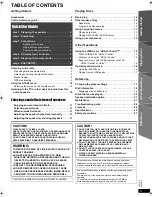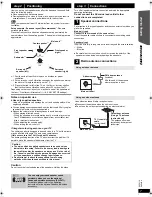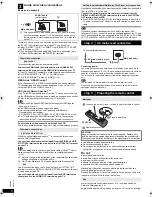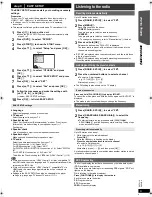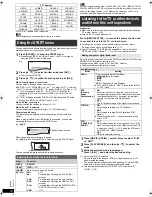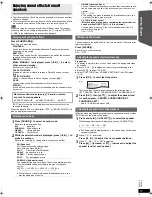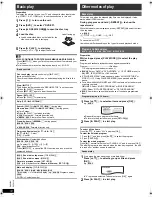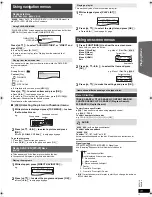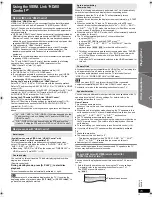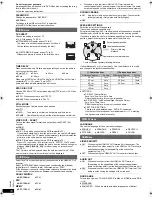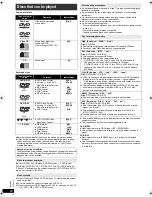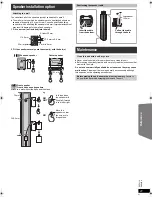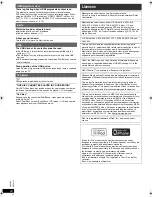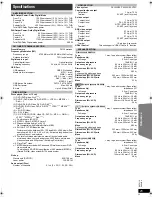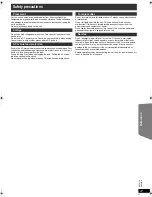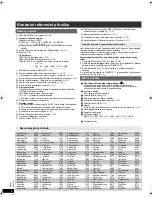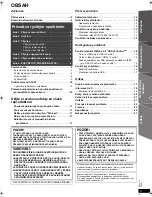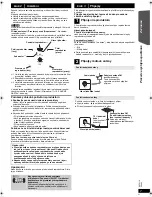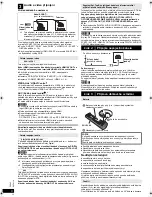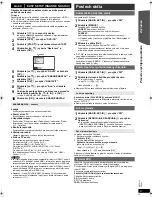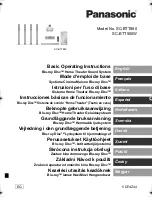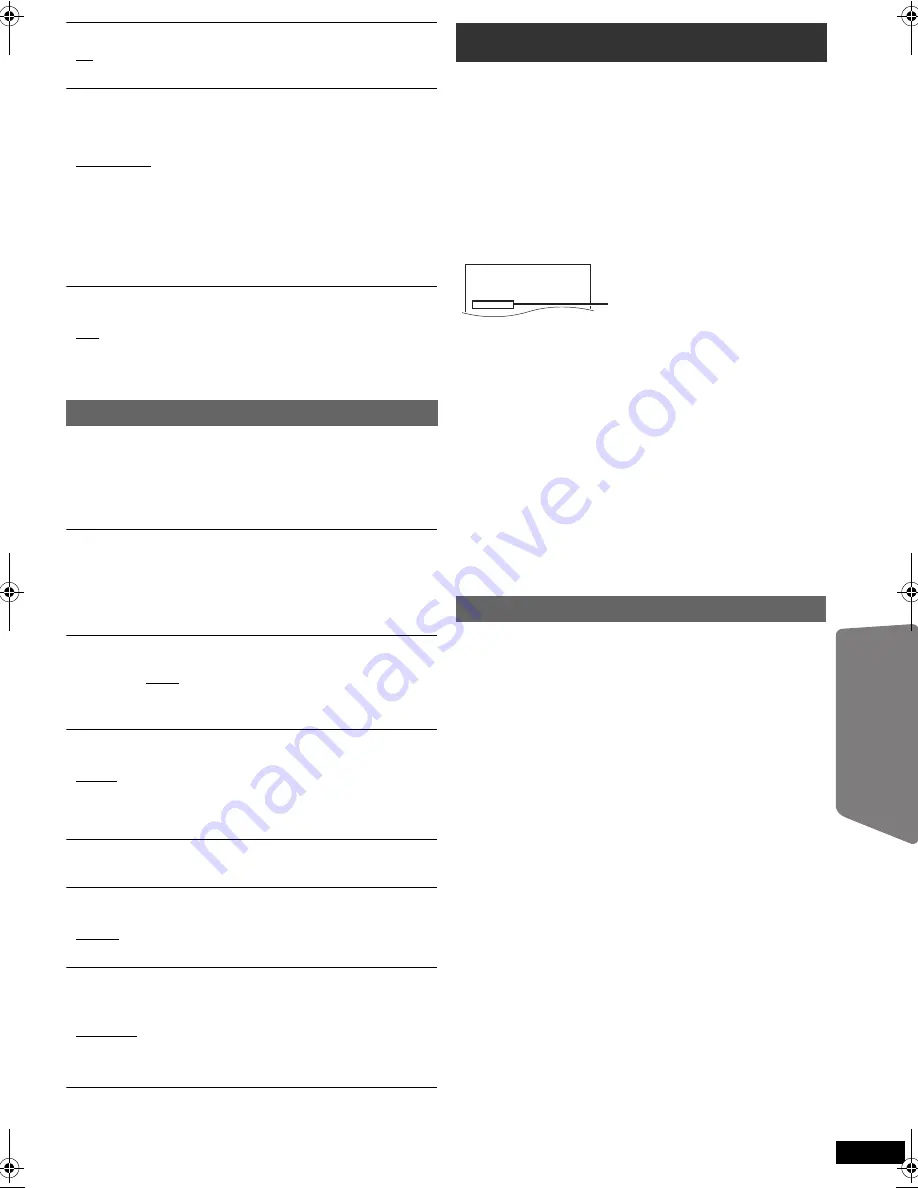
19
R
Q
T
X
111
1
Getting S
tarted
Playing
Discs
Ot
her Op
era
tions
Reference
E
N
GLIS
H
REGISTRATION
[DivX]
Display the unit’s registration code.
≥
SHOW CODE
You need this registration code to purchase and play DivX Video-on-
Demand (
VOD
) content (
B
right).
This setting is only displayed until a DivX VOD content is played or after
this unit is deregistered.
DEREGISTRATION
[DivX]
Display the unit’s deregistration code.
≥
SET
You need this deregistration code to cancel this unit’s registration
(
B
right).
This setting is only displayed after playing DivX VOD content for the first
time.
SLIDE SHOW TIME
Set the speed of the slideshow.
Factory preset: 3 SEC
≥
1 SEC to 15 SEC (in 1-unit steps)
≥
15 SEC to 60 SEC (in 5-unit steps)
≥
60 SEC to 180 SEC (in 30-unit steps)
DEFAULTS
This returns all values in the MAIN menu to the default settings.
≥
RESET
The password screen is shown if “RATINGS” (
B
17) is set. Please enter
the same password, then turn the unit off and on again.
ABOUT DIVX VIDEO:
DivX
®
is a digital video format created by DivX, Inc. This is an official DivX
Certified device that plays DivX video. Visit www.divx.com for more
information and software tools to convert your files into DivX video.
ABOUT DIVX VIDEO-ON-DEMAND:
This DivX Certified
®
device must be registered in order to play DivX
Video-on-Demand (VOD) content.
To generate the registration code, locate the DivX VOD section in the
device setup menu.
Go to vod.divx.com with this code to complete the registration process
and learn more about DivX VOD.
Display the unit’s registration code
(
B
left, “REGISTRATION” in OTHERS menu)
≥
After playing DivX VOD content for first time, the registration code is not
displayed.
≥
If you purchase DivX VOD content using a registration code different
from this unit’s code, you will not be able to play this content.
Cancel the unit’s registration
Select “SET” in “DEREGISTRATION” (
B
left) and follow the on-screen
instructions.
Use the deregistration code to cancel the registration in
http://vod.divx.com.
Regarding DivX content that can only be played a set
number of times
Some DivX VOD contents can only be played a set number of times.
When you play this content, the number of times already played and
initially playable number of times is displayed.
≥
The remaining number of plays decreases each time a programme is
played. However, when playing from the point where play was
previously stopped, the remaining number of plays does not decrease
due to the resume play function.
You can display subtitles text on a DivX video disc with this unit.
This function has no relation to the subtitles specified in the DivX standard
specifications and has no clear standard.
Set “SUBTITLE” in Menu 1 (Disc/Play) (
B
14)
Types of subtitles text file that can be displayed
Subtitles text that satisfy the following conditions can be displayed on this
unit.
≥
File format: MicroDVD, SubRip, or TMPlayer
≥
File extension: “.SRT”, “.srt”, “.SUB”, “.sub”, “.TXT”, or “.txt”
≥
File name: No more than 44 characters excluding the file extension
≥
The DivX video file and subtitles text file are inside the same folder, and
the file names are the same except for the file extensions.
≥
If there are more than one subtitles text files inside the same folder, they
are displayed in the following order of priority: “.srt”, “.sub”, “.txt”.
[Note]
≥
If the file name of the DivX video file is not displayed correctly on the
menu screen (the file name is displayed as “
¢
”), or the file size exceeds
256 KB, the subtitles text may not be displayed correctly.
≥
The subtitles text cannot be displayed during menu display or when
operations such as search are being performed.
≥
DivX video files that do not display “TEXT ON” do not contain subtitles
text. Subtitles text cannot be displayed.
≥
If the subtitles text are not displayed correctly, try changing the subtitle
text settings (
B
17).
VIERA Link
≥
ON:
The VIERA Link “HDAVI Control” function is available (
B
15).
≥
OFF
POWER OFF LINK
Select the desired power off link setting of this unit for VIERA Link
operation (
B
15). (This works depending on the settings of the connected
VIERA Link “HDAVI Control” compatible equipment.)
≥
VIDEO/AUDIO: When the TV is turned off, this unit will turn off
automatically.
≥
VIDEO: When the TV is turned off, this unit will turn off except during the
following conditions:
– audio playback (
[CD]
[MP3]
[WMA]
)
– iPod/iPhone mode
– radio mode
– “AV”, “AUX”, “ARC” or “D-IN” mode (non-selected TV audio
setting for VIERA Link)
TV AUDIO
Select the TV audio input to work with the VIERA Link operations (
B
15).
≥
AUX
≥
ARC
≥
DIGITAL IN
≥
AV
OTHERS menu
FL DIMMER
Change the brightness of the unit’s display.
≥
BRIGHT
≥
DIM:
The display is dimmed.
≥
AUTO:
The display is dimmed, but brightens when you perform
some operations.
EASY SETUP
≥
SET (
B
9)
DVD-VR/DATA
Select to play only DVD-VR or DATA format.
≥
DVD-VR: To play the video programs on DVD-R/-RW.
≥
DATA:
To play the data files on DVD-R/-RW.
SCREEN DIMMER
This is to prevent burn marks on the TV screen.
≥
OFF
≥
WAIT 5 MIN: If there is no operation for 5 minutes, the picture turns
grey. The TV screen will resume when you perform some
operations. (This does not work during video and picture
playback.)
DivX information
Displaying DivX subtitles text
SET
RETURN
OTHERS−REGISTRATION (DivX)
YOU MUST REGISTER YOUR DEVICE TO
PLAY DivX PROTECTED VIDEOS.
REGISTRATION CODE:
XXXXXXXXXX
REGISTER AT http://vod.divx.com
10 alphanumeric characters
19
SC-PT580-880EP-RQTX1111-R_eng.book Page 19 Monday, December 28, 2009 5:29 PM
Содержание SC-PT880
Страница 100: ...28 RQTX1111 Getting Started Playing Discs Other Operations Reference 100 ...
Страница 101: ...RQTX1111 101 ...