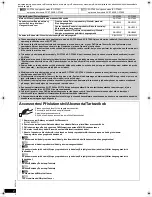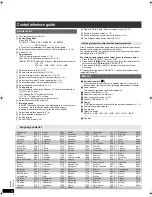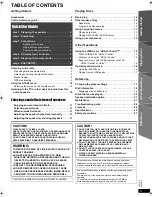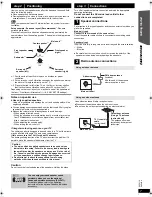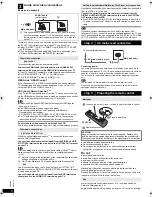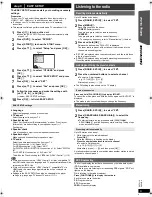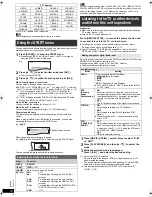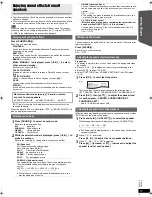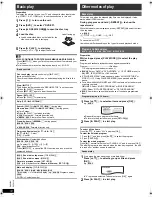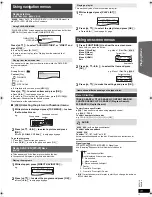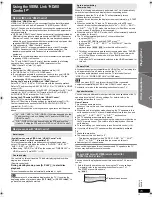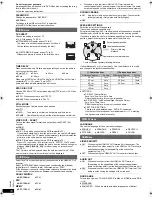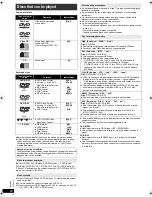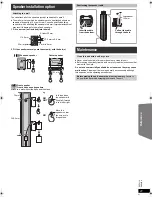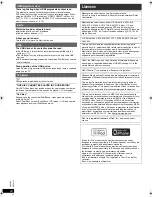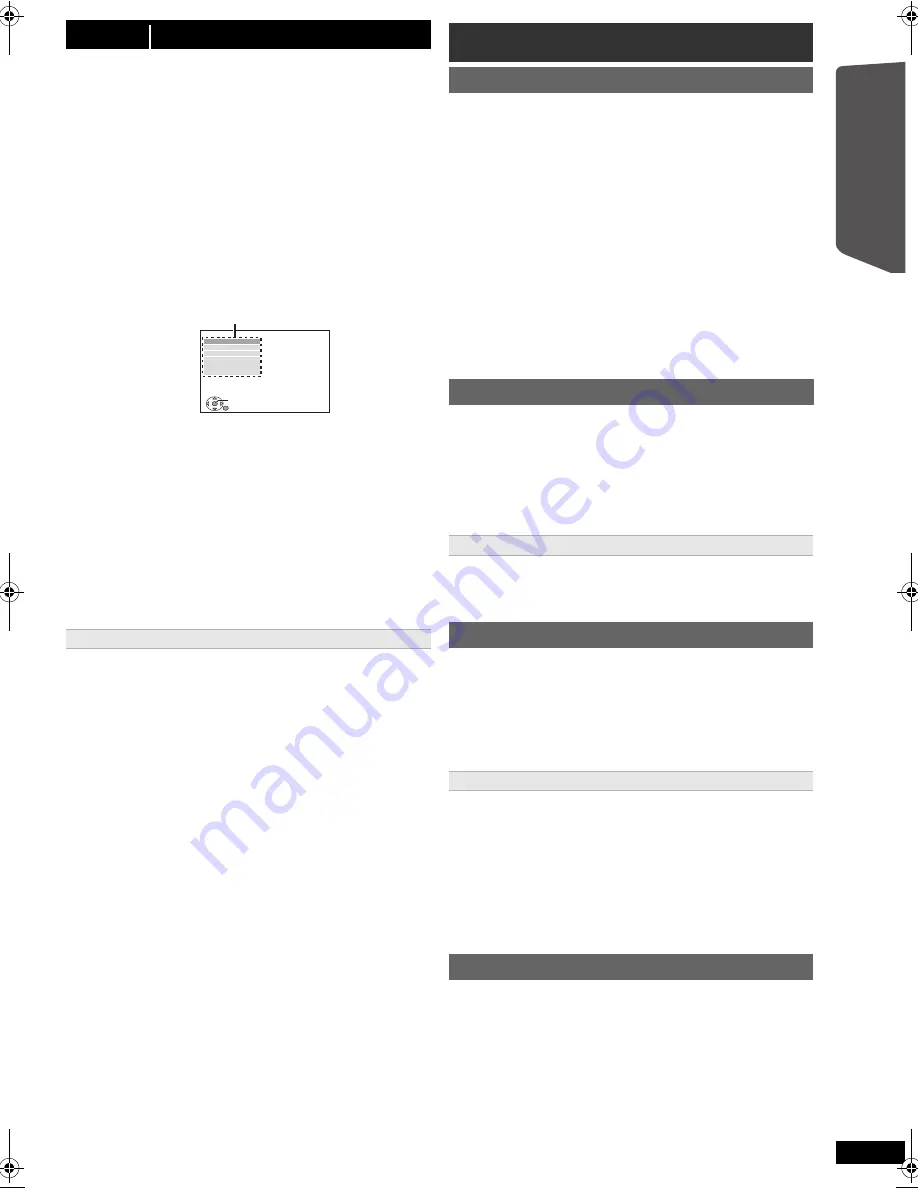
9
R
Q
T
X
111
1
Getting S
tarted
Quick Start
Gu
ide
E
N
GLIS
H
The EASY SETUP screen assists you in making necessary
settings.
≥
Language
Select the language used on menu screen.
≥
TV aspect
Select the aspect to suit your TV.
≥
Speaker layout
Select “Surround layout (Recommended)” mode or “Front layout
(Alternative)” mode according to your speaker layout (
B
7,
Positioning).
≥
Speaker check
Listen to speaker output to confirm speaker connections.
≥
Speaker output
Make surround sound setting for speaker output.
≥
TV audio
Select the audio input connection from your TV.
For AUX connection (
B
8): Select “AUX”.
For HDMI connection (
B
8): Select “ARC”.
For DIGITAL AUDIO IN OPTICAL connection (
B
8): Select “DIGITAL
IN”.
For SCART (AV) connection (
B
8): Select “AV”.
This will be the TV audio setting for VIERA Link “HDAVI Control”. (
B
15)
[Note]
≥
If this unit is connected to a “HDAVI Control 3 or later” compatible TV
via HDMI cable, the menu language and TV aspect information will be
retrieved via VIERA Link.
≥
If this unit is connected to a “HDAVI Control 2” compatible TV via
HDMI cable, the menu language information will be retrieved via
VIERA Link.
≥
Settings in the EASY SETUP can also be changed in the player
settings (e.g. language, TV aspect, TV audio (
B
17)).
Up to 30 stations can be set.
≥
“SET OK” is displayed when the stations are set, and the radio tunes
to the last preset station.
≥
“ERROR” is displayed when automatic presetting is unsuccessful.
Preset the stations manually (
B
below).
≥
The FM setting is also shown on the TV display.
Press and hold [PLAY MODE]
:
to display “MONO”.
To cancel the mode, press and hold the button again until “AUTO ST” is
displayed.
≥
The mode is also cancelled when you change the frequency.
Up to 30 stations can be set.
A station previously stored is overwritten when another station is stored
in the same channel preset.
The unit can display the text data transmitted by the radio data system
(RDS) available in some areas.
If the station you are listening to is transmitting RDS signals, “RDS” will
light up on the display.
While listening to the radio broadcast
Press [FUNCTIONS]
D
to display the text data.
Each time you press the button:
PS:
Program service
PTY:
Program type
FREQ:
Frequency display
step 6
EASY SETUP
Preparation
Turn on your TV and select the appropriate video input mode (e.g.
VIDEO 1, AV 1, HDMI, etc.) to suit the connection to this unit.
≥
To change your TV’s video input mode, refer to its operating
instructions.
≥
This remote control can perform some basic TV operations (
B
4).
1
Press [
Í
]
1
to turn on the unit.
≥
When the EASY SETUP screen appears automatically, skip
steps 2 to 7.
2
Press [DVD]
5
to select “DVD/CD”.
3
Press [START]
C
to show the START menu.
4
Press [
3
,
4
]
9
to select “Setup” and press [OK]
9
.
5
Press [
3
,
4
]
9
to select “OTHERS” and press
[OK]
9
.
6
Press [
3
,
4
]
9
to select “EASY SETUP” and press
[OK]
9
.
7
Press [OK]
9
to select “SET”.
8
Press [
3
,
4
]
9
to select “Yes” and press [OK]
9
.
9
Follow the messages and make the settings with
[
3
,
4
,
2
,
1
]
9
and [OK]
9
.
(
B
below, EASY SETUP settings)
10
Press [OK]
9
to finish EASY SETUP.
EASY SETUP settings
SET
MAIN
DISC
VIDEO
AUDIO
DISPLAY
HDMI
OTHERS
RETURN
Menu
Listening to the radio
Presetting stations automatically
1
Press [RADIO, EXT-IN]
5
to select “FM”.
2
Press [MENU]
7
.
Each time you press the button:
LOWEST
(factory preset)
:
To begin auto preset with the lowest frequency.
CURRENT:
To begin auto preset with the current frequency.
§
§
To change the frequency, refer to “Manual tuning” (
B
below).
3
Press and hold [OK]
9
.
Release the button when “FM AUTO” is displayed.
The tuner starts to preset all the stations it can receive into the
channels in ascending order.
Listening/confirming the preset channels
1
Press [RADIO, EXT-IN]
5
to select “FM”.
2
Press the numbered buttons to select a channel.
≥
To select a 2-digit number
e.g. 12: [
S
10]
3
B
[1]
B
[2]
Alternatively, press [
X
,
W
]
A
.
If noise is excessive
Manual tuning
1
Press [RADIO, EXT-IN]
5
to select “FM”.
2
Press [SEARCH
6
, SEARCH
5
]
@
to select the
frequency.
≥
To start automatic tuning, press and hold [SEARCH
6
,
SEARCH
5
]
@
until the frequency starts scrolling. Tuning stops
when a station is found.
Presetting stations manually
1 While listening to the radio broadcast
Press [OK]
9
.
2 While the frequency is flashing on the display
Press the numbered buttons to select a channel.
≥
To select a 2-digit number
e.g. 12: [
S
10]
3
B
[1]
B
[2]
Alternatively, press [
X
,
W
]
A
, and then press [OK]
9
.
RDS broadcasting
9
SC-PT580-880EP-RQTX1111-R_eng.book Page 9 Monday, December 28, 2009 5:29 PM
Содержание SC-PT880
Страница 100: ...28 RQTX1111 Getting Started Playing Discs Other Operations Reference 100 ...
Страница 101: ...RQTX1111 101 ...