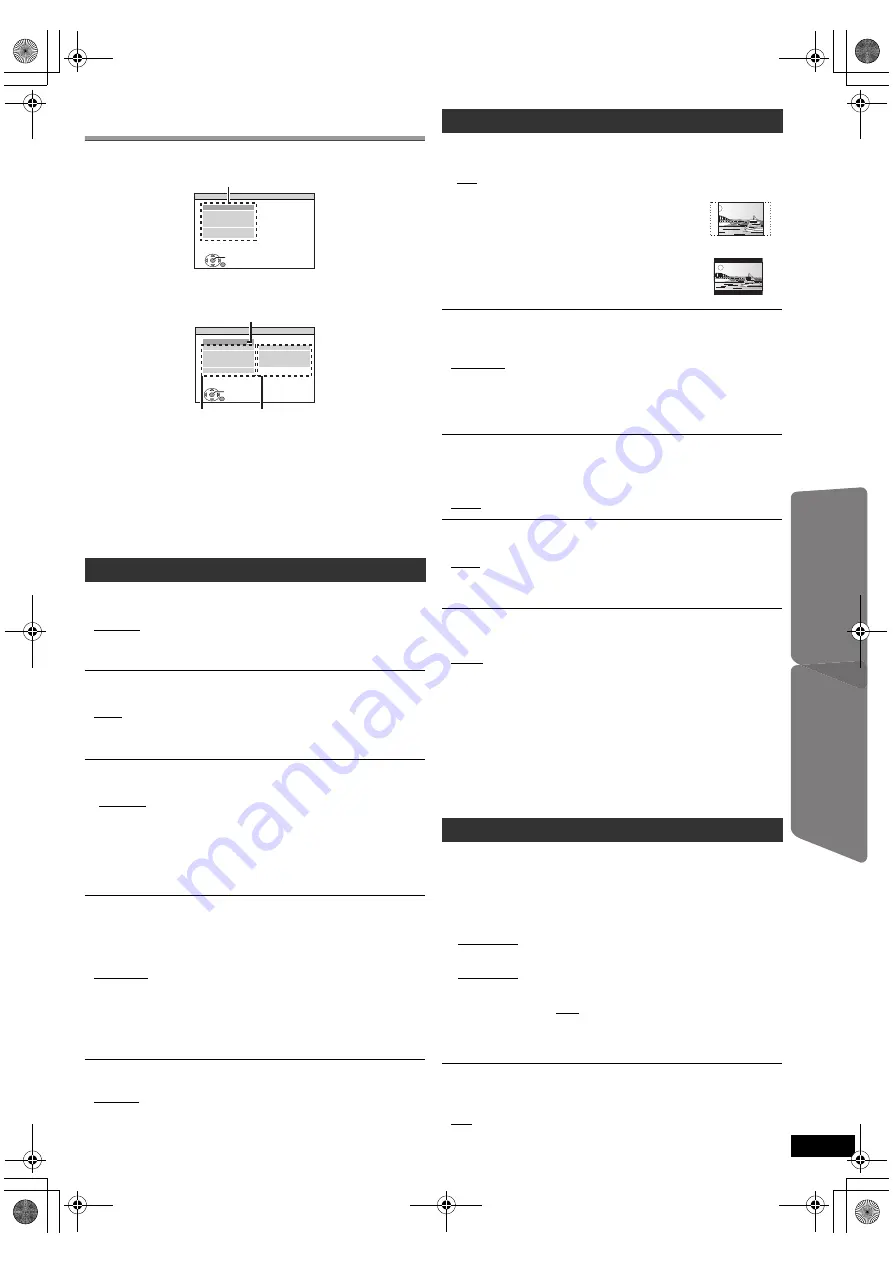
15
RQ
TX10
24
Getting S
tarted
Playing
Discs
Ot
her Op
era
tions
Reference
E
N
GLIS
H
Changing the player settings
≥
The settings remain intact even if you switch the unit to standby.
≥
Underlined items are the factory settings in the following menus.
§
1
The original language designated on the disc is selected.
§
2
Input the appropriate code from the language code list (
B
4).
§
3
If the language selected for “AUDIO” is not available, subtitles appear
in that language (if available on the disc).
RATINGS
Set a rating level to limit DVD-Video play.
Setting ratings (When level 8 is selected)
≥
0 LOCK ALL: To prevent play of discs without rating levels.
≥
1 to 7
≥
8 NO LIMIT
When you select your ratings level, a password screen is shown.
Follow the on-screen instructions.
Do not forget your password.
A message screen will be shown if a DVD-Video disc exceeding the rating
level is inserted in the unit.
Follow the on-screen instructions.
PASSWORD
Change the password for “RATINGS”.
≥
SETTING
To change ratings (When level 0 to 7 is selected)
≥
CHANGE: Follow the on-screen instructions.
VIDEO OUT – SCART
Choose the video signal format to be output from the SCART (AV)
terminal.
≥
VIDEO
≥
S-VIDEO
≥
RGB 1: (Only when connected to a RGB compatible TV)
If you always would like to view the picture from the unit in RGB signal,
select this mode. The TV screen will automatically switch to display the
picture from the unit when the unit is turned on.
≥
RGB 2: (Only when connected to a RGB compatible TV)
When in TV tuner mode, if the selector is set to “DVD/CD”, the TV screen
will automatically switch to display the picture from the unit only during disc
playback (
[DVD-V]
[DVD-VR]
[VCD]
) or when viewing on-screen menu of
DVD/CD.
The TV picture will be displayed when the selector is set to “AV”. With
other selectors, the picture from this unit will be displayed.
Select to suit the type of equipment you connected to the HDMI AV OUT
terminal.
Select “BITSTREAM” when the equipment can decode the bitstream
(digital form of 5.1-channel data). Otherwise, select “PCM”.
(If the bitstream is output to the equipment without a decoder, high levels
of noise can be output and may damage your speakers and hearing.)
DOLBY DIGITAL
§
DTS
§
MPEG
§
§
When audio is output from HDMI AV OUT terminal, and the
connected equipment does not support the item selected, the actual
output will depend on the performance of this connected equipment.
(Continued on next page)
1
Press [SETUP]
;
to show the setup menu.
2
Press [
3
,
4
]
9
to select the menu and press [OK]
9
.
≥
To return to the previous screen, press [RETURN]
E
.
3
Press [
3
,
4
]
9
to select the item and press [OK]
9
.
4
Press [
3
,
4
]
9
to make the settings and press [OK]
9
.
5
Press [SETUP]
;
to exit.
DISC menu
AUDIO
Choose the audio language.
≥
ENGLISH
≥
FRENCH
≥
SPANISH
≥
GERMAN
≥
RUSSIAN
≥
HUNGARIAN
≥
CZECH
≥
POLISH
≥
ORIGINAL
§
1
≥
OTHER – – – –
§
2
SUBTITLE
Choose the subtitle language.
≥
AUTO
§
3
≥
ENGLISH
≥
FRENCH
≥
SPANISH
≥
GERMAN
≥
RUSSIAN
≥
HUNGARIAN
≥
CZECH
≥
POLISH
≥
OTHER – – – –
§
2
MENUS
Choose the language for disc menus.
≥
ENGLISH
≥
FRENCH
≥
SPANISH
≥
GERMAN
≥
RUSSIAN
≥
HUNGARIAN
≥
CZECH
≥
POLISH
≥
OTHER – – – –
§
2
SET
MAIN
DISC
VIDEO
AUDIO
DISPLAY
HDMI
OTHERS
EXIT : SETUP
RETURN
Menu
SET
RETURN
DISC
EXIT : SETUP
SETTING STATE
AUDIO
SUBTITLE
MENUS
RATINGS
PASSWORD
ENGLISH
AUTO
ENGLISH
8 NO LIMIT
Item
Setting
Display the current setting
of the items below
VIDEO menu
TV ASPECT
Choose the setting to suit your TV.
≥
16:9: Widescreen TV (16:9)
≥
4:3PAN&SCAN: Regular aspect TV (4:3)
The sides of the widescreen picture are cut off so it
fills the screen (unless prohibited by the disc).
≥
4:3LETTERBOX: Regular aspect TV (4:3)
Widescreen picture is shown in the letterbox style.
TIME DELAY
When connected with a Plasma display, adjust if you notice the audio is
out of sync with the video.
≥
0 ms/AUTO
≥
20 ms
≥
40 ms
≥
60 ms
≥
80 ms
≥
100 ms
When using VIERA Link “HDAVI Control” with “HDAVI Control 3 or later”
compatible TV (
B
13), select “0 ms/AUTO”.
Audio and video will automatically be set in sync.
NTSC DISC OUT
Choose PAL 60 or NTSC output when playing NTSC discs (
B
18, Video
systems).
≥
NTSC: When connected to an NTSC TV.
≥
PAL60: When connected to a PAL TV.
STILL MODE
Specify the type of picture shown when paused.
≥
AUTO
≥
FIELD:
The picture is not blurred, but picture quality is lower.
≥
FRAME:
Overall quality is high, but the picture may appear blurred.
AUDIO menu
≥
BITSTREAM
≥
PCM
≥
BITSTREAM
≥
PCM
≥
BITSTREAM
≥
PCM
DYNAMIC RANGE
≥
ON:
Adjusts for clarity even when the volume is low. Convenient for
late night viewing. (Only works with Dolby Digital)
≥
OFF
15
SC-PT70EP-RQTX1024-Z_eng.book Page 15 Thursday, August 20, 2009 10:19 AM
















































