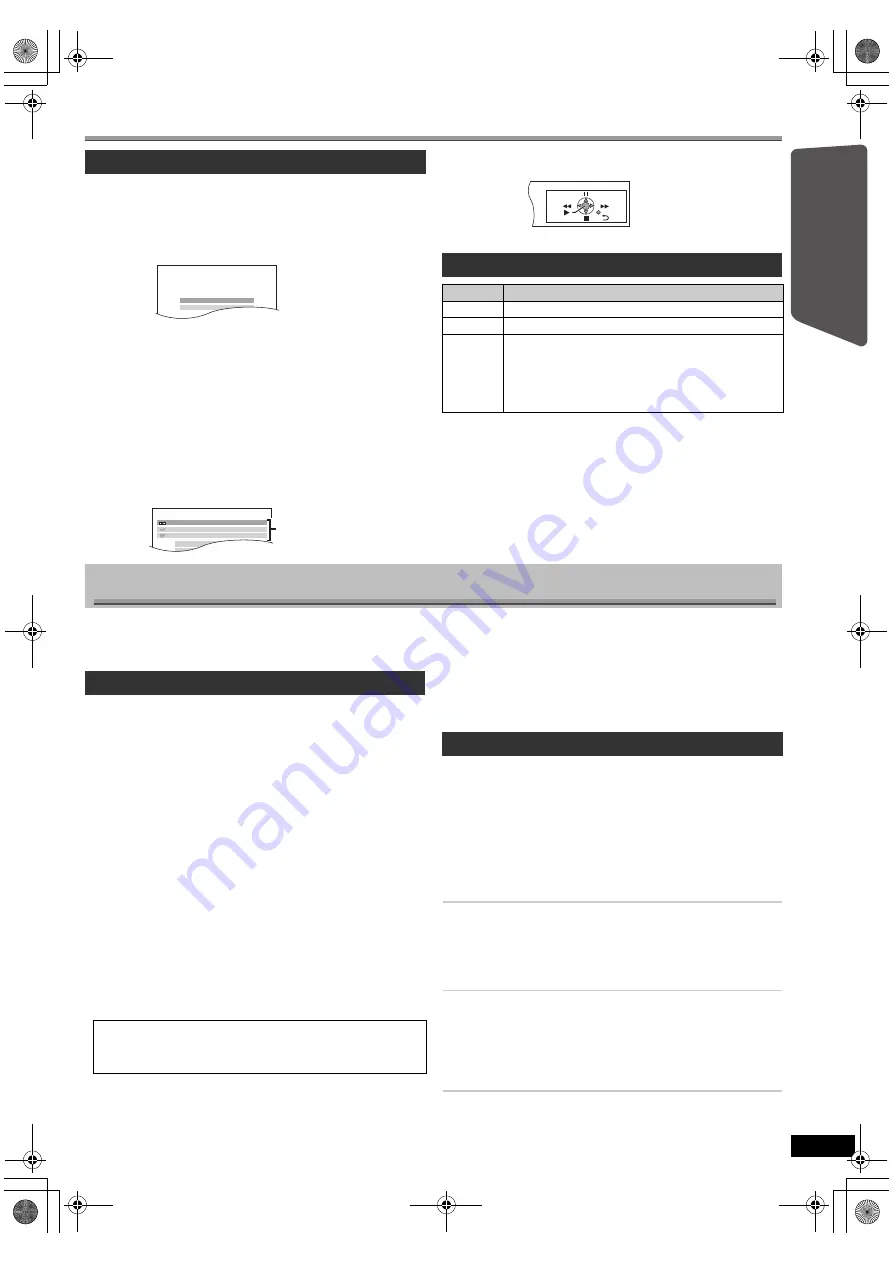
9
RQ
TX10
24
Getting S
tarted
Playing
Discs
Ot
her Op
era
tions
Reference
E
N
GLIS
H
Selecting the playback source
You can select sound effects, desired source, or access playback/menus
by using the START menu.
When “Input Selection” is selected
You can select a desired source from the menu.
≥
DVD/CD (
B
8), FM (
B
8), AV
(
B
right),
AUX/TV (
B
right),
MUSIC PORT (
B
14)
When “Sound” is selected
You can select sound quality settings (
B
below, Equalizer).
When a disc is loaded, you can also access playback or menus from the
START menu.
e.g.
[DVD-V]
When the on-screen control panel appears
e.g.
[DVD-V]
(when “Playback Disc” is selected from the START menu)
You can operate the playback with the indicated controls.
[Note]
Confirm the audio connection to the SCART (AV) or AUX/TV terminal on
the main unit when you select the corresponding sources (
B
7). Reduce
the volume on the TV to its minimum, and then adjust the volume of the
main unit.
≥
The following sound effects may not be available or may have no effect
with some sources.
≥
You may experience a reduction in sound quality when these sound effects
are used with some sources. If this occurs, turn the sound effects off.
“SRD” lights in the main unit’s display when there is output from the
surround speakers.
For “2.1ch layout”
§
mode
STANDARD:
Sound is output as it was recorded/encoded. Speaker output varies
depending on the source.
STEREO:
You can play any source in stereo. Surround sound effect is
unavailable.
A.SRD:
You can enjoy surround effect with any audio source.
When the signal is DTS or Dolby Digital, “/DTS” or “/DOLBY DIGITAL” will
also be displayed respectively.
§
Selected mode in “Speakers position” (
B
8, Easy setup settings).
(Continued on next page)
Selecting the source from the START menu
1
Press [START]
C
to show the START menu.
This unit automatically turns on.
(The TV also turns on when using VIERA Link “HDAVI Control”. This
works only when in “DVD/CD” mode without any disc being loaded.)
e.g.
2
Press [
3
,
4
]
9
to select an item and press [OK]
9
.
≥
To exit, press [START]
C
.
3
Press [
3
,
4
]
9
to make the setting and press [OK]
9
.
DVD/CD
Home Cinema
OK
Input Selection
Sound
DVD/CD
Home Cinema
Input Selection
Sound
Playback Disc
TOP MENU (DVD)
MENU (DVD)
Playback/menu access
Selecting the source by the remote control
Press
To select
[DVD]
@
DVD/CD
[RADIO]
@
FM
[EXT-IN]
@
Each time you press the button:
AV:
For audio input through the SCART (AV)
terminal.
AUX/TV:
For audio input through the AUX/TV terminal.
MUSIC P.:
For audio input through MUSIC PORT. (
B
14)
Enjoying sound effects from all speakers
Enjoying surround sound effects
Press [SURROUND]
7
.
Each time you press the button:
For “5.1ch layout”
§
mode
STANDARD:
Sound is output as it was recorded/encoded. Speaker output varies
depending on the source.
MULTI-CH:
You can enjoy sound from the front speakers, as well as the surround
speakers even when playing a 2-channel sound or non-surround sound.
MANUAL:
(
B
below)
While “MANUAL” is displayed, press [
2
,
1
]
9
to select
other surround modes.
Each time you press [
2
,
1
]
9
:
DOLBY PL
II
MOVIE
Suitable for movie software, or softwares recorded in Dolby Surround.
(except
[DivX]
)
DOLBY PL
II
MUSIC
Adds 5.1-channel effects to stereo sources. (except
[DivX]
)
S.SRD
You can enjoy sound from all speakers with stereo sources. (Surround
output will be in mono.)
STEREO
Sound will only be output to the front speakers and the subwoofer from
any source.
Recommended modes to enjoy TV audio or stereo
sources from all speakers:
≥
DOLBY PL
II
MOVIE
≥
DOLBY PL
II
MUSIC
≥
S.SRD
Selecting sound mode
1
Press [SOUND]
B
to select a sound mode.
Each time you press the button:
EQ:
Equalizer
SUBW LVL:
Subwoofer Level
C.FOCUS:
Center Focus [Only when “5.1ch layout” mode is
selected in “Speakers position” (
B
8, Easy setup
settings).]
2
While the selected mode is displayed, press [
2
,
1
]
9
to
make the settings.
Refer to the following for setting details of each sound effect.
Equalizer
You can select sound quality settings.
Each time you press [
2
,
1
]
9
:
HEAVY:
Adds punch to rock.
CLEAR:
Clarifies higher sounds.
SOFT:
For background music.
FLAT:
Cancel (no effect is added).
Subwoofer level
You can adjust the amount of bass. The unit automatically selects
the most suitable setting according to the type of playback
source.
SUB W 1
,#
SUB W 2
,#
SUB W 3
,#
SUB W 4
^-------------------------------------------------------------------J
≥
The setting you make is retained and recalled every time you
play the same type of source.
9
SC-PT70EP-RQTX1024-Z_eng.book Page 9 Thursday, August 20, 2009 10:19 AM
























