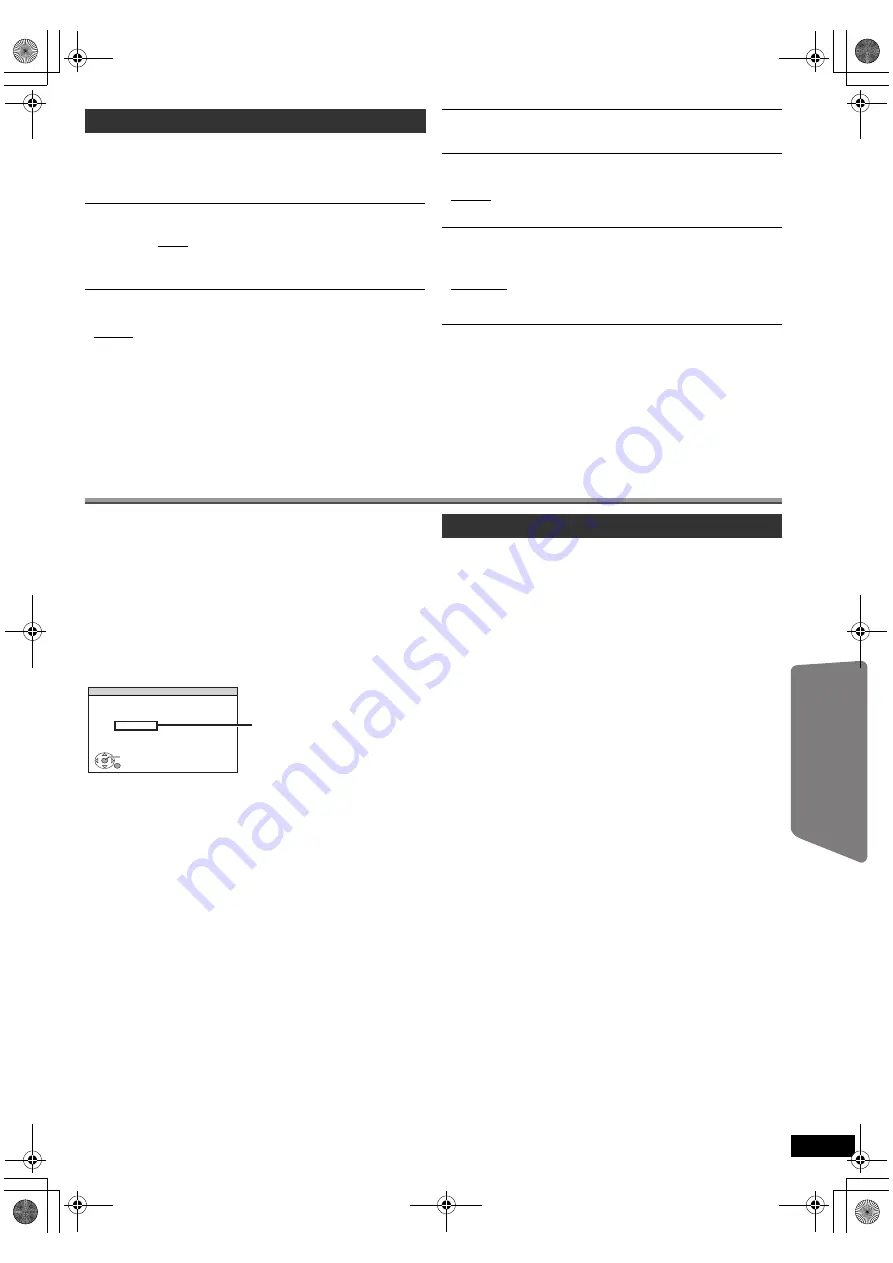
25
RQ
TX02
41
Getting S
tarted
Playing
Discs
Ot
her Op
era
tions
Reference
E
N
GLIS
H
REGISTRATION
[DivX]
Display the unit’s registration code.
≥
SHOW CODE
You need this registration code to purchase and play DivX Video-on-
Demand (
V
OD
) content (
B
below).
JPEG TIME
Set the speed of the slideshow.
Factory preset: 3 SEC
≥
1 SEC to 15 SEC (in 1-unit steps)
≥
15 SEC to 60 SEC (in 5-unit steps)
≥
60 SEC to 180 SEC (in 30-unit steps)
DEFAULTS
This returns all values in the MAIN menu to the default settings.
≥
RESET
The password screen is shown if “RATINGS” (
B
23) is set. Please enter
the same password, then turn the unit off and on again.
DivX information
ABOUT DIVX VIDEO-ON-DEMAND:
This DivX
®
Certified device must be registered in order to play DivX
Video-on-Demand (VOD) content.
First generate the DivX VOD registration code for your device and submit
it during the registration process. [Important: DivX VOD content is
protected by a DivX DRM (Digital Rights Management) system that
restricts playback to registered DivX Certified devices. If you try to play
DivX VOD content not authorized for your device, the message
“AUTHORIZATION ERROR” will be displayed and your content will not
play.]
Learn more at www.divx.com/vod.
Display the unit’s registration code
(
B
above, “REGISTRATION” in OTHERS menu)
≥
We recommend that you make a note of this code for future reference.
≥
After playing DivX VOD content for the first time, another registration
code is then displayed in “REGISTRATION (DIVX)”. Do not use this
registration code to purchase DivX VOD content. If you use this code to
purchase DivX VOD content, and then play the content on this unit, you
will no longer be able to play any content that you purchased using the
previous code.
Regarding DivX content that can only be played a set
number of times
Some DivX VOD content can only be played a set number of times. When
you play this content, the remaining number of plays is displayed.
You cannot play this content when the number of remaining plays is zero.
(“RENTAL EXPIRED” is displayed.)
When playing this content
≥
The number of remaining plays is reduced by one if
– you press [
Í
] or [SETUP].
– you press [
∫
STOP].
– you press [
:
,
9
SKIP] or [
6
,
5
SEARCH] etc. and arrive at
another content.
Resume function (
B
15, Stop) does not work.
You can display subtitles text recorded onto the DivX video disc on this unit.
Depending on the methods used to create the file, the following functions
may not work, or the subtitles may not be displayed correctly.
1 During play, select “SUBTITLE” in Menu 1 (
B
18).
2 Press [
3
,
4
] to select “TEXT ON” and press [OK].
≥
DivX video files that do not display “TEXT ON” do not contain
subtitles text. Subtitles text cannot be displayed.
≥
If the subtitles text are not displayed correctly, try changing the
language settings (
B
below).
Subtitles text language settings
[Only when “LANGUAGE” in DISPLAY menu is set to “ENGLISH” (
B
24).]
1 During play, press [SETUP].
2 Press [
3
,
4
] to select “DISC” and press [OK].
3 Press [
3
,
4
] to select “SUBTITLE TEXT” and press [OK].
4 Press [
3
,
4
] to select “LATIN1”, “LATIN2” (factory setting),
“CYRILLIC” or “TURKISH” and press [OK].
≥
To exit the screen, press [SETUP].
Types of subtitles text file that can be displayed
Subtitles text that satisfy the following conditions can be displayed on this
unit.
≥
File format: MicroDVD, SubRip, or TMPlayer
≥
File extension: “.SRT”, “.srt”, “.SUB”, “.sub”, “.TXT”, or “.txt”
≥
File name: No more than 44 characters excluding the file extension
≥
The DivX video file and subtitles text file are inside the same folder, and
the file names are the same except for the file extensions.
≥
If there are more than one subtitles text files inside the same folder, they
are displayed in the following order of priority: “.srt”, “.sub”, “.txt”.
[Note]
≥
If the file name of the DivX video file is not displayed correctly on the
menu screen (the file name is displayed as “
¢
”), or the file size exceeds
256KB, the subtitles text may not be displayed correctly.
≥
The subtitles text cannot be displayed during menu display or when
operations such as search are being performed.
OTHERS menu
FL DIMMER
Change the brightness of the unit’s display and indicator.
≥
BRIGHT
≥
DIM:
The display is dimmed.
(SURROUND OUTPUT indicator will turn off even if it is
activated.)
≥
AUTO:
The display is dimmed, but brightens when you perform
some operations. (The SURROUND OUTPUT indicator will
turn on if it is activated, when you perform some operations.)
EASY SETUP
≥
SET (
B
9)
DVD-VR/DATA
Select to play only DVD-VR or DATA format.
≥
DVD-VR: To play the video programs on DVD-RAM or DVD-R/-RW.
≥
DATA:
To play the data files on DVD-RAM or DVD-R/-RW.
SCREEN DIMMER
This is to prevent burn marks on the TV screen.
≥
OFF
≥
WAIT 5 MIN:If there is no operation for 5 minutes, the picture turns grey.
The TV screen will resume when you perform some
operations. (This does not work during video playback.)
SET
RETURN
OTHERS−REGISTRATION (DIVX)
DIVX (R) VIDEO ON DEMAND
YOUR REGISTRATION CODE IS
XXXXXXXX
TO LEARN MORE VISIT
www.divx.com/vod
8 alphanumeric characters
Displaying DivX subtitles text
25
SC-PT170-175EP-RQTX0241-R_eng.book Page 25 Wednesday, February 4, 2009 12:19 PM
















































