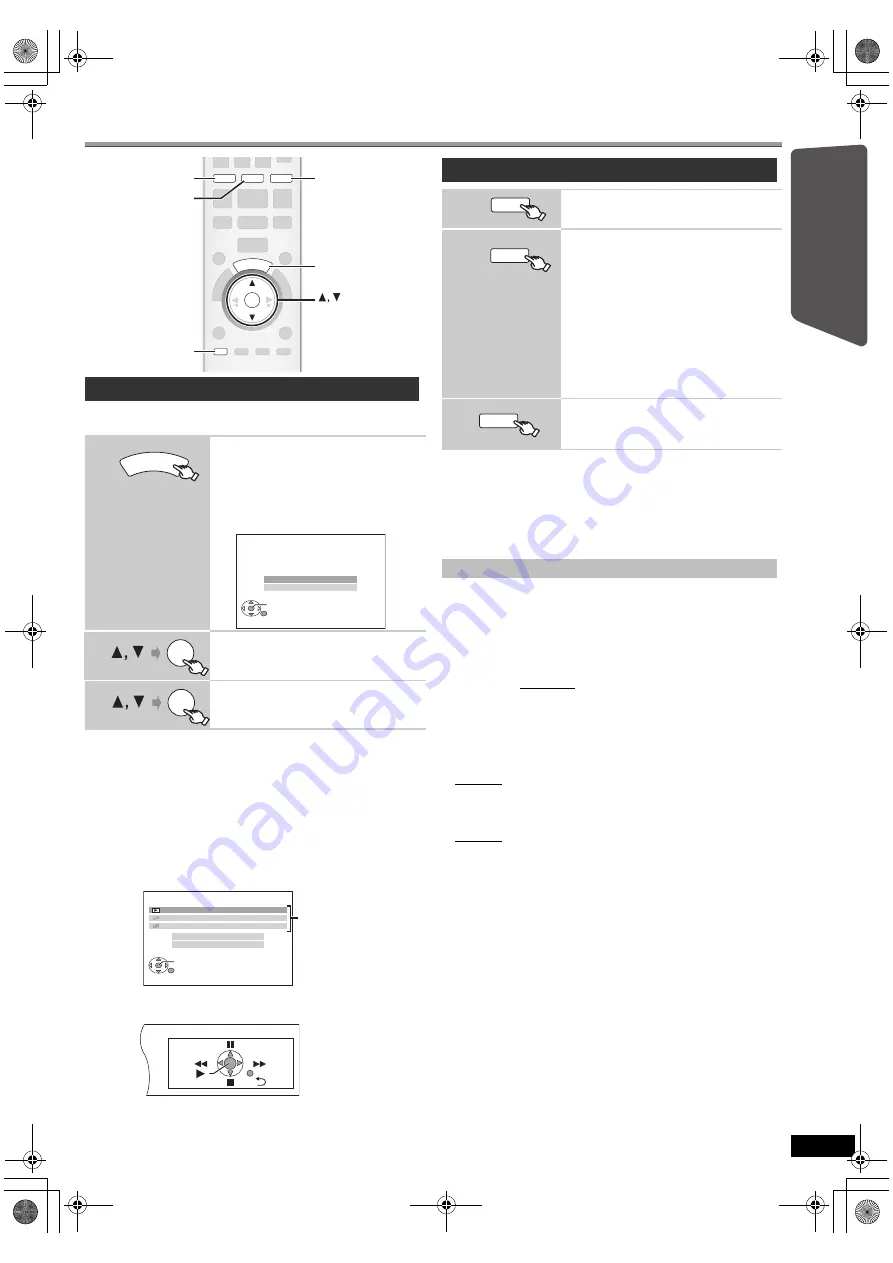
11
RQ
TX02
41
Getting S
tarted
Playing
Discs
Ot
her Op
era
tions
Reference
E
N
GLIS
H
Selecting the playback source
You can select sound effects, desired source, or access playback/menus
by using the START menu.
When “Input Selection” is selected
You can select a desired source from the menu.
≥
DVD/CD (
B
9), FM (
B
10), AV
(
B
right),
AUX
§
(
B
right),
DIGITAL IN
§
(
B
right), USB (
B
22), MUSIC PORT (
B
22)
§
“(TV)” will appear beside “AUX” or “DIGITAL IN”, indicating the TV
audio setting for VIERA Link “HDAVI Control” (
B
20).
When “Sound” is selected
You can select sound quality settings (
B
12, Equalizer).
When a disc is loaded or an USB device is connected, you can also
access playback or menus from the START menu.
e.g.
[DVD-V]
When the on-screen control panel appears
e.g.
[DVD-V]
(when “Playback Disc” is selected from the START menu)
You can operate the playback with the indicated controls.
Press [SELECTOR] on the main unit to select source from the main unit.
(
B
35)
[Note]
Confirm the audio connection to the SCART (AV), AUX or OPTICAL IN
terminal on the main unit when you select the corresponding sources
(
B
7). Reduce the volume on the TV to its minimum, and then adjust the
volume of the main unit.
Select to suit the type of audio from the OPTICAL IN terminal on the main
unit.
(When receiving true 5.1-channel surround sound, select “PCM OFF”.)
[Note]
≥
Audio that is input through the OPTICAL IN terminal is not output from
the HDMI terminal.
≥
Underlined items in the above paragraphs are factory settings.
Selecting the source from the START menu
1
Show the START menu.
This unit automatically turns on.
(The TV also turns on when using VIERA Link
“HDAVI Control”. This works only when in
“DVD/CD” or “USB” mode without any disc/
device being loaded/connected.)
e.g.
2
Select an item.
≥
To exit, press [START].
3
Make the setting.
OK
DVD
USB
EXT-IN
RADIO
START
SETUP
DVD
USB
START
RADIO, EXT-IN
OK
SETUP
START
DVD/CD
Home Cinema
OK
RETURN
Input Selection
Sound
OK
OK
DVD/CD
Home Cinema
OK
RETURN
Input Selection
Sound
Playback Disc
TOP MENU (DVD)
MENU (DVD)
Playback/menu access
Selecting the source by the remote control
DVD/CD (
B
9)
Each time you press the button:
FM (
B
10)
AV:
AUX
§
:
D-IN
§
:
MUSIC P.:
For audio input through the
SCART (AV) terminal.
For audio input through the AUX
terminal.
For audio input through the
OPTICAL IN terminal. (
B
below)
For audio input through MUSIC
PORT. (
B
22)
§
“(TV)” will appear beside “AUX” or
“D-IN”, indicating the TV audio setting for
VIERA Link “HDAVI Control” (
B
20).
USB (
B
22)
Making settings for digital audio input
1 While in “D-IN” mode
Press [SETUP] to select “MAIN/SAP”, “DRC” or “PCM FIX”.
2 While the selected mode is displayed
Press [
3
,
4
] to make the setting.
MAIN/SAP mode
(Only works with Dolby Dual Mono):
MAIN, SAP
§
,
MAIN+SAP
§
(stereo audio)
§
“SAP” = Secondary Audio Program
Dynamic Range Compression
DRC ON:
Adjust for clarity even when the volume is low by
compressing the range of the lowest sound level and the
highest sound level. Convenient for late night viewing.
(Only works with Dolby Digital)
DRC OFF:
The full dynamic range of the signal is reproduced.
PCM FIX mode
PCM ON:
Select when receiving only PCM signals.
PCM OFF:
Select when receiving Dolby Digital and PCM signals.
DVD
EXT-IN
RADIO
USB
11
SC-PT170-175EP-RQTX0241-R_eng.book Page 11 Wednesday, February 4, 2009 12:19 PM












































