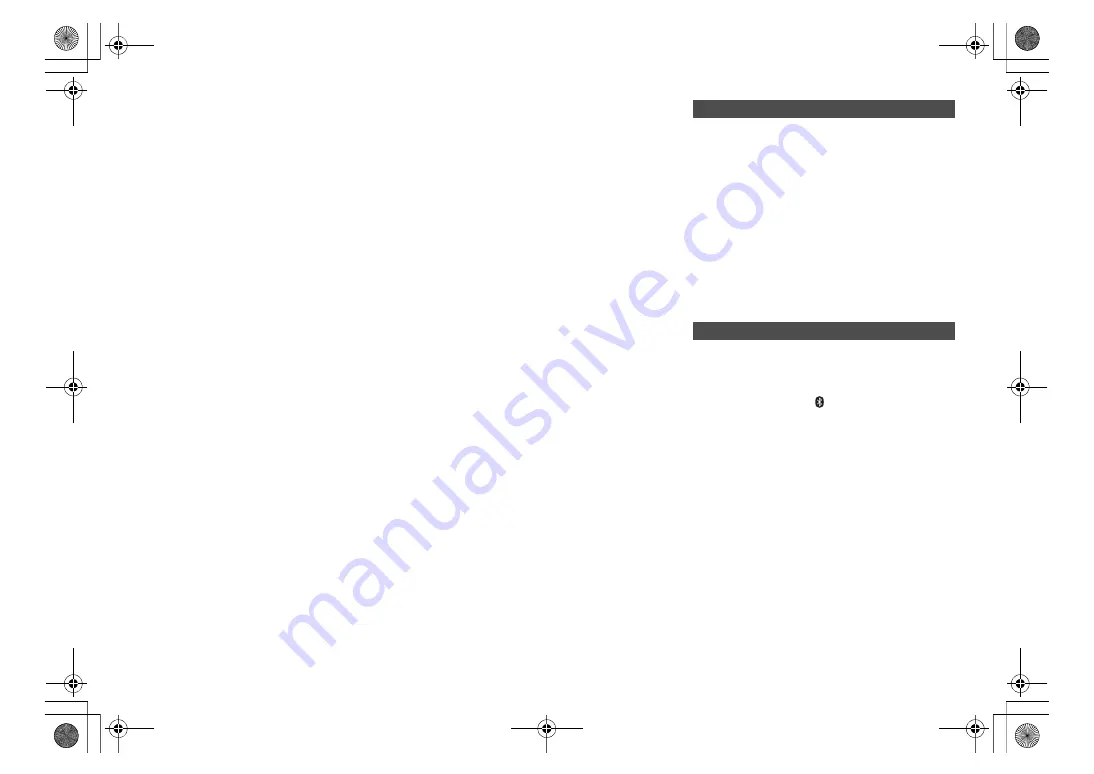
T
Q
B
M
073
9
16
“LINKING”
• This system is trying to connect to the last connected
Bluetooth
®
device when “BLUETOOTH” is selected.
• This system is communicating with the wireless router
to complete the network settings.
Depending on the wireless router this process may
take a few minutes. Try moving this system closer to
the wireless router.
“NETWORK INITIALIZING”
“BLUETOOTH INITIALIZING”
• The system is carrying out an internal process.
Continue the operation after the display disappears.
“NEW FIRMWARE FOUND”
• The firmware (free of charge) for this unit is available.
(
>
13)
“NO DEVICE”
• The USB device is not connected.
Examine the connection.
“NO DISC”
• You have not put in a disc or put in a disc that the
system cannot play.
“NO PLAY”
• Examine the content. You can only play supported
format. (
>
9)
• The files in the USB device can be corrupted. Format
the USB device and try again.
• The unit may have a problem. Turn the unit off and
then on again.
“NO PRESET”
• The selected preset channel has not been preset.
Preset some channels.
“NO SIGNAL”
• This station cannot be received. Check your antenna.
“NOT SUPPORTED”
• You have connected an unsupported USB device.
“NOT VALID”
• The function you have tried to use is not available with
the current settings. Check the steps and settings.
“OPT UNLOCKED”
• “OPT” is selected, but no device is connected.
• The sampling frequency components, etc. of the audio
signals are not input correctly.
“PC UNLOCKED”
• “PC” is selected, but a PC is not connected.
“PGM FULL”
• The number of programed tracks is more than 24.
“PLAYERROR”
• You played an unsupported file. The system will skip
that track and play the next one.
• Normally, the track is skipped and playback proceeds
to the next track, but in some cases, playback may
stop depending on the audio source. Check the file
format of the track.
(It is not malfunction.)
“READING”
• The unit is checking the CD information. After this
display has disappeared, start operating.
• When starting playback of DSD files, it may take time
to read the file. Wait until reading completes.
“REMOTE
” (“
” stands for a number.)
• The remote control and this unit are using different
codes. Change the code on the remote control.
– When “REMOTE 1” is displayed, press and hold [OK]
and [1] for at least 4 seconds.
– When “REMOTE 2” is displayed, press and hold [OK]
and [2] for at least 4 seconds.
“USB OVER CURRENT”
• The USB device is drawing too much power. Remove
the USB device. Switch the system off and on again.
(It is not malfunction.)
“VBR”
• The system cannot show the remaining play time for
variable bit rate (VBR) tracks.
“WAIT”
• This is displayed, for example, when this unit is turning
off.
• This is flashing when the system is trying to enter a
network setting mode.
Reset the memory when the following situations occur:
• There is no response when buttons are pressed.
• You want to clear and reset the memory contents.
1
Disconnect the AC power supply cord.
Wait 30 seconds before you continue with step 2.
2
While you press and hold [
Í
/I] on the main unit,
connect the AC power supply cord again.
Keep holding down [
Í
/I] until “------------” appears on
the display.
• Wait until the display disappears. (About 1 minute)
3
Release [
Í
/I].
All the settings are set back to the factory default.
It is necessary to set the memory items again.
• To reset the network settings, perform the operation for
network reset. (
>
7)
When other Panasonic equipment responds to the
remote control of this system, change the remote control
code for this system.
To set the code to “REMOTE 2”
1
Press [SELECTOR, -
PAIRING] on the main
unit to select “CD”.
2
Press and hold [
∫
] on the main unit and [2] on
the remote control until “REMOTE 2” is shown.
3
Press and hold [OK] and [2] for a minimum of
4 seconds.
• The factory default is “REMOTE 1”.
• To change the mode back to “REMOTE 1”, repeat the
steps above but replace the button pressed on the
remote control from [2] to [1].
Initialisation
Remote control code
SC-PMX800_PC_eng.book 16 ページ 2021年7月2日 金曜日 午前11時20分





































