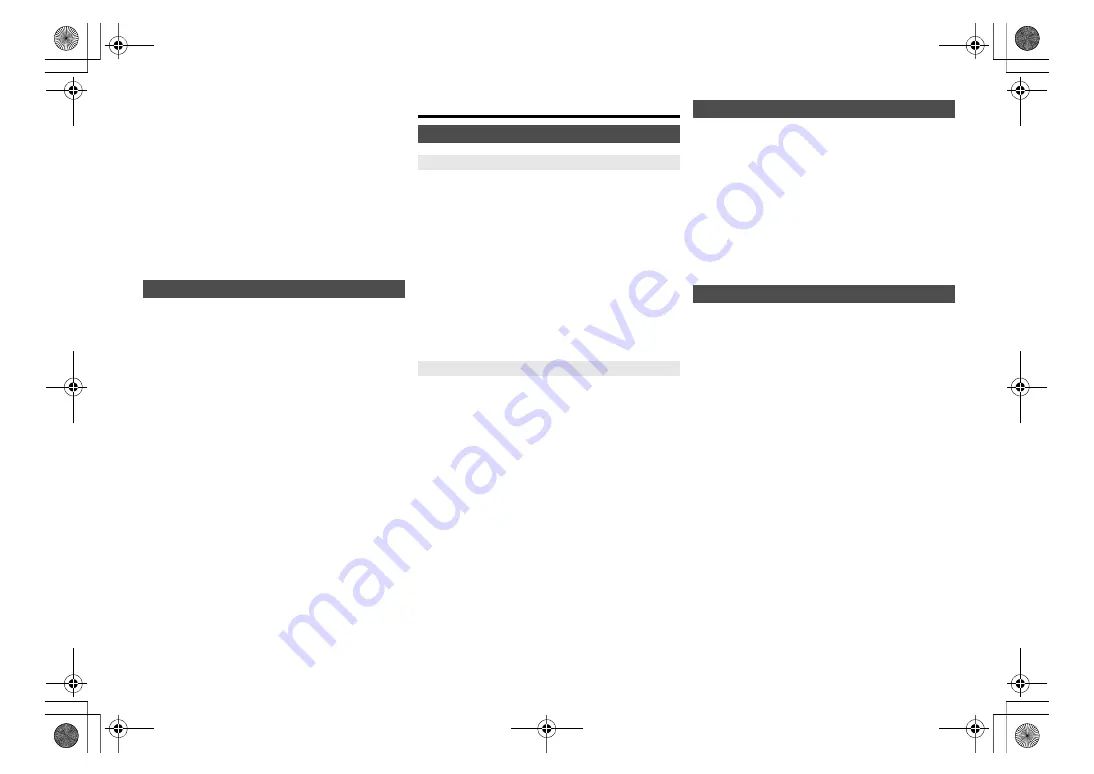
T
Q
B
M
073
9
14
Preparation
• Connect this system to the home network. (
>
7)
– Make sure that the network is connected to the Internet.
1
Press [SETUP].
2
Press [
3
,
4
] repeatedly to select “FW UPDATE”
and then press [OK].
3
Press [
2
,
1
] to select “YES” and then press
[OK].
• The progress is displayed as “UPD
%” while
updating. (“
” stands for a number.)
• When the update has finished successfully,
“SUCCESS” is displayed.
4
Press [
Í
] to turn this system off and on.
1
Press [SETUP].
2
Press [
3
,
4
] repeatedly to select “FW VER.” and
then press [OK].
3
Press [
2
,
1
] to select “FIRMWARE” and then
press [OK].
The version of the installed firmware is displayed.
4
Press [OK] to exit.
Others
You can register your favorite station, music or playlist
(FM, Internet Radio, Podcasts, etc.) and call up the
station easily by pressing [FAV].
1
Switch the input source (FM, Internet Radio,
Podcasts, etc.).
2
Press and hold [FAV] while the favorite station or
playlist is played back.
• “MEM FAV*” is displayed. (“*” is blinked.)
3
Press the number button (1 - 9) to register.
• “FAV* MEMORISED” is displayed when the registration
is completed. (“*” stands for the registered number.)
• A station previously stored is overwritten when another
station is selected for the same number.
1
Press [FAV].
2
Press the registered number (1 - 9).
• You can also call up the station by pressing [FAV]
repeatedly. (Switches to the registered station.)
• The input source automatically switches to the
registered station.
• “EMPTY” is displayed if no item is registered to the
favorite list.
Note:
• At the discretion of the service providers, when a song
in a playlist is registered in favorites (FAV) and then
called up, a different song in the playlist may be
played.
• At the discretion of the service providers, when a song
you played is registered in favorites (FAV) and then
called up, the song may not be played correctly.
• At the discretion of the service providers, stations and
music registered in favorites (FAV) may be change or
deleted without notice.
As a factory default, this unit will turn to standby mode
automatically if there is no sound and it is not being used
for approximately 20 minutes.
To cancel this function
1
Press [SETUP] repeatedly to select “AUTO OFF”.
2
Press [
2
,
1
] to select “OFF” and then press
[OK].
Note:
• To turn the function on, select “ON” in step 2.
• When connected to a Bluetooth
®
device, the function does
not work.
This system can turn on automatically from standby
mode when this system is selected as the network/
Bluetooth
®
device’s output speakers.
The factory default is “ON”.
To turn off the network standby, select “OFF” in step 2.
1
Press [SETUP] repeatedly to select
“STANDBY MODE” and then press [OK].
2
Press [
2
,
1
] to select “ON” or “OFF” and then
press [OK].
• When “STANDBY MODE” is “ON”
– The power consumption in standby mode will increase.
• When “STANDBY MODE” is “OFF”
– The time it takes for the system to start after it is
turned on will be longer than when
“STANDBY MODE” is “ON”.
• When the system is turned on by this feature, the beginning
part of the music may not be played back.
• Depending on the app, the conditions for activating this
function may differ.
• The system may not turn on even when selected as the
output speakers. In that case, start playback.
Checking the firmware version
Using the favorite function
Registering your favorite station or playlist to [FAV]
Calling up the favorite station
Auto off function
Network standby
SC-PMX800_PC_eng.book 14 ページ 2021年7月2日 金曜日 午前11時20分




















