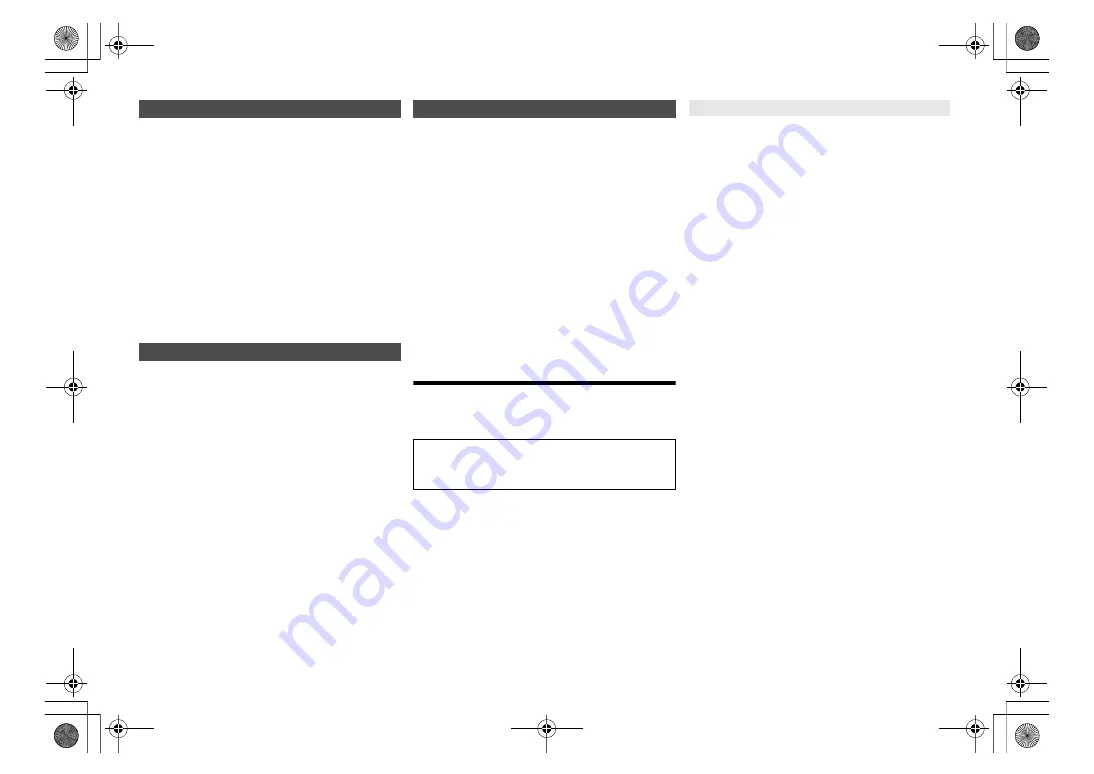
15
TQ
B
M
07
3
9
To check the Wi-Fi signal strength where this system is
located.
Preparation
Connect this system to the wireless network. (
>
7)
1
Press [RADIO, EXT-IN] repeatedly to select
“NETWORK”.
2
Press [SETUP] repeatedly to select “SIGNAL
LEVEL” and then press [OK].
“LEVEL
” is indicated on the display.
(“
” stands for a number.)
• Press [
∫
] to exit this display mode.
• It is recommended to have a signal strength of “3”. Change
the position or angle of your wireless router or this system if
the indication is “2” or “1” and see if the connection
improves.
• If “LEVEL 0” is displayed, this system cannot establish a
link with the wireless router.
Display the name for the connected wireless network
(SSID).
1
Press [RADIO, EXT-IN] repeatedly to select
“NETWORK”.
2
Press [SETUP] repeatedly to select “NET INFO”
and then press [OK].
3
Press [
2
,
1
]
repeatedly to select “SSID” and
then press [OK].
• Press [
∫
] to exit.
• If “NO CONNECT” is displayed this system is not
connected to a wireless network.
• Characters that cannot be displayed are replaced with “
¢
”.
You can confirm the IP address allocated to this system
and the wired or Wi-Fi MAC address of this system. (The
MAC address connected is displayed.)
1
Press [RADIO, EXT-IN] repeatedly to select
“NETWORK”.
2
Press [SETUP] repeatedly to select “NET INFO”
and then press [OK].
3
Press [
2
,
1
]
repeatedly to select “IP ADDR.” or
“MAC ADDR.” and then press [OK].
The IP address or the MAC address is partially
displayed.
4
Press [
2
,
1
] on the remote control to show the
rest of the IP address or the MAC address.
• Press [
∫
] to exit.
• The “ – ” displayed on the top or bottom left of the
display indicate the first and last units respectively.
Troubleshooting
Before requesting service, make the following checks. If
you are in doubt about some of the check points, or if the
solutions indicated do not solve the problem, consult
your dealer for instructions.
For further dedicated help, support and advice about
your product please visit:
https://panasonic.jp/support/global/cs/audio/
(This site is in English only.)
The unit does not work.
• One of the unit’s safety devices may have been activated.
1 Press [
Í
/I] on the unit to switch the unit to standby.
• If the unit does not turn off, disconnect the AC power
supply cord from the AC outlet, reconnect it to the
outlet after about 30 seconds. Then wait for about
10 seconds.
2 Press [
Í
/I] on the unit to switch it on. If the unit still
cannot be operated, consult the dealer.
“--:--”
• You connected the AC power supply cord for the first
time or there was a power failure recently. Set the
clock.
“ADJUST CLOCK”
• Clock is not set. Adjust the clock accordingly.
“ADJUST TIMER”
• Play timer is not set. Adjust the play timer accordingly.
“AUTO OFF”
• The unit has been left unused for about 20 minutes and
will shut down in a minute. Press any button to cancel it.
“EMPTY”
• No station or playlist is registered to [FAV]. Add an item
to the list.
“ERROR”
• An incorrect operation was done. Read the instructions
and try again.
(It is not malfunction.)
“F
” / “F
” (“
” stands for a number.)
• There is a problem with this unit.
Disconnect the AC power supply cord from the AC
outlet, reconnect it to the outlet after about 30 seconds.
Wait for about 10 seconds, then turn on the unit. If the
problem still persists, disconnect the AC power supply
cord and consult your dealer.
“FAIL”
“DL ERROR”
• Updating or setting has failed. After turning off the unit,
disconnect the AC power supply cord from the AC
outlet, reconnect it to the outlet after about 30 seconds.
Wait for about 10 seconds, then turn on the unit and
redo the update.
• The firmware download has failed. Press any button to
exit. Please try again later.
• The server cannot be found. Press any button to exit.
Make sure that the wireless network is connected to
the Internet.
“FAILED”
• Registration to favorites has failed. Do the operation
during playback.
Wi-Fi signal strength
Wireless network name (SSID)
IP/MAC Address
Do you have the latest firmware installed?
Panasonic is constantly improving the system’s
firmware to ensure that our customers are enjoying
the latest technology. (
>
13)
Main unit displays
SC-PMX800_PC_eng.book 15 ページ 2021年7月2日 金曜日 午前11時20分




















