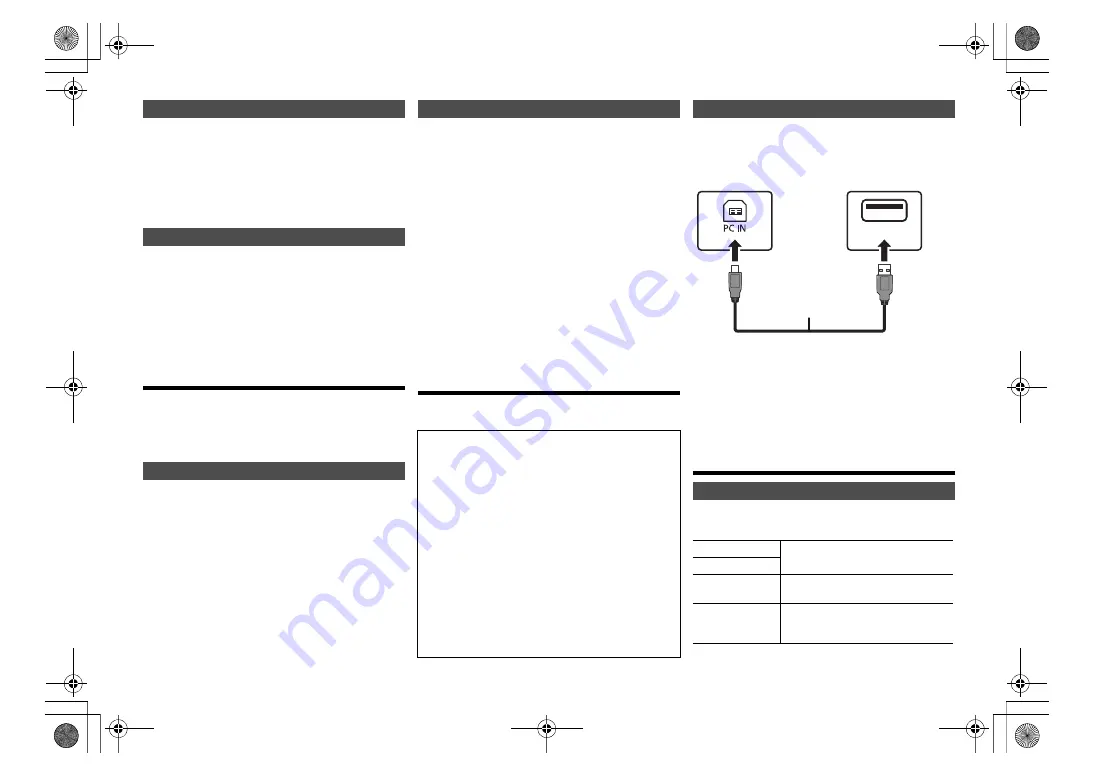
T
Q
B
M
073
9
12
Press the numeric buttons, [
:
] or [
9
] to select
the preset station.
• Alternatively, press [
:
/
6
] or [
5
/
9
] on the main
unit when “PRESET” is selected as the tune mode*
2
.
*2: To change the tune mode
1 Press [RADIO MENU] repeatedly to select “TUNE
MODE”.
2 Press [
2
,
1
] to select “MANUAL” or “PRESET”, and
then press [OK].
Press [DISPLAY].
Note:
• “STEREO” is displayed when this unit tunes to a stereo
broadcast.
Using the AUX IN input
You can change the input level etc. when you listen to
the audio from a portable audio player etc. connected to
AUX IN terminal.
Preparation
Connect the external equipment to AUX IN terminal.
You can adjust the input level.
1
Press [RADIO, EXT-IN] repeatedly to select
“AUX”.
2
Press [SOUND] repeatedly to select
“INPUT LEVEL”.
3
Press [
2
,
1
] to select “LOW” or “HIGH” and
then press [OK].
Note:
• The factory default is “HIGH”.
• Select “LOW” if the sound is distorted during “HIGH” input
level.
• Read the operating instructions of the external music
device for details.
• Components and cables are sold separately.
The system will automatically switch to AUX source
when it detects the signal from an external music device.
This function also works in standby mode.
1
Press [RADIO, EXT-IN] repeatedly to select “AUX”.
2
Press [SETUP] repeatedly to select
“AUX-IN AUTO PLAY”.
3
Press [
2
,
1
] to select “ON” and then press [OK].
Note:
• The factory default is “OFF”.
• This function does not work when the volume of the
external music device is low, increase its volume.
• When the function is switched off and every time you switch to
AUX source, “AUX-IN AUTO PLAY IS OFF” will be shown once.
• Stop or pause the external music device before you change
to other music source or to standby mode so as to prevent
the automatic switch to AUX source.
• When you use this function in standby mode, it may require
some seconds to be output the sound.
• If this function is set to “ON”, the standby power
consumption will increase. (Approx. 0.15 W)
Using the PC input
You can play back music on the PC with this system’s speakers
by connecting a PC to the PC IN terminal on the main unit.
(as of May 2021)
1
Disconnect the AC power supply cord.
2
Connect the main unit and a PC.
3
Connect the AC power supply cord to the main
unit and turn this system on.
4
Press [RADIO, EXT-IN] repeatedly to select “PC”.
5
Operate the PC for playback.
Note:
• When you play back high-resolution audio, it is
recommended that you use a compatible USB 2.0 High
Speed Cable.
Sound effects
1
Press [SOUND] repeatedly to select a sound effect.
2
Press [
2
,
1
] to select the desired setting.
By main unit only
Turn [BASS] or [TREBLE] to adjust the level.
Selecting a preset station
To display the current FM signal status
“FM ST”:
FM stereo broadcast is being received.
“FM - - - -”:
No broadcast is received or FM broadcast
received is weak or in monaural.
“FM MONO”: You have set the “FM MODE” to “MONO”.
To adjust the input level
AUX-IN auto play
Before connecting to a PC
Follow the steps below.
• Refer to the following for the recommended OS
versions for your PC:
– Windows 8, Windows 8.1, Windows 10
– OS X 10.7, 10.8, 10.9, 10.10, 10.11,
macOS 10.12, 10.13, 10.14, 10.15
1
Download and install the dedicated driver to the
PC. (Only for Windows OS)
Download and install the driver from the website below.
https://panasonic.jp/support/global/cs/audio/
(This site is in English only.)
2
Download and install the dedicated app
“Panasonic Audio Player
2
” (free of charge) on
your PC. (For Windows OS and OS X)
Download and install the app from the website below.
https://panasonic.jp/support/global/cs/audio/
(This site is in English only.)
Listening to audio from a PC
Changing the sound quality
BASS
-4 to +4
TREBLE
SURROUND
“ON SURROUND” or
“OFF SURROUND”
[CD]
(CD-DA)
CD HIGH RES
RE-MASTER
“ON” or “OFF”.
USB
Main unit (rear)
USB-DAC port
Type B
PC
Type A
USB 2.0 cable
(not supplied)
SC-PMX800_PC_eng.book 12 ページ 2021年7月2日 金曜日 午前11時20分




















