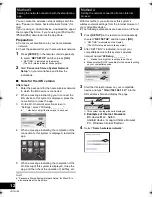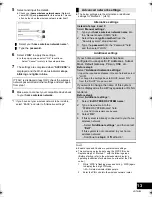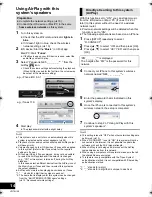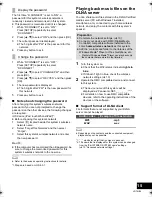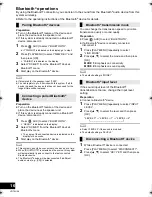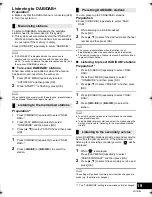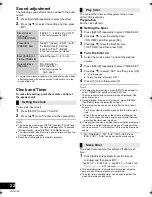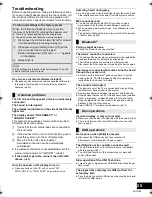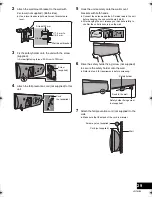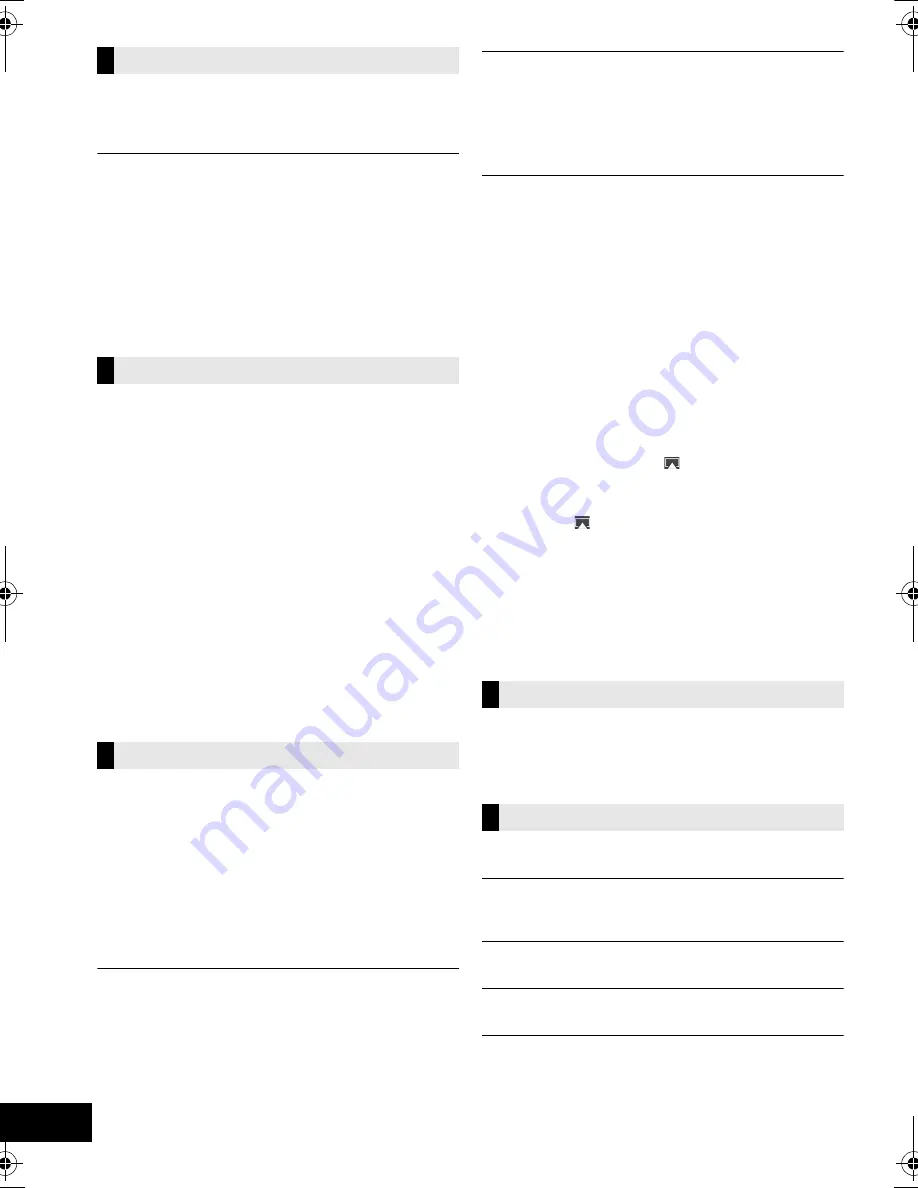
26
VQT4U56
DAB/DAB+ reception is poor.
≥
Keep the antenna away from computers, televisions, other
cables and cords.
≥
Use an outdoor antenna (
l
8).
A beat sound or noise is heard while receiving
radio broadcast.
≥
Confirm the DAB antenna is properly connected. (
l
8)
≥
Adjust the position of the antenna.
≥
Try to keep a certain amount of distance between the
antenna and AC mains lead.
≥
Try using outdoor antenna if there are buildings or mountains
nearby.
≥
Switch the television or other audio player off or separate it
from this system.
≥
Keep this system away from mobile phones if the
interference is apparent.
Cannot charge or operate.
≥
Have you selected the appropriate selector?
Press [iPod/USB] to select either “IPOD_DOCK” or
“IPOD_PORT”.
≥
Check that the iPod/iPhone/iPad is connected properly.
(
l
9)
≥
The battery of the iPod/iPhone/iPad is depleted. Charge the
iPod/iPhone/iPad, and then operate again.
≥
Connect the iPod/iPhone/iPad again or try to restart the iPod/
iPhone/iPad.
≥
When this system is in standby mode, charging will not start
when using the “IPOD_PORT” connection. Turn this system
on and make sure the charging has started before switching
this system to standby mode.
≥
Charging an iPod/iPhone/iPad whose battery is depleted:
– When using the “IPOD_PORT” connection, turn this
system on. Do not turn this system off until the iPod/
iPhone/iPad becomes operational.
– When using the “IPOD_DOCK” connection,
“CHECKING CONNECTION” will be displayed until the
iPod/iPhone/iPad becomes operational, but this system
will have begun charging.
Cannot connect to the network.
≥
Confirm the network connection and settings. (
l
10)
≥
Your wireless network might be set to be invisible. In this
case select “Manual settings” in “Method 4”. (
l
13)
≥
This system cannot join a wireless network using WEP
security settings with the WPS methods (“Method 1”). Use
“Method 4” to join the wireless network. (
l
12)
≥
Make sure that the multicast function on the wireless network
router is set to on (enabled).
≥
When “D.CONNECT” is used, if the password for
“D.CONNECT” has been changed connect the other device
to this system using the new password. (
l
14)
Cannot connect to this system.
≥
Display the wireless network name that this system is
connected to and make sure that the device is connected to
the same network. (
l
10, 24)
≥
If “NET STNBY” is set to “OFF”, the AirPlay compatible
device cannot be connected when this system is off.
≥
Turn off the Wi-Fi setting on the AirPlay compatible device,
set “NET STNBY” to “OFF” (
l
24) and then turn this system
off and on. Reconnect the compatible device to the Wi-Fi
network and then select this system as the AirPlay speakers
again.
My wireless network router is WPS PBC
compatible, but the pairing does not work.
≥
If the network is set to be invisible, the push button
configuration does not work. In this case, either make the
wireless network visible while you set up the network for this
system or use “Method 2”, “Method 3” or “Method 4”.
(
l
11, 12)
Playback does not start.
The sound is interrupted.
≥
Simultaneous use with other 2.4 GHz devices, such as
microwaves, cordless telephones, etc., may result in
connection interruptions.
Increase the distance between this system and these
devices.
≥
Do not place this system inside a metal cabinet, for it might
block the Wi-Fi signal.
≥
Place this system closer to the wireless network router.
≥
If “D.CONNECT” is set to “ON”, place the AirPlay compatible
device closer to the speaker unit.
≥
If several wireless devices are simultaneously using the
same wireless network as this system, try turning off the
other devices or reducing their wireless network usage.
≥
If the playback stops, check the playback status on the iOS
device or iTunes.
≥
If play does not start (even though the Wi-Fi status indicator
lights in blue and the AirPlay
icon is displayed), restart
the wireless network router, turn the Wi-Fi connection on the
iOS device or Mac/PC off and on, and then make sure that
your home wireless network is selected.
≥
If the AirPlay
icon is not displayed even if Wi-Fi status
indicator lights in blue, try restarting the wireless network
router.
≥
With some iOS and iTunes versions, it may not be possible
to restart the AirPlay playback if the selector is changed
(e.g., “CD”) or this system is turned off, during the AirPlay
playback.
In this case, select a different device from the AirPlay icon of
the Music App or iTunes and then re-select this system as
the output speakers. (
l
14)
The remote control doesn’t work properly.
≥
The remote control and this system are using a different
code. (
l
27, “REMOTE
”)
≥
Is the battery depleted or is the battery inserted incorrectly?
(
l
7)
The following messages or service numbers may
appear on this system’s displays.
“--:--”
≥
You plugged the AC mains lead in for the first time or there
was a power failure recently. Set the time (
l
22).
“ADJUST CLOCK”
≥
Clock is not set. Adjust the clock accordingly.
“ADJUST TIMER”
≥
Play timer is not set. Adjust the play timer accordingly.
“AUTO OFF”
≥
This system has been left unused for about 30 minutes and
will shut down within a minute. Press any button to cancel it.
Radio
iPod/iPhone/iPad operations
AirPlay operations
Remote control
Messages
SC-NE5DB~VQT4U56.book 26 ページ 2013年1月21日 月曜日 午後6時18分