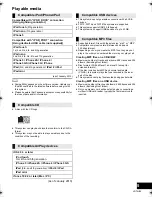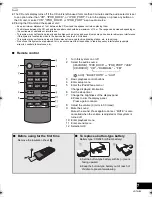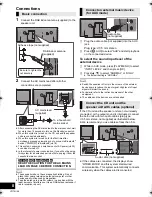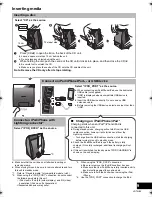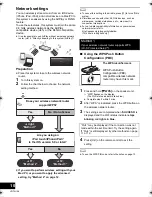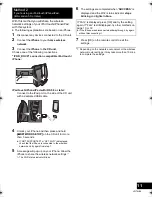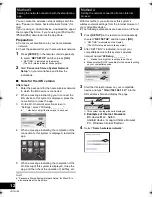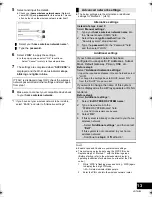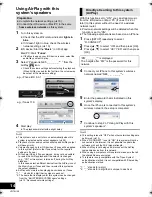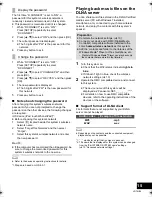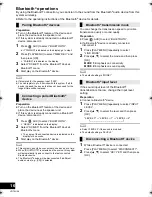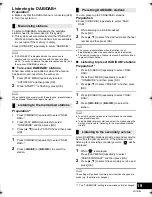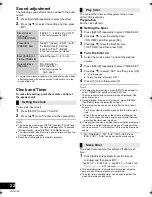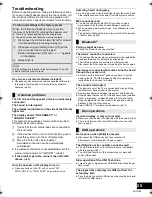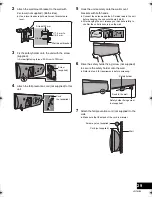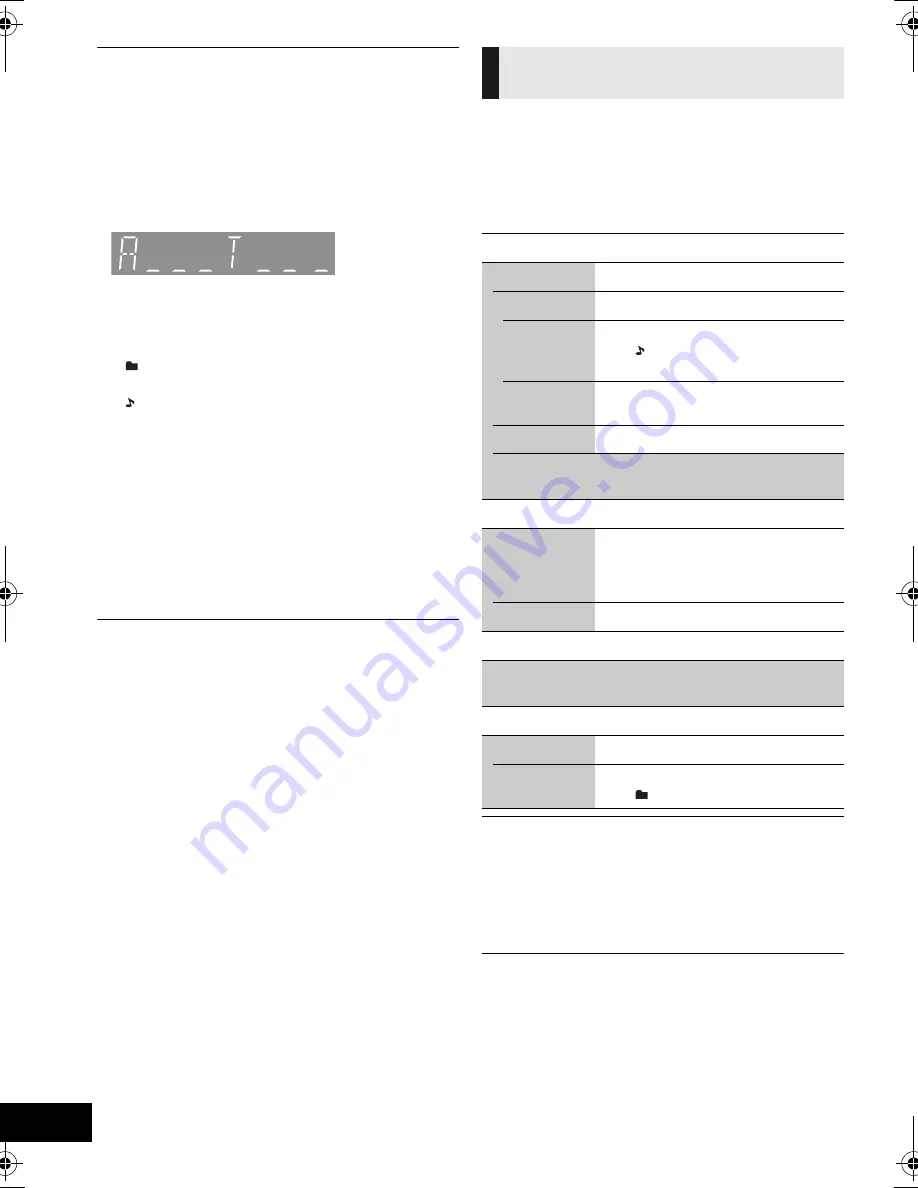
18
VQT4U56
≥
To use this system’s remote control with a Bluetooth
®
device,
the Bluetooth
®
device must support AVRCP (Audio Video
Remote Control Profile).
Depending on the device or the status of the device, some
operations may not work.
≥
Maximum number of displayable characters: approx. 30
≥
This system supports ver. 1.0, 1.1 and 2.3 ID3 tags. Text data
that is not supported will not be displayed or shown
differently.
≥
Album and track indication for MP3 files.
∫
[iPod]
To navigate through the iPod/
iPhone menu
≥
Open the Music App to use this feature with iPod touch/
iPhone.
– [
3
,
4
] : To navigate menu items.
– [OK] : To go to the next menu.
– [DISPLAY, iPod MENU] : To return to the previous
menu.
≥
Depending on the model (e.g., iPod nano 7th generation,
etc.), it may be necessary to select the album, artist, etc. on
the iPod/iPhone.
Select the playback mode.
1
Press [PLAY MENU] to select “REPEAT”,
“RANDOM” / “SHUFFLE” or “PLAYMODE”.
2
Press [
3
,
4
] to select the setting and then press
[OK].
≥
When using an iPod/iPhone/iPad or Bluetooth
®
device, use
the setting on the device, if available.
≥
During random play, you cannot skip to the previous track.
≥
[CD]
: The mode is cancelled when you open the door for
discs.
[AirPlay]
: The applied settings will remain until it is changed.
*1:
[AirPlay]
: Perform the settings during playback.
“A _ _ _”:
MP3 album number.
“T _ _ _”:
MP3 track number.
≥
“ _ ” stands for the album or track number.
“
”:
This indication is also used to refer to an
album.
“ ”:
This indication is also used to refer to a
track.
Playback modes
(
[CD]
,
[USB]
,
[AirPlay]
*
1
)
REPEAT
[CD]
[USB]
OFF
Select to cancel repeat playback.
1-TRACK
Only plays the selected track.
≥
“1, ,
`
” is displayed.
(Skip to the desired track.)
ALL
All tracks are repeated.
≥
“
`
” is displayed.
[AirPlay]
Refer to the connected device to verify the
selected setting.
[CD]
[USB]
RANDOM
ON
Plays the contents randomly.
≥
“RND” is displayed.
≥
“RND” will not be displayed when
“1-TRACK” is selected.
OFF
Random playback is turned off.
[AirPlay]
SHUFFLE
Refer to the connected device to verify the selected
setting.
[CD]
(MP3)
[USB]
PLAYMODE
ALL
Play all MP3 tracks.
1-ALBUM
Only plays the selected MP3 album.
≥
“1,
” is displayed.
SC-NE5DB~VQT4U56.book 18 ページ 2013年1月21日 月曜日 午後6時18分