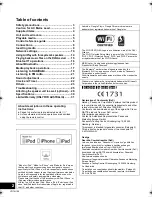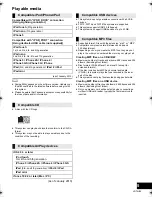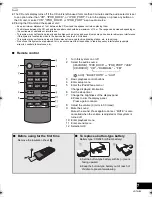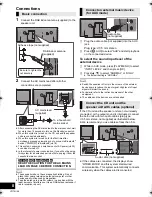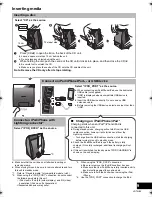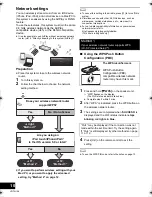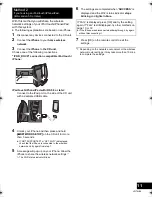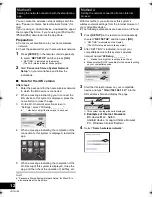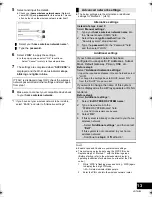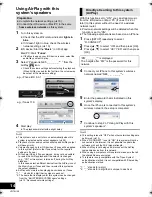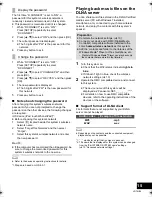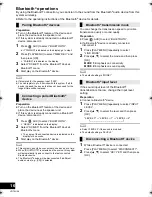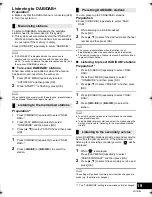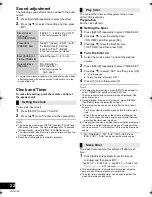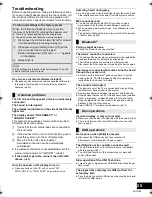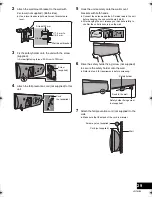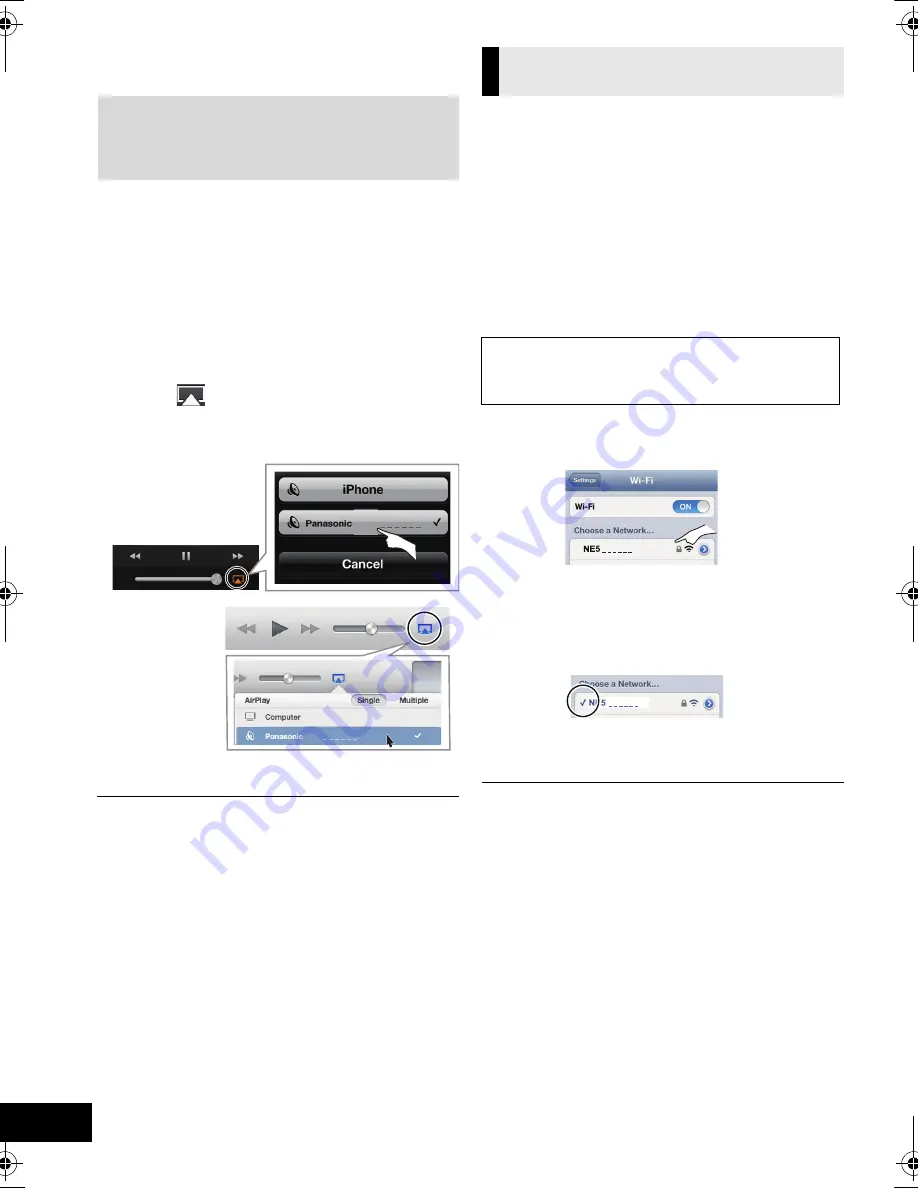
14
VQT4U56
Using AirPlay with this
system’s speakers
1
Turn this system on.
≥
Check that the Wi-Fi status indicator
lights in
blue
.
≥
If it doesn’t light in blue, check the wireless
network settings. (
l
10)
2
iOS device: Start the “
Music
” (or iPod) app.
Mac/PC: Start “
iTunes
”.
≥
If the Music app on your iOS device is used, select the
audio file you want to play.
3
Select “Panasonic NE5 _ _ _ _ _ _”*
1, 2
from the
AirPlay
icon.
{.
Check the volume settings before starting the playback.
(When AirPlay is used for the first time, the volume may
be output at the maximum setting.)
4
Start play.
≥
The playback will start with a slight delay.
≥
This system can be set to turn on automatically when this
system is selected as the output speakers. (
l
24)
≥
Playback of other audio sources will stop and AirPlay output
will have priority.
≥
Volume changes on the iOS device or iTunes will be applied
to this system. (Refer to the iTunes Help for the required
settings in iTunes.)
≥
With some iOS and iTunes versions, it may not be possible
to restart the AirPlay playback if the selector is changed
(e.g., “CD”) or this system is turned off, during the AirPlay
playback.
In this case, select a different device from the AirPlay icon of
the Music App or iTunes and then re-select this system as
the output speakers.
≥
AirPlay will not work when playing back videos on iTunes.
*1: “ _ ” stands for a digit that is unique to each set.
*2: The name that is displayed for this system can be changed
from the “Edit STEREO SYSTEM name” settings.
(
l
13, “Advanced network settings”)
With this function set to “ON”, you can stream music
from the iOS device or Mac / PC (iTunes 10.2.2 or
later) to this system without the need of a wireless
network router.
≥
Previous network settings will be deleted when this
function is set to “ON”.
≥
The following explanations are based on an iPhone.
1
Press [SETUP] repeatedly to select
“D.CONNECT”.
2
Press [
3
,
4
] to select “ON” and then press [OK].
3
Press [
3
,
4
] to select “OK? YES” and then press
[OK].
4
Connect your iPhone to this system’s wireless
network named “NE5 _ _ _ _ _ _”*
2
.
5
Enter the password that is indicated on this
system’s display.
6
Once the iPhone is connected to this system’s
wireless network, the setup is competed.
7
Continue to step 2 of “Using AirPlay with this
system’s speakers”.
≥
This setting is reset to “OFF” when other network settings are
performed. (
l
10)
≥
When “D.CONNECT” is set to “ON”, this system will not be
connected to the Internet. It is not possible to update the
software or check the Wi-Fi signal strength.
≥
When AirPlay is not being used, disconnect the AirPlay
compatible device from this network.
≥
When using a computer on this network, make sure that all
the shared files are encrypted.
≥
This feature is only compatible with the “Open System”
authentication method. It is not compatible with “Shared Key”
authentication method.
*1: “ _ ” stands for a digit.
*2: “ _ ” stands for a digit that is unique to each set.
Preparation
≥
Complete the network settings. (
l
10)
≥
Connect the iOS device or Mac/PC to the same
home wireless network
as this system.
NE5
e.g., iPhone iOS 6.0.1
NE5
e.g., iTunes 11.0
Directly streaming to this system
(AirPlay)
“PW _ _ _ _ _”*
1
is displayed.
The 5 digits after “PW” is the password for this
network.
SC-NE5DB~VQT4U56.book 14 ページ 2013年1月21日 月曜日 午後6時18分