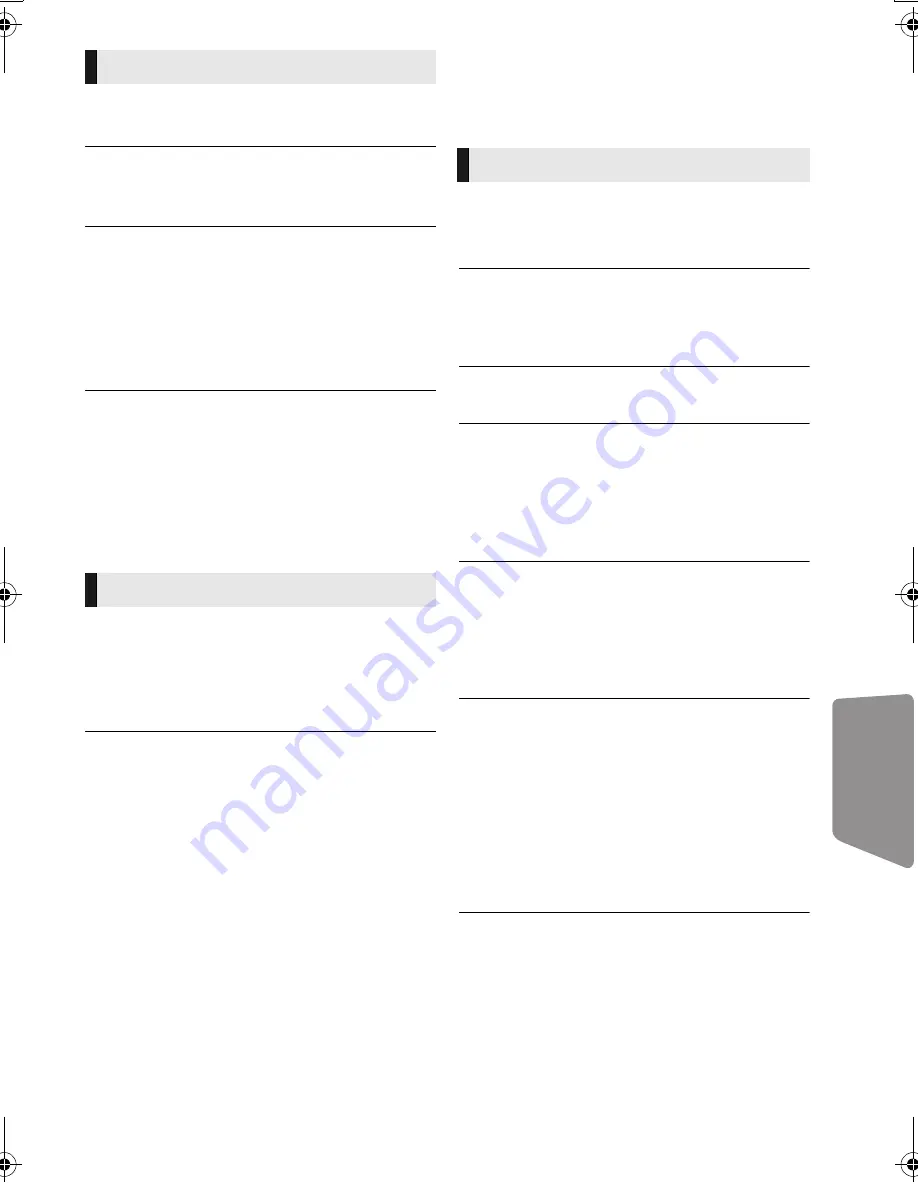
Reference
47
VQT3X49
Distorted sound or noise is heard.
¾
Adjust the position of the antenna.
A beat sound is heard.
¾
Try to keep a certain amount of distance
between the antenna and the TV.
Stations cannot be selected.
1
Press [RADIO] to select “FM”.
2
Press and hold [RADIO].
After a few seconds the display changes to show
the current lowest frequency (87.9 MHz). Continue
to hold the button down. The lowest frequency
changes (87.5 MHz) and the step is changed.
Noise is excessive.
¾
Change the audio to be output as monaural.
1
Press and hold [
j
AUDIO].
2
Press [
j
AUDIO] to select “MONO”.
The sound becomes monaural.
≥
To cancel, press the button again or change
the frequency.
In normal circumstances, select “AUTO STEREO”
I can’t connect to the network.
¾
Confirm the network connection and settings.
(
>
17, 18, 38)
¾
Check the operating instructions for each
device and connect accordingly.
When using wireless LAN connection, video from
the DLNA Certified media server is not played back
or video frames are dropped during playback.
¾
Higher transfer rate router such as 802.11n
(2.4 GHz) wireless router may solve the
problem. If you use 802.11n (2.4 GHz)
wireless router, it is necessary to set the
encryption type to “AES”.
Simultaneous use with a microwave, cordless
telephone etc. at 2.4 GHz may result in
connection interruptions or other problems.
¾
On the “Wireless Settings” screen (
>
38), the
continuous lighting of at least 4 “Reception”
indicators is the target for a stable connection. If 3
or fewer indicators are lit or the connection is being
interrupted, change the position or angle of your
wireless router and see if the connection state
improves. If there is no improvement, connect to a
wired network and perform the “Easy Network
Setting” (
>
18) again.
Messages
The following messages or service numbers
appear on the television or unit’s display.
Cannot play.
¾
You inserted an incompatible disc (Discs
recorded in PAL video, etc.).
Cannot display on this unit.
¾
You tried to play a non-compatible image.
¾
Confirm “SD” on the unit’s display is not
displayed and re-insert the card.
No disc inserted.
¾
The disc may be upside down.
$
This operation is not available.
¾
Some operations are unsupported by the unit.
For example;
–BD-Video: During playback, reverse
slow-motion or reverse frame-by-frame is
not possible.
IP address is not set.
¾
The “IP Address” in “IP Address/DNS
Settings” is “---. ---. ---. ---”. Set the “IP
Address”, “Subnet Mask”, and “Default
Gateway”. (Select the automatic address
acquisition if necessary.)
The current wireless network security setting
is weak. It is recommended to change to a
stronger security setting.
¾
Authentication type for the wireless LAN is set to
“Open system”, or the encryption type is set to
“No encryption”. It is recommended to encrypt for
safety reasons. For details, refer to the
instructions of the wireless router being used.
Encryption is required when playing back video,
etc., from DLNA compatible devices.
No Video
¾
Depending on the connected iPod/iPhone,
video menu may not be available on the TV.
Select “ALL” on the unit’s display and operate
video playback from your iPod/iPhone menu.
(
>
26)
Radio
Network
On the television
SC-BTT490P_eng.book 47 ページ 2012年2月22日 水曜日 午前9時1分










































