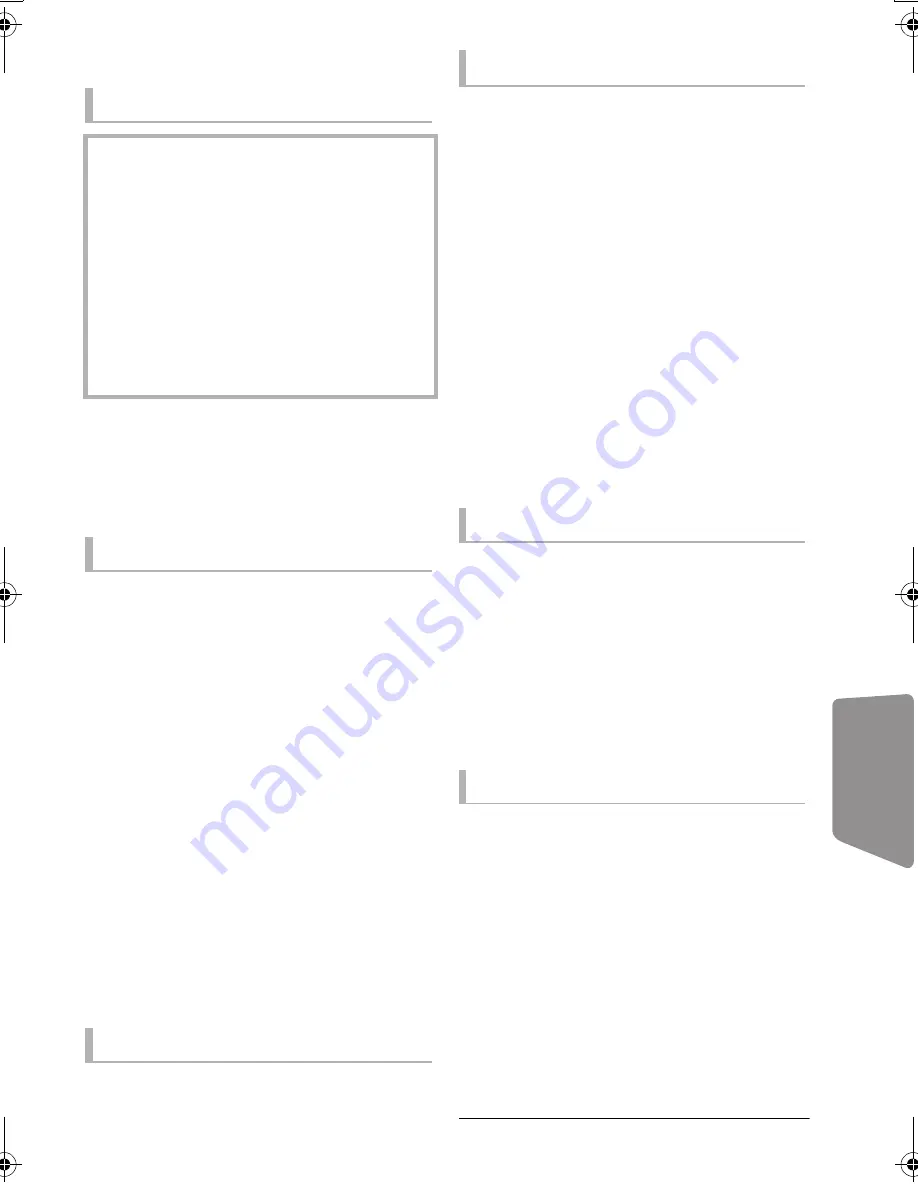
Reference
49
VQT3X49
Specifications
* The impedance of all the speakers is 3
≠
.
* This unit supports “HDAVI Control 5” function.
Specifications are subject to change without notice.
GENERAL
Power consumption
(For the U.S.A. and Canada):
84 W
(For units with PX printed
on the packaging):
89 W
Power consumption in standby mode
(For the U.S.A. and Canada):
Approx. 0.05 W
(For units with PX printed
on the packaging):
Approx. 0.1 W
Power supply
(For the U.S.A. and Canada):
AC 120 V, 60 Hz
(For units with PX printed
on the packaging):
AC 110 V to 127 V,
220 V to 240 V,
50 Hz/60 Hz
iPod/iPhone Connector:
DC OUT 5 V 1.0 A MAX
Dimensions (W
k
H
k
D):
430 mm
k
38 mm
k
279 mm
(16
15
/
16
qk
1
1
/
2
qk
10
31
/
32
q
)
Mass (Weight):
Approx. 2.7 k
g
(6 lbs)
Operating temperature range:
0
o
C
to 40
o
C
(32
o
F
to 104
o
F
)
Operating humidity range:
35 % to 80 % RH (no condensation)
AMPLIFIER SECTION
RMS TOTAL POWER OUTPUT:
1000 W
1 kHz, 10 % total harmonic distortion
FRONT
:
185 W per ch (3
≠
)
CENTER
:
180 W per ch (3
≠
)
SURROUND
:
125 W per ch (3
≠
)
100 Hz, 10 % total harmonic distortion
SUBWOOFER
:
200 W per ch (3
≠
)
FTC TOTAL POWER OUTPUT:
430 W
120 Hz to 20 kHz, 1.0 % total harmonic distortion
FRONT:
60 W per ch (3
≠
)
CENTER:
90 W per ch (3
≠
)
SURROUND:
60 W per ch (3
≠
)
45 Hz to 120 Hz, 1.0 % total harmonic distortion
SUBWOOFER:
100 W (3
≠
)
Audio Input
AUX:
k
1
Digital Audio Input
Optical
k
1
HDMI AV input
k
2
Sampling frequency:
32 kHz, 44.1 kHz, 48 kHz
Audio Format:
PCM, Dolby Digital, DTS
FM TUNER SECTION
Frequency range:
87.9 MHz to 107.9 MHz (200 kHz step),
87.5 MHz to 108.0 MHz (100 kHz step)
Antenna terminals:
75
≠
(unbalanced)
SPEAKER SECTION*
FRONT SPEAKERS
Full range:
6.5 cm (2
1
/
2
q
) CONE TYPE
Dimensions (W
k
H
k
D):
292 mm
k
1185 mm
k
292 mm
(11
1
/
2
qk
46
21
/
32
qk
11
1
/
2
q
)
Mass (Weight):
Approx. 2.6 k
g
(5.7 lbs)
CENTER SPEAKER
Woofer:
6.5 cm (2
1
/
2
q
) CONE TYPE
Full range:
6.5 cm (2
1
/
2
q
) CONE TYPE
Dimensions (W
k
H
k
D):
280 mm
k
84 mm
k
78 mm
(11
1
/
32
qk
3
5
/
16
qk
3
3
/
32
q
)
Mass (Weight):
Approx. 0.91 k
g
(2.0 lbs)
SURROUND SPEAKERS
Full range:
6.5 cm (2
1
/
2
q
) CONE TYPE
Dimensions (W
k
H
k
D):
80 mm
k
139 mm
k
70 mm
(3
5
/
32
qk
5
1
/
2
qk
2
25
/
32
q
)
Mass (Weight):
Approx. 0.47 k
g
(1.0 lbs)
SUBWOOFER
Woofer:
16 cm (6
1
/
2
q
) CONE TYPE
Dimensions (W
k
H
k
D):
180 mm
k
408 mm
k
300 mm
(7
3
/
32
qk
16
1
/
16
qk
11
13
/
16
q
)
Mass (Weight):
Approx. 4.3 k
g
(9.5 lbs)
TERMINAL SECTION
USB slot:
USB2.0: 2 system
SD card slot:
Connector: 1 system
Ethernet:
10BASE-T/100BASE-TX 1 system
Wireless LAN:
Standard Compliance:
IEEE802.11 b/g/n
Frequency range:
2.4 GHz band
Security:
WPA
TM
/
WPA2
TM
(
Encryption Type: TKIP/AES,
Authentication Type: PSK
),
WEP (64 bit/128 bit)
VIDEO SECTION
Signal system:
NTSC
Video output
Output level:
1.0 Vp-p (75
≠
)
Output connector:
Pin jack (1 system)
HDMI AV output*
Output
connector:
Type A (19 pin)
HDMI AV Input*
Input connector:
Type A (19 pin) 2 system
LASER Specification
Class
I
LASER Product
Wave length:
790 nm (CDs)/660 nm (DVDs)/405 nm (BDs)
Laser power:
No hazardous radiation is emitted
with the safety protection
SC-BTT490P_eng.book 49 ページ 2012年2月22日 水曜日 午前9時1分








































