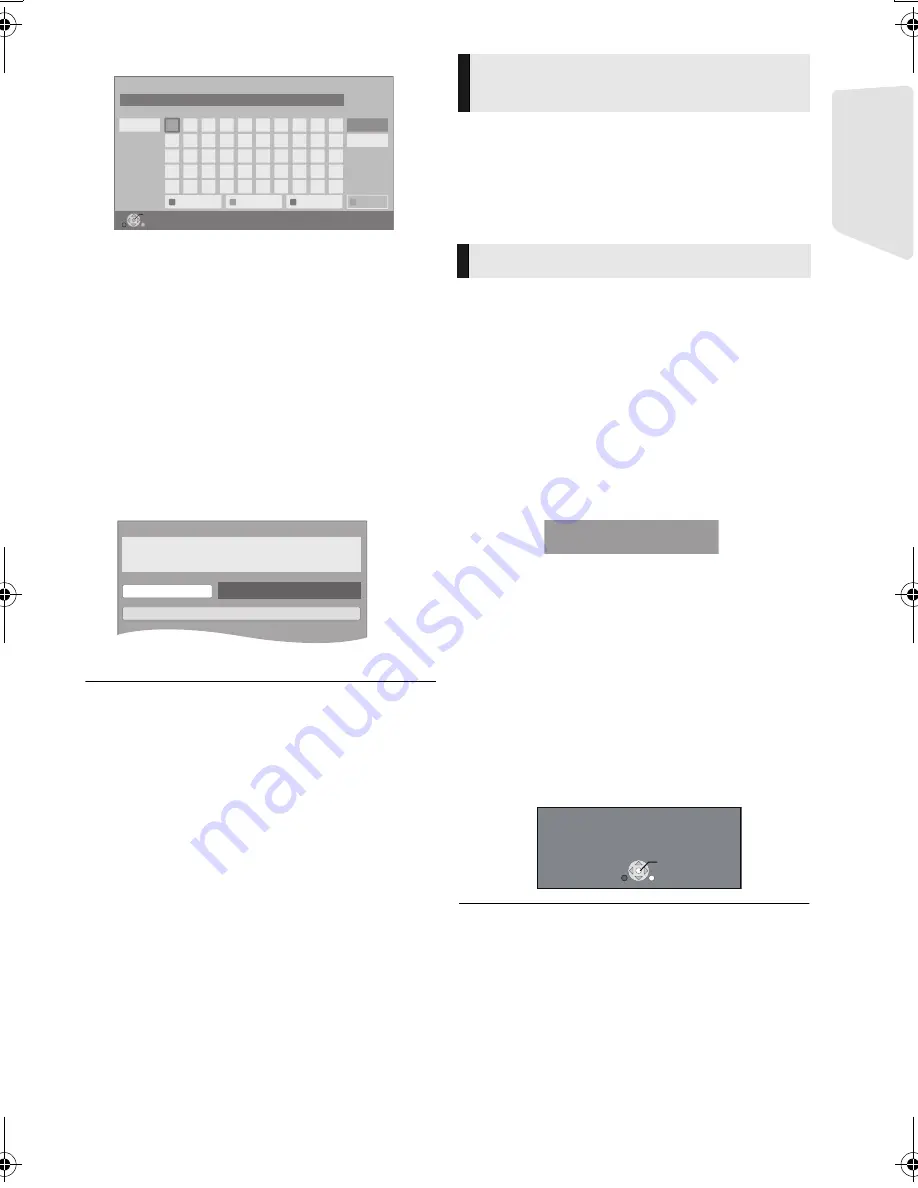
Getting s
tar
te
d
19
VQT3X49
3
Enter your encryption key (password).
To enter your network name (SSID) manually
If your network name (SSID) is not displayed in
step
1
, follow these steps.
1
To display the network name (SSID) input
screen:
Press [HOME]
>
select “Others”
>
[OK]
>
select “Setup”
>
[OK]
>
select “Network”
>
[OK]
>
select “Network Settings”
>
[OK]
>
select “Wireless Settings”
>
[OK]
>
select
“Connection Setting”
>
[OK]
>
select
“Manual setting”
>
[OK]
2
Press [OK] to select “SSID” and enter your
SSID.
≥
If your wireless network is encrypted, go to step
2
.
≥
Refer to the operating instructions of the hub or router.
≥
WPS (Wi-Fi Protected Setup) is a standard that facilitates
settings relating to the connection and security of wireless
LAN devices. To see whether your wireless router supports
WPS, check the wireless router operating instructions.
≥
You can perform this setup anytime by selecting “Easy
Network Setting” in the Setup menu. (
>
38)
≥
You can redo these settings individually using “Network
Settings”. (
>
38)
≥
Do not use this unit to connect to any wireless network for
which you do not have usage rights.
During automatic searches in a wireless network
environment, wireless networks (SSID*) for which you
do not have usage rights may be displayed; however,
using these networks may be regarded as illegal access.
≥
After performing network settings on this unit, the settings
(encryption level, etc.) of the wireless router might change.
When you have trouble getting online on your PC, perform
the network settings on your PC in accordance with the
settings of the wireless router.
≥
Please be aware that connecting to a network without
encryption may result in the content of the communication
being illegitimately viewed by a third party, or the leaking of
data such as personal or secret information.
* SSID:
An SSID (Service Set IDentification) is a name used by
wireless LAN to identify a particular network.
Transmission is possible if the SSID matches for both
devices.
If you have more than one Panasonic products
and the remote control operates both products at
once, you will need to change the remote control
code to prevent this occurrence. (
>
40, “Remote
Control Code”)
Occasionally, Panasonic may release updated
firmware for this unit that may add or improve the
way a feature operates. These updates are
available free of charge.
This unit is capable of checking the firmware
automatically when connected to the Internet via
a broadband connection.
When a new firmware version is available, the
following message is displayed.
To update the firmware
Press [HOME]
>
select “Others”
>
[OK]
>
select “Setup”
>
[OK]
>
select “System”
>
[OK]
>
select “Firmware Update”
>
[OK]
>
select “Update Now”
>
[OK]
DO NOT DISCONNECT the unit from the AC
power or perform any operation while the update
takes place.
After the firmware is installed, “FINISH” will be
displayed on the unit’s display. Unit will restart
and the following screen will be displayed.
≥
If downloading on this unit fails or this unit is not
connected to the Internet, then you can download the
latest firmware from the following website and burn it
to a CD-R to update the firmware.
http://panasonic.jp/support/global/cs/
(This site is in English only.)
To show the firmware version on this unit.
(
>
40, “Firmware Version Information”)
≥
Downloading will require several minutes. It may take
longer or may not work properly depending on the
connection environment.
≥
If you do not want to check for the latest firmware version,
set “Automatic Update Check” to “Off”. (
>
40)
l
3
6
9
#
“
2
5
8
0
‘
1
4
7
*
;
g
n
u
@
,
f
m
t
.
-
e
l
s
z
_
d
k
r
y
~
c
j
q
x
:
b
i
p
w
/
a
h
o
v
Space
Symbols
Encryption Key (Password)
Shift
Delete
Finish
Alphanumeric
Other Characters
OK
RETURN
S
a
Wireless Settings
Enter your network name (SSID) to connect.
SSID
Set
Reprogramming the
remote control
Firmware updates
New firmware is available.
Please update firmware in Setup.
The firmware was updated.
Current Version
:
x.xx
RETURN
OK
SC-BTT490P_eng.book 19 ページ 2012年2月22日 水曜日 午前9時1分
















































