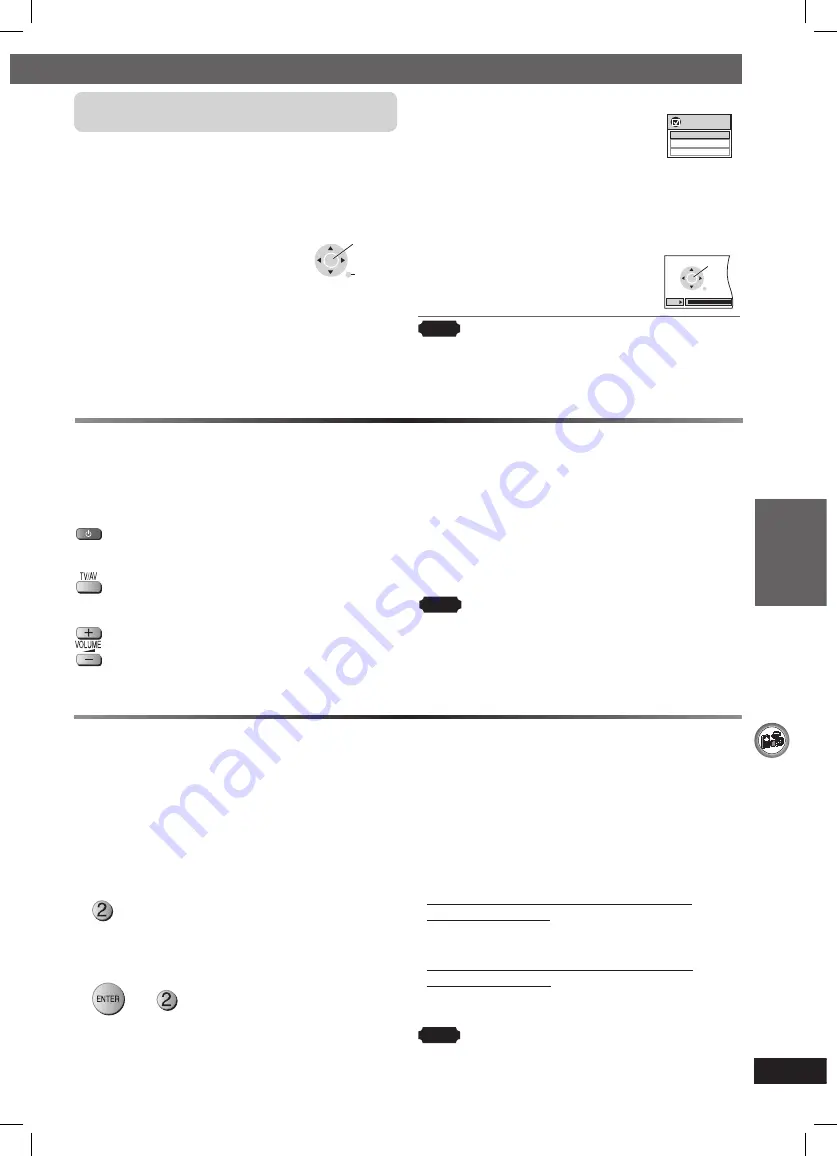
OTHER OPERA
TIONS
ENGLISH
37
RQT8043
RQTX0067
Operating the television
You can use the remote control to operate a
Panasonic television.
Aim the remote control at the television.
To switch the television on or off
To switch the television’s video input mode
Adjust the volume
To play audio from your television through your
home theater system
Preparation
Connect your equipment referring to “Connect to the
various television terminals” (
\
page 9).
Press [EXT-IN] to select “AV” as the source. Then
reduce the volume on the television to its minimum,
and control the volume on this main unit.
Note
• The remote control may not work properly with
some models.
• You can enjoy 5.1-channel surround sound when
you turn on Super Surround (MOVIE, MUSIC)
(
\
page 31).
Changing the main unit and remote control
The remote control and main unit are factory-set to
“REMOTE 1” mode.
If your remote control affects other equipment during
operation, you can switch to operate in “REMOTE 2”
mode.
To switch to “REMOTE 2” mode
1
While pressing and holding [
¡
/
¢
] on the main
unit
“REMOTE 2” appears on the main unit display.
2
To operate in “REMOTE 2” mode
+
(Press and hold for 2 seconds)
To return to “REMOTE 1” mode
Perform steps 1 and 2 but use [1] instead of [2] for
both steps. (“REMOTE 1” appears on the main unit
during step 1.)
The remote control cannot work with the main
unit if their modes are different.
“REMOTE 1” or “REMOTE 2” appears on the main
unit display when you operate the remote control.
•
If “REMOTE 1” appears (The main unit is in
“REMOTE 1” mode.)
Press and hold [ENTER] and [1] on the remote
control for at least 2 seconds.
•
If “REMOTE 2” appears (The main unit is in
“REMOTE 2” mode.)
Press and hold [ENTER] and [2] on the remote
control for at least 2 seconds.
Note
You can still operate a television using the remote
control (
\
see above) even after switching the mode.
VIERA Link Control only with TV’s remote control
(for “HDAVI Control 2”)
You can control the disc menus of the home theater
system with the TV’s remote control when using the
“DVD/CD” source. When operating the TV’s remote
control, refer to the below illustration for operation
buttons.
1. Select the theater operation menu by
using the television menu settings.
(For details, refer to the operating
instructions of your television.)
• The home theater system will
automatically switch to
“DVD/CD” if it is in “AUX” mode.
ENTER/
PLAY
RETURN
2. Select the desired item.
•
“TOP MENU”
: Shows a disc
top menu
(
\
page 17, 19)
or program list
(
\
page 20).
•
“MENU”
:
Shows
a
disc menu
(
\
page 17, 19)
or play list
(
\
page 20).
•
“Control Panel”
: The basic
operations
for discs are
available.
VIERA Link
TOP MENU
MENU
Control Panel
x1.0
PAUSE
SKIP
PLAY
SKIP
STOP
RETURN
Note
• Depending on the menu, some button operations
cannot be performed from the TV’s remote control.
• “Control Panel” can be selected directly by using a
button on the TV’s remote control (e.g. [OPTION]).
RQTX0067-B_new18.indd 37
RQTX0067-B_new18.indd 37
3/19/07 5:48:38 PM
3/19/07 5:48:38 PM












































