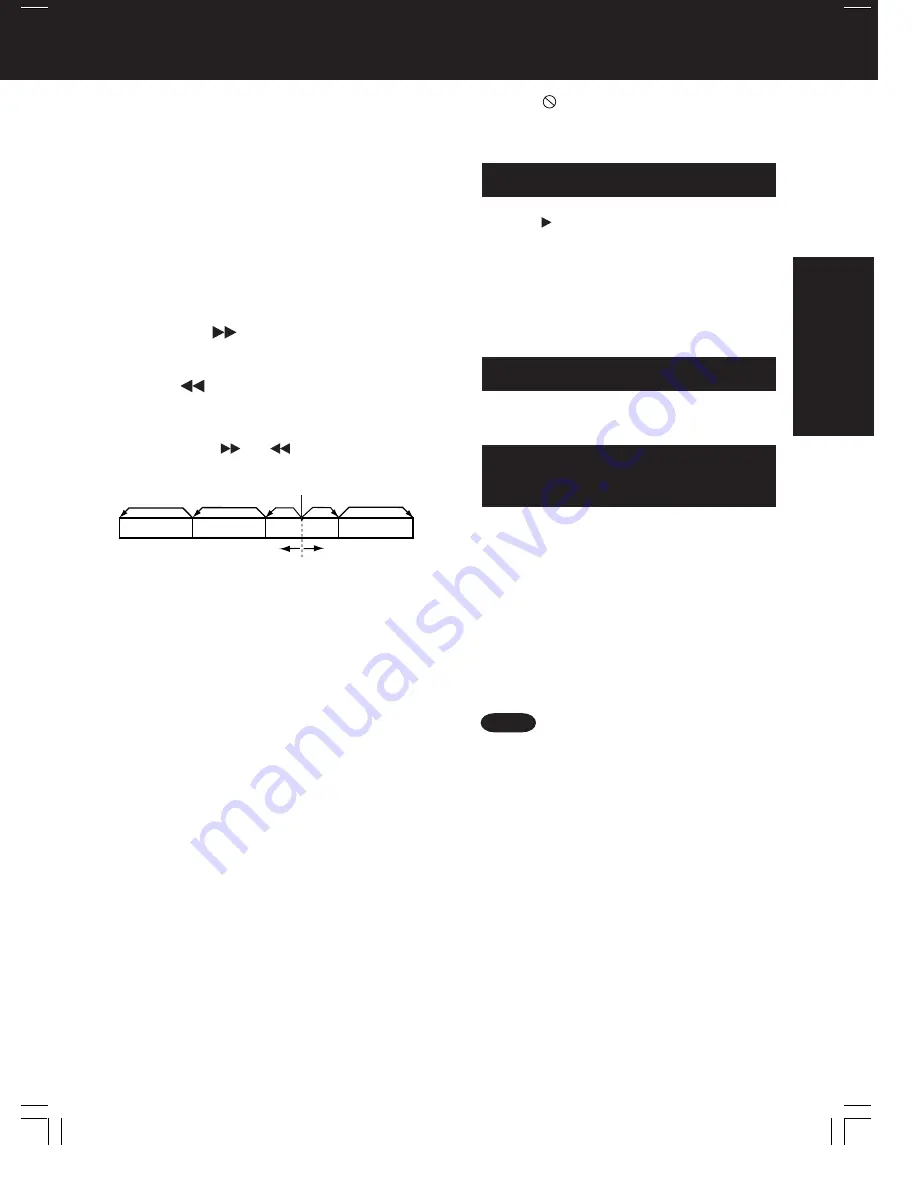
21
Basic Operation
• Please read the disc jacket for operation
information.
• If a single sided disc is placed in upside down,
“PLEASE CHECK THE DISC, AND FOR STAINS
OR SCRATCHES ON DISC” is displayed.
• When Power is turned off while in DVD mode, the
unit will be in TV mode the next time Power is turned
on.
• Remove disc and press unit POWER off when not in use.
• Disc continues to rotate with menu displayed even
after play is done. Press STOP to clear menu display
when finished with menu.
• TITLE MENU cannot be operated if displayed on the
PIP. Press SWAP to switch it to Main Picture, then
operate.
• During DVD playback on PIP, DVD cannot be
operated by remote control. Press SWAP to switch
to Main Picture, or use unit buttons.
• If PIP is cancelled during DVD playback on PIP,
DVD playback will stop after a while.
• Pressing PLAY in Stop mode starts playback on the
main screen only, not the PIP screen.
■
To Find a Particular Scene
Rapid Advance
➔
Press FF/SLOW+ in play mode
Rapid Reverse
➔
Press REW/SLOW- in play mode
(To release, press PLAY)
• Starting rapid advance (reverse) during play started from
menu on Video CDs may recall menu.
• The speed of advance (reverse), slow at first, increases
with each additional press of the button up to 5 levels.
■
To Skip a Chapter/Track
Skipping Ahead
➔
Press SKIP
| during play
Each press skips a chapter (DVD) or track (Video CD/CD).
Skipping Back
➔
Press |
SKIP during play
Pressing once midway through a chapter/track returns to
start of that chapter/track. Each additional press skips back
one chapter/track.
• Pressing SKIP
|
or
|
during play started from
menu on Video CDs may recall menu.
■
To view Still Picture (Pause)
Press STILL/PAUSE during play
(To release, press PLAY)
• DVD/Video CD : The unit will enter still picture mode.
• CD : The unit will enter pause mode.
■
To view Frame by Frame Advance
(DVD/Video CD)
Each button press advances picture one frame.
Press STILL/PAUSE in still mode
(To resume normal play, press PLAY)
• Hold button down for consecutive frame advance.
• Whether pictures are advanced by “frame” or “field” is
selected automatically.
■
To view Slow Motion
(DVD/Video CD)
Press FF/SLOW
+
or REW/SLOW- in still mode
(To release, press PLAY)
• Slow motion speed, slow at first, is increased with each
additional press of the button up to 5 levels.
• For Video CDs, reverse slow motion is not available.
Notes
• When
appears on the screen while a button is
being operated, it means that the corresponding
operation is prohibited by the unit or the disc.
Chapter/Track Chapter/Track
Chapter/Track
Chapter/Track
Current playback position
Skipping Back Skipping Ahead
1. Do steps 1-4 (previous page). When menu
appears, press STOP.
2. Press NUMBERED key(s) to select desired
track (play begins).
• Check disc for track numbers.
• Press “1” to start at beginning of disc.
To resume menu use
Press RETURN, and then MENU. Now, go to step 5
(previous page).
Enjoy Video CDs with playback
control without using menus
(Video CDs only)
Power turns off after unit has been in stop
mode (DVD) for about 5 minutes.
Auto-Power Off function
The unit memorizes the point where STOP is
pressed ( flashes on screen).
Press PLAY to resume play from this point.
Pressing STOP again or opening the tray
cancels RESUME, however, RESUME is not
cancelled when power is turned off and on.
• RESUME works only with discs for which elapsed
play time is displayed during play.
RESUME function
ay
or
r
*Important:
if a remote control button does not work when pressed, press the DVD button on the remote and try the button again.
Содержание PV-DF2700-K
Страница 1: ...ORDER NO MKE0012601C1 B6 TV DVD VCR Combination PV DF2700 K SPECIFICATIONS 1 ...
Страница 2: ...1 1 SAFETY PRECAUTIONS 1 1 GENERAL GUIDELINES 1 IMPORTANT SAFETY NOTICE 2 ...
Страница 11: ...11 ...
Страница 12: ...Fig 1 3 12 ...
Страница 13: ...Fig 1 4 13 ...
Страница 14: ...14 ...
Страница 15: ...Fig 1 5 15 ...
Страница 23: ...5 1 8 SERVICE POSITION 5 1 8 1 Service Position 23 ...
Страница 28: ...28 ...
Страница 30: ...6 Place it along with Guide ribs on the Bottom Frame as shown Fig 7 3 3 30 ...
Страница 37: ...5 1 12 HOW TO INITIALIZE MEMORY IC 37 ...
Страница 40: ...40 ...
Страница 50: ...50 ...
Страница 55: ...55 ...
Страница 57: ...57 ...
Страница 58: ...6 1 2 Disassembly Method 58 ...
Страница 59: ...59 ...
Страница 60: ...60 ...
Страница 61: ...Fig D2 61 ...
Страница 62: ...62 ...
Страница 63: ...Fig D3 63 ...
Страница 64: ...64 ...
Страница 65: ...6 1 2 1 Notes in chart 1 Removal of VCR DVD Ass y Fig D4 2 Installation of VCR DVD Ass y 65 ...
Страница 70: ...6 2 1 Disassembly Reassembly Method 70 ...
Страница 71: ...71 ...
Страница 72: ...6 2 2 Inner Parts Location Fig J1 1 6 2 3 EJECT Position Confirmation Fig J1 2 72 ...
Страница 73: ...6 2 4 Grounding Plate Unit Full Erase Head and Cylinder Unit Fig J2 1 73 ...
Страница 74: ...74 ...
Страница 76: ...6 2 5 Capstan Belt Support Angle Intermediate Gear B and Main Cam Gear Fig J3 1 76 ...
Страница 77: ...77 ...
Страница 84: ...6 2 6 1 Reassembly Notes 1 Installation of Center Clutch Unit 84 ...
Страница 85: ...A Fit the Center Clutch Unit into the Changing Gear Fig J4 2 6 2 7 Reel Gear and Main Rod Fig J5 1 85 ...
Страница 87: ...6 2 8 Stopper Angle Capstan Rotor Unit Oil Seal Capstan Stator C B A and MR Head Fig J6 1 87 ...
Страница 88: ...88 ...
Страница 90: ...90 ...
Страница 93: ...6 2 10 T Brake Unit Tension Control Arm Unit T Reel Table S Reel Table and Tension Arm Unit Fig J8 1 93 ...
Страница 94: ...94 ...
Страница 96: ...6 2 12 Opener Piece Drive Rack Arm Pinch Arm Unit P5 Arm Unit and Intermediate Gear A Fig J10 1 96 ...
Страница 99: ...6 2 13 Motor Block Unit Audio Control Head Unit Lift Gear Capstan Holder Unit and Tension Arm Boss Fig J11 99 ...
Страница 100: ...6 3 CASSETTE UP ASS Y SECTION 100 ...
Страница 101: ...6 3 1 Top Plate Wiper Arm Unit and Holder Unit Fig K1 1 101 ...
Страница 102: ...102 ...
Страница 104: ...104 ...
Страница 106: ...6 3 2 Opener Lever and Drive Rack Unit Fig K2 7 ADJUSTMENT PROCEDURES 7 1 SERVICE FIXTURES AND TOOLS 106 ...
Страница 112: ...112 ...
Страница 122: ...7 3 3 STEREO SAP SEPARATION ADJUSTMENT Note Remove the DVD unit before performing this adjustment Purpose 122 ...
Страница 131: ...131 ...
Страница 134: ...7 3 9 1 How to adjust 134 ...
Страница 135: ...135 ...
Страница 136: ...136 ...
Страница 146: ...146 ...
Страница 150: ...150 ...
Страница 156: ...156 ...
Страница 160: ...160 ...
Страница 168: ...Fig E15 2 168 ...
Страница 171: ...7 4 TEST POINTS AND CONTROL LOCATION 171 ...
Страница 172: ...172 ...
Страница 173: ...173 ...
Страница 174: ...174 ...
Страница 175: ...8 SCHEMATIC DIAGRAMS 175 ...






























