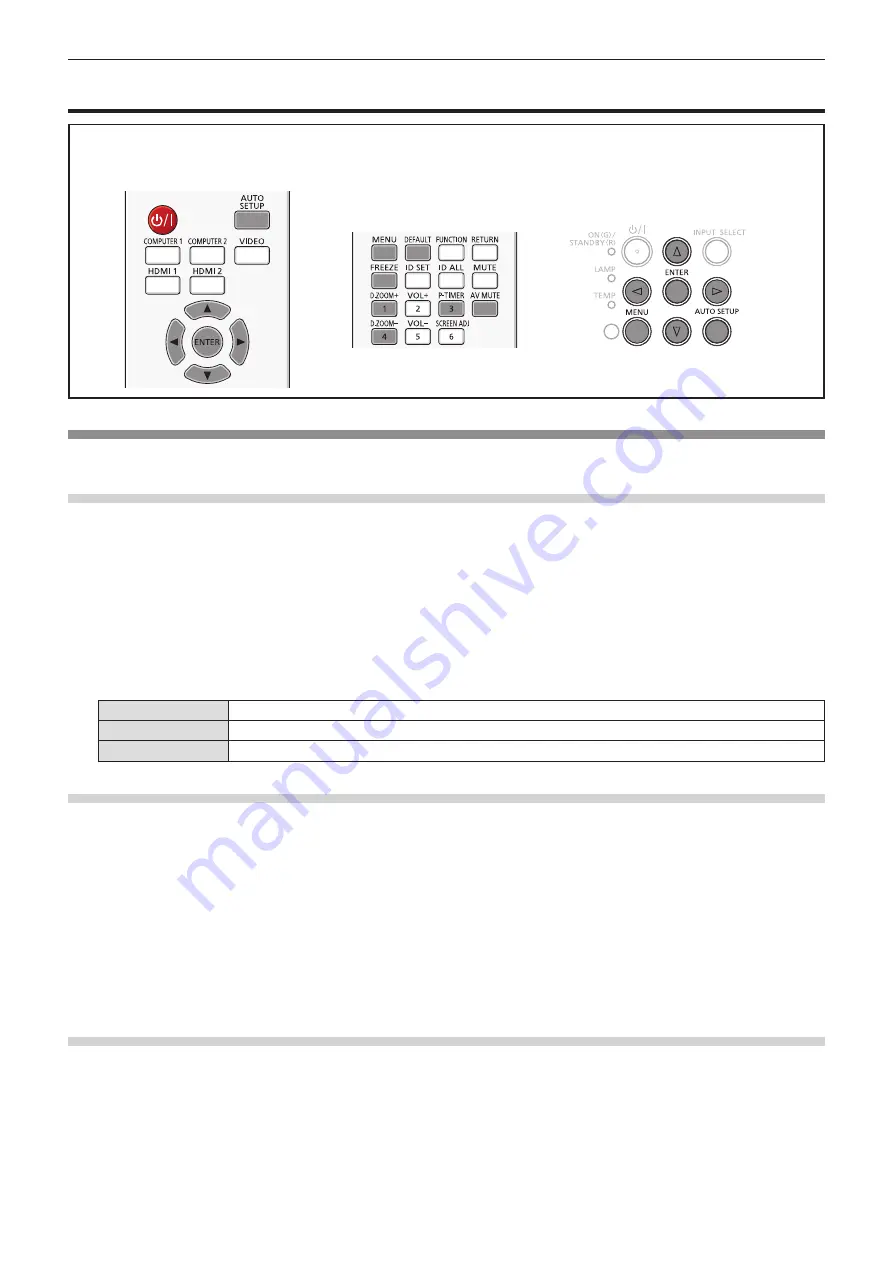
[DISPLAY OPTION] menu
On the menu screen, select [DISPLAY OPTION] from the main menu, and select an item from the submenu.
Refer to "Navigating through the menu" (
Æ
page 46) for the operation of the menu screen.
f
After selecting the item, press
asqw
to set.
[ON-SCREEN DISPLAY]
Set the on-screen display and position.
[INPUT GUIDE]
Set whether to display the input guide when switching the input source.
1) Press
as
to select [ON-SCREEN DISPLAY].
2) Press the <ENTER> button.
f
The [ON-SCREEN DISPLAY] screen is displayed.
3) Press
as
to select [INPUT GUIDE].
4) Press
qw
to switch the item.
f
The items will switch each time you press the button.
[DETAILED]
Displays the name of input terminal and input signal graphically.
[OFF]
Disables the input guide.
[SIMPLE]
Displays the name of input terminal and input signal.
[OSD POSITION]
Set the position of the menu screen (OSD).
1) Press
as
to select [ON-SCREEN DISPLAY].
2) Press the <ENTER> button.
f
The [ON-SCREEN DISPLAY] screen is displayed.
3) Press
as
to select [OSD POSITION].
4) Press
qw
to switch the item.
f
The items will switch each time you press the button as following:
[CENTER] → [UPPER LEFT] → [UPPER RIGHT] → [LOWER LEFT] → [LOWER RIGHT] → [CENTER] → ...
[OSD SIZE]
(Only for PT-VZ570)
Set the size of the menu screen (OSD).
1) Press
as
to select [ON-SCREEN DISPLAY].
2) Press the <ENTER> button.
f
The [ON-SCREEN DISPLAY] screen is displayed.
Chapter 4 Settings - [DISPLAY OPTION] menu
64 -
ENGLISH
















































