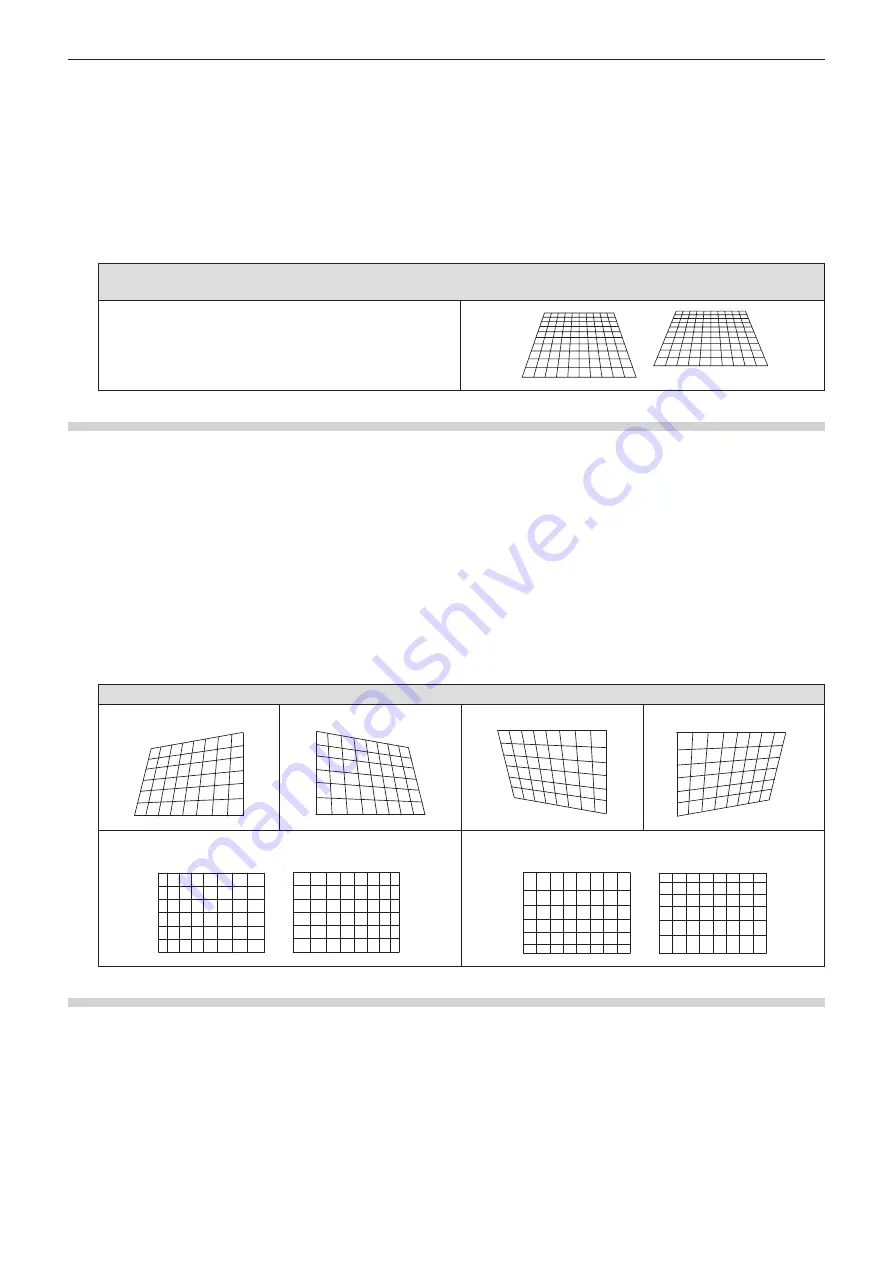
3) Press
as
to select [KEYSTONE].
4) Press the <ENTER> button.
f
The [KEYSTONE] screen is displayed.
5) Press
as
to select [BALANCE].
6) Press the <ENTER> button.
f
The [BALANCE] individual adjustment screen is displayed.
7) Press
as
to adjust the balance.
Adjustment
Adjusts the balance according to the amount of the vertical
lens shift adjustment.
[VERTICAL BALANCE]
[HORIZONTAL BALANCE]
Setting
[CORNER CORRECTION]
1) Press
as
to select [SCREEN ADJUSTMENT].
2) Press the <ENTER> button.
f
The [SCREEN ADJUSTMENT] screen is displayed.
3) Press
as
to select [CORNER CORRECTION].
4) Press the <ENTER> button.
f
The [CORNER CORRECTION] screen is displayed.
5) Press
as
to select the item to adjust, then press the <ENTER> button.
f
The [CORNER CORRECTION] individual adjustment screen is displayed.
6) Press
asqw
to adjust.
[CORNER CORRECTION]
[UPPER LEFT]
[UPPER RIGHT]
[LOWER LEFT]
[LOWER RIGHT]
[LINEARITY]
Horizontal direction
[LINEARITY]
Horizontal direction
Vertical direction
[LINEARITY]
Vertical direction
[LINEARITY]
Horizontal direction
Vertical direction
Setting
[CURVED CORRECTION]
1) Press
as
to select [SCREEN ADJUSTMENT].
2) Press the <ENTER> button.
f
The [SCREEN ADJUSTMENT] screen is displayed.
3) Press
as
to select [CURVED CORRECTION].
4) Press the <ENTER> button.
f
The [CURVED CORRECTION] screen is displayed.
Chapter 4 Settings - [POSITION] menu
ENGLISH
-
59






























