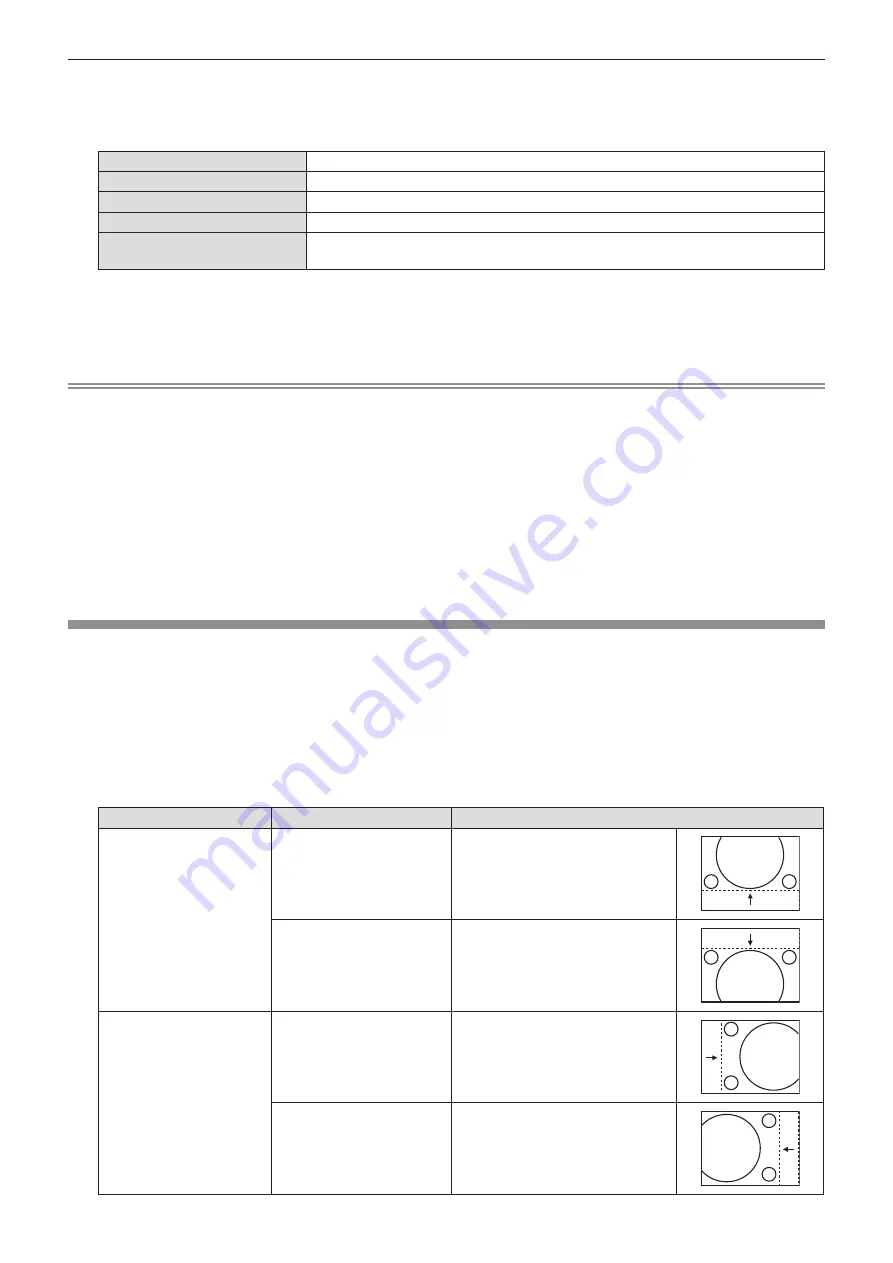
5) Press
as
to select the item to adjust, then press the <ENTER> button.
f
The [CURVED CORRECTION] individual adjustment screen is displayed.
6) Press
as
to select one item to adjust.
[LENS THROW RATIO]
*1
Adjusts when the throw ratio of projector lens is changed.
[KEYSTONE]
*2
Adjusts when the trapezoid of the projected image is distorted.
[ARC]
*3
Adjusts when the radian of the projected image is distorted.
[BALANCE]
*4
Adjusts when the balance of the projected image is distorted.
[MAINTAIN ASPECT RATIO]
Set to [ON], maintain the aspect ratio when correct the curved distortion of the
projected image.
*1
The adjustment values are [0.9] to [2.3].
For details, please refer to [KEYSTONE] → [LENS THROW RATIO]. (
Æ
page 58)
*2
For details, please refer to [KEYSTONE] → [KEYSTONE]. (
Æ
page 58)
*3
For details, please refer to [CURVED CORRECTION] → [ARC]. (
Æ
page 57)
*4 For details, please refer to [KEYSTONE] → [BALANCE]. (
Æ
page 58)
Note
f
One of [KEYSTONE], [CORNER CORRECTION] and [CURVED CORRECTION] setting value is valid. When [KEYSTONE],
[CORNER CORRECTION] or [CURVED CORRECTION] adjustment is finished, you adjust the others, the adjusted value
will be reset.
f
Press the <SCREEN ADJ> button on the remote control when the [KEYSTONE], [CORNER CORRECTION] or [CURVED
CORRECTION] screen is displaying, it will switch to the next adjustment screen.
f
When the [CORNER CORRECTION] individual adjustment screen is displaying, the individual adjustment screen of the next
corner can also be displayed by pressing the <ENTER> button.
f
Correcting up to ±25° for the tilt in the vertical direction and ±30° for the tilt in the horizontal are available for adjustments
with [KEYSTONE]. However, the image quality will degrade and it will get harder to focus with more correction. Install the
projector so that the correction will be as small as possible.
f
Screen size will also change when [KEYSTONE] is used to perform various adjustments.
f
Aspect ratio of the image size may shift depending on the correction.
[SHIFT]
(Only for computer (RGB) signals and YC
B
C
R
/YP
B
P
R
signals input)
Move the image position vertically or horizontally if the image position projected on the screen is shifted even when the relative
position of the projector and the screen is installed correctly.
1) Press
as
to select [SHIFT].
2) Press the <ENTER> button.
f
The [SHIFT] screen is displayed.
3) Press
asqw
to adjust the position.
Orientation
Operation
Adjustment
Vertical (up and down)
adjustment.
Press the
a
button.
The image position moves up.
Press the
s
button.
The image position moves down.
Horizontal (right and left)
adjustment.
Press the
w
button.
The image position moves to the
right.
Press the
q
button.
The image position moves to the
left.
Chapter 4 Settings - [POSITION] menu
60 -
ENGLISH
















































