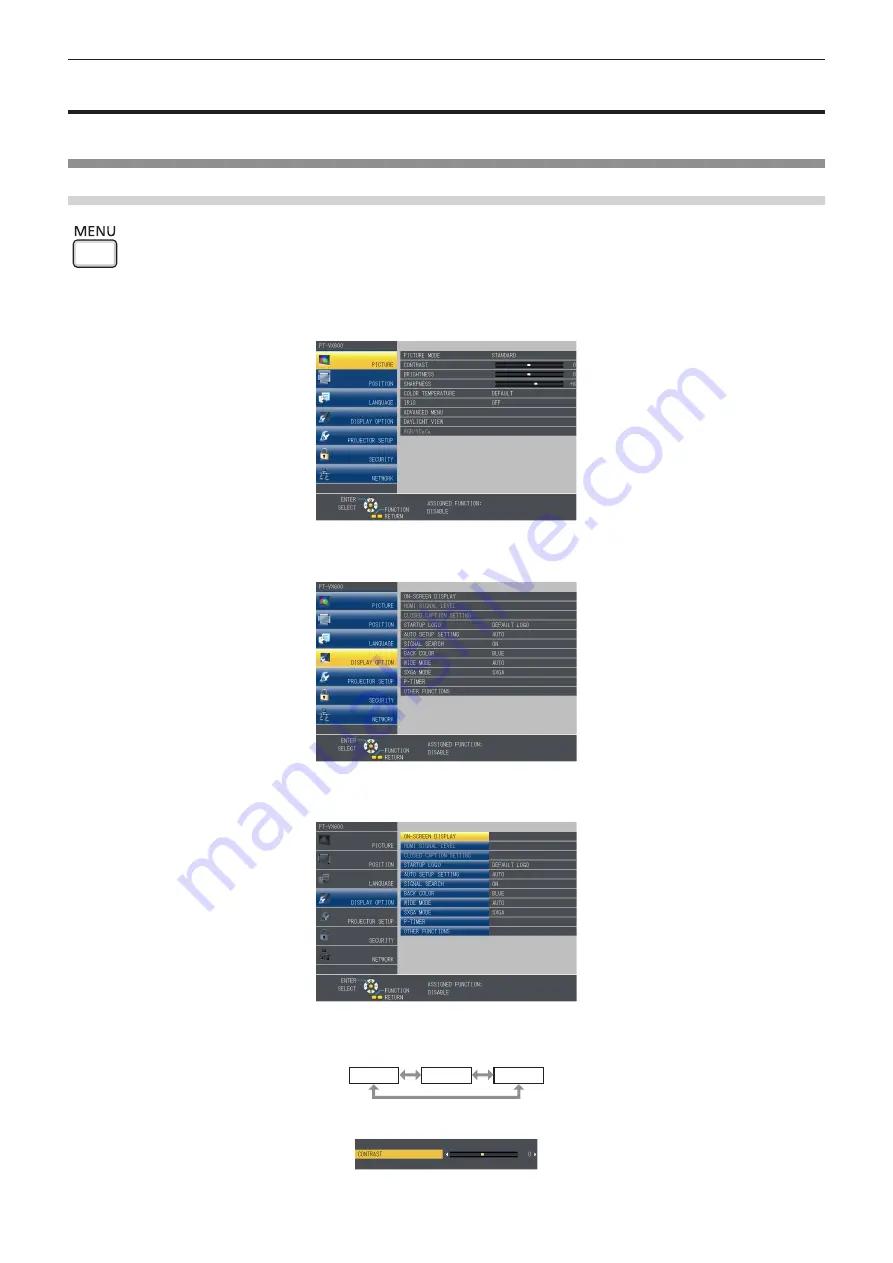
Menu Navigation
The on-screen menu (Menu) is used to perform various settings and adjustments of the projector.
Navigating through the menu
Operating procedure
button
1) Press the <MENU> button on the remote control or the control panel.
f
The main menu screen appears.
2) Press
as
to select an item from the main menu.
f
The selected item is highlighted in yellow.
3) Press the <ENTER> button.
f
The submenu is displayed, and submenu items become selectable.
4) Press
as
to select the desired sub-menu item, press
qw
or the <ENTER> button to set or adjust settings.
f
Some items will switch in order as follows each time you press
qw
.
A
B
C
f
For some items, press
qw
to display an individual adjustment screen with a bar scale as shown below.
Chapter 4 Settings - Menu Navigation
46 -
ENGLISH






























