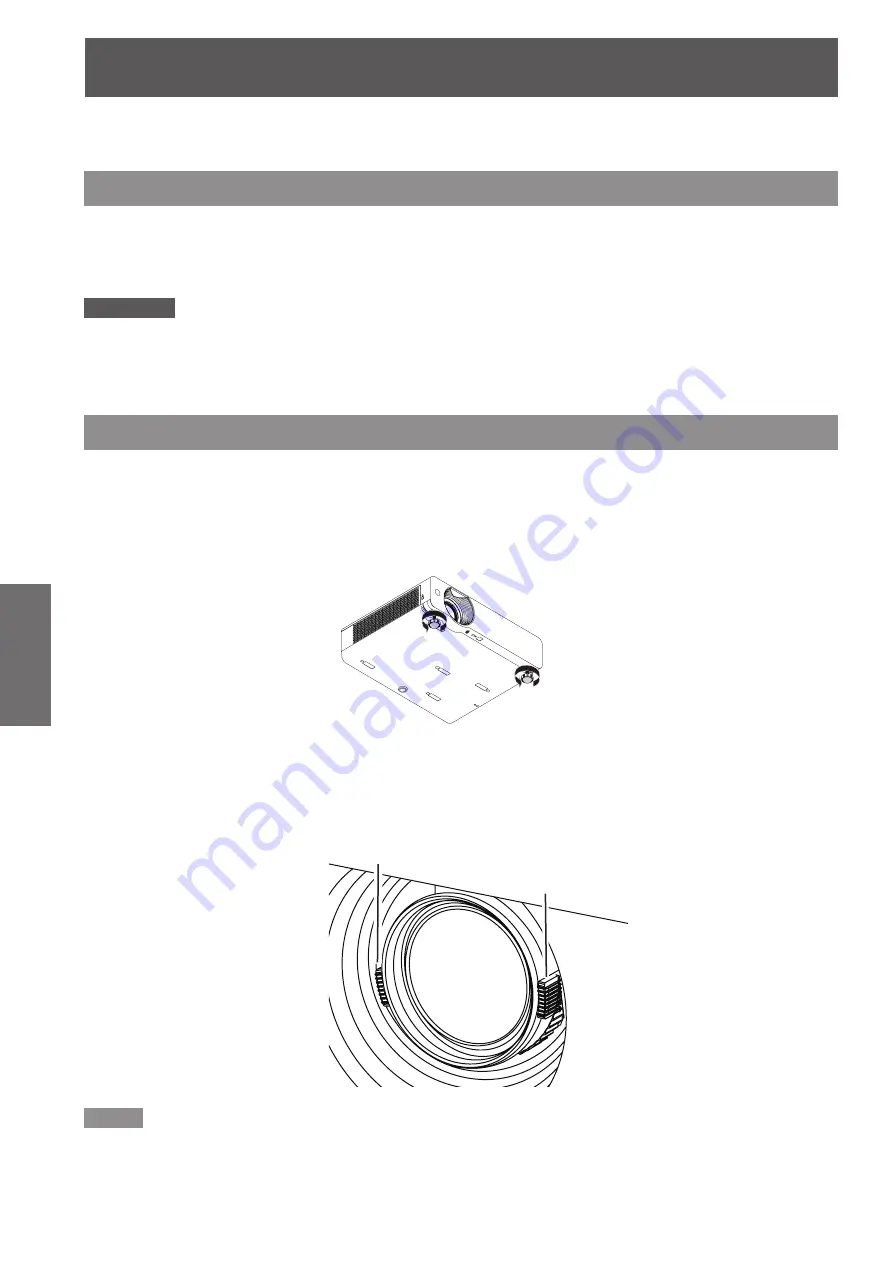
32
- ENGLISH
Basic Operation
Projecting
Check the connections of the peripheral devices and connection of the power cord (
Æ
pages 26-27) and switch
on the power (
Æ
page 29) to start the projector. Select the image and adjust the state of the image.
Selecting the input signal
Select an input signal.
The images selected using the <INPUT> button on the Control Panel or the <COMPUTER 1>, <COMPUTER 2>,
<HDMI>, <VIDEO>, <S-VIDEO>, <COMPONENT> , <DIGITAL LINK> buttons on the remote control are projected
(
Æ
page 33).
Attention
Images may not be projected properly depending on the connected device and DVD, video tape, etc. to be played. Select a
z
system format that is suitable for the input signal in [Component], [S-video] or [Video] under the [Input] menu (
Æ
page 40).
Check the aspect ratio of the screen and the image and select the optimum aspect ratio under the [Screen] menu
z
(
Æ
page 49).
How to adjust the state of the image
Adjust the projection angle.
1 )
Place the projector parallel to the screen, and then install it on a flat surface so that the screen becomes
z
rectangle.
If the screen is tilted lower than the screen, extend the adjustable feet to make a rectangle screen.
z
For details, see “Adjusting front adjustable feet” (
z
Æ
page 25).
Adjust the lens shift.
2 )
Adjust the projection position with the vertical lens shift ring.
z
For details, see "Adjusting the position using the vertical lens shift function" (
z
Æ
page 25).
Adjust the zoom and the focus.
3 )
Turn [Zoom lever] and [Focus lever] to adjust the image.
Note
It is recommended that the images are projected continuously for at least 30 minutes before the focus is adjusted.
z
If you adjust the focus, you may need to adjust the size of the image by moving the zoom lever again.
z
If keystone distortion occurs, see “KEYSTONE” (
z
Æ
page 50).
Focus lever
Zoom lever
















































