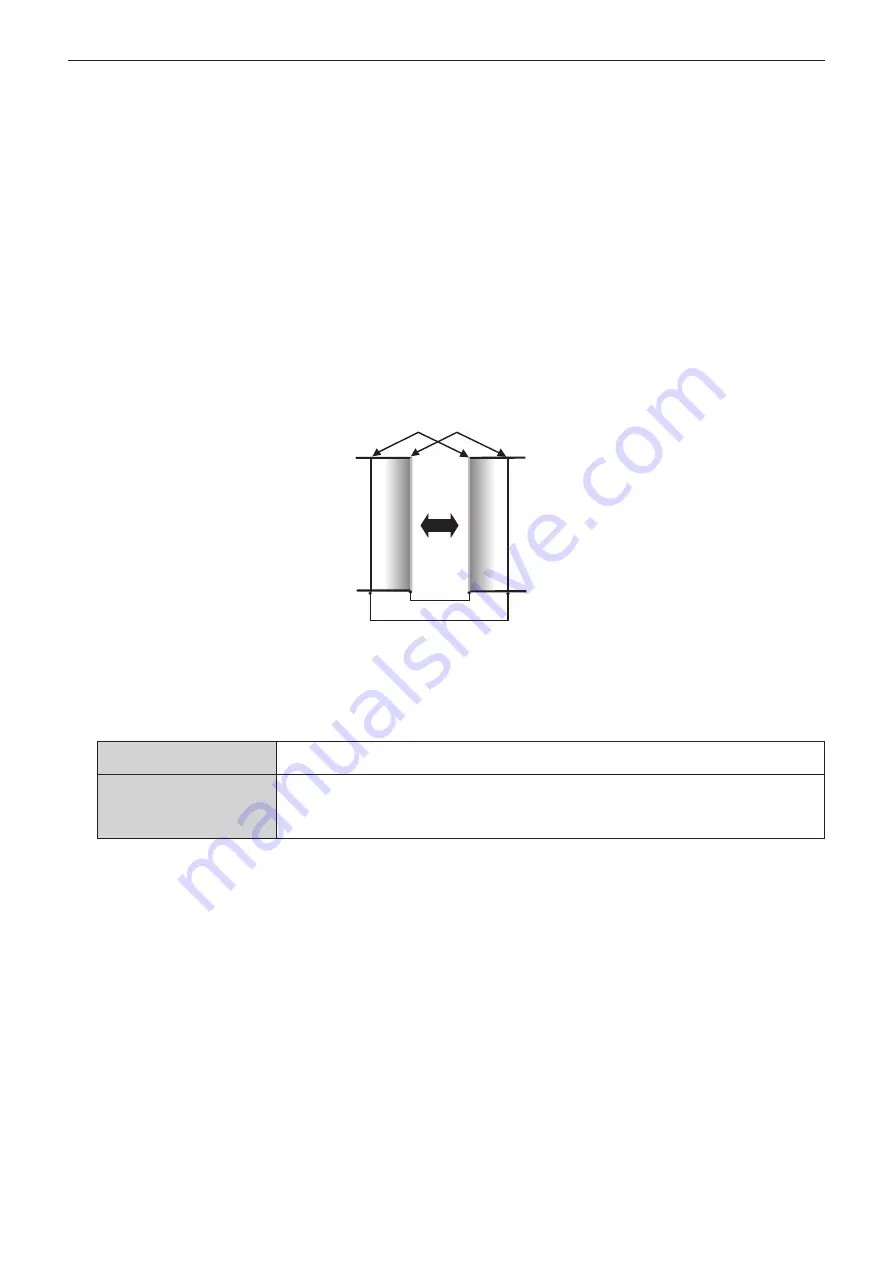
Chapter 4
Settings — [ADVANCED MENU] menu
118 - ENGLISH
6) Press
as
to specify the location to be corrected.
f
When joining at top: Set [UPPER] to [ON]
f
When joining at bottom: Set [LOWER] to [ON]
f
When joining at left: Set [LEFT] to [ON]
f
When joining at right: Set [RIGHT] to [ON]
7) Press
qw
to switch to [ON].
8) Press
as
to select [START] or [WIDTH].
9) Press
qw
to adjust the starting position or correction width.
10) Press
as
to select [MARKER].
11) Press
qw
to switch to [ON].
f
A marker for image position adjustment is displayed. The position where the red and green lines overlap for
the projectors to be joined will be the optimal point. Make sure to set the correction width for the projectors
to be joined with the same value. Optimal joining is not possible with projectors that have different
correction widths.
The optimal point is the point at which these lines overlap.
Green line
Red line
12) Press
as
to select [BLACK LEVEL AREA].
13) Press
qw
to switch the item.
f
The items will switch each time you press the button.
[GEOMETRY LINKED]
Select this item to perform black level adjustment within the image display area after the geometric
adjustment.
[GEOMETRY UNLINKED]
Select this item to perform black level adjustment in the area including outside the image display
area.
This will make the misadjusted black level (grayish black) in the overlapping section outside the
image display area not so obvious.
14) Press
as
to select [BLACK LEVEL ADJUST].
15) Press the <ENTER> button.
f
The
[BLACK LEVEL ADJUST]
screen is displayed.
f
The menu screen becomes dark automatically when the projector goes into the
[BLACK LEVEL ADJUST]
screen.
f
By setting [AUTO TESTPATTERN] to [ON] in the
[EDGE BLENDING]
screen, the black test pattern is
displayed when the projector goes into the
[BLACK LEVEL ADJUST]
screen.
16) Press
as
to select [NON-OVERLAPPED BLACK LEVEL].
17) Press the <ENTER> button.
f
The adjustment area in the projected image becomes temporarily bright and the
[NON-OVERLAPPED
BLACK LEVEL]
screen is displayed.
f
[RED], [GREEN], and [BLUE] can be adjusted individually if [INTERLOCKED] is set to [OFF].
18) Press
as
to select an item, and press
qw
to adjust the setting.
f
Once the adjustment is completed, press the <MENU> button to return to the
[BLACK LEVEL ADJUST]
screen.
Содержание PT-REZ80
Страница 67: ...ENGLISH 67 Chapter 3 Basic Operations This chapter describes basic operations to start with...
Страница 215: ...ENGLISH 215 Chapter 5 Operations This chapter describes how to use each function...
Страница 273: ...ENGLISH 273 Chapter 7 Appendix This chapter describes specifications and after sales service for the projector...
















































